How to subscribe to the Samsung Art Store on The Frame TV

Art Mode lets you transform your Samsung The Frame TV into a beautiful work of art! You can display digital versions of paintings, photographs, and other works using the Samsung Art Store, which currently includes over 2,500 pieces of artwork. With a Samsung Art Store membership, you’ll be able to access these works and add a touch of elegance to your living space. You can use the instructions in this guide to manage your subscription. For information about Art Store coupon registration and usage, please see our coupon guide instead.
Note:- Screens and images are simulated. Functions may vary depending on the model and country.
Art Store requirements
In order to access and use the Art Store, the following is required:
- You will need to connect your TV to a network.
- You will need to have a Samsung Account.
- You will need to agree to the Smart Hub Terms and Conditions and Privacy Notice.
- You will need to agree to the Art Store Terms of Use (includes the Samsung Art Store Terms of Service, information about viewing history, advertising services that collect personal data, and personalized art recommendations based on collected personal data).
Note: Artworks in the Art Store are subject to change without prior notice.
You can sign up for an Art Store membership using the steps below. All artworks in the Art Store can be accessed after signing up for a membership. You can select a membership, register your credit card information, and complete the payment in order to use your membership. The Art Store offers monthly and yearly memberships. When signing up for the first time, a free trial period will be offered to new subscribers.
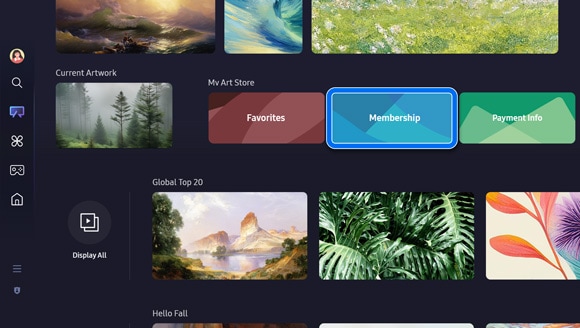
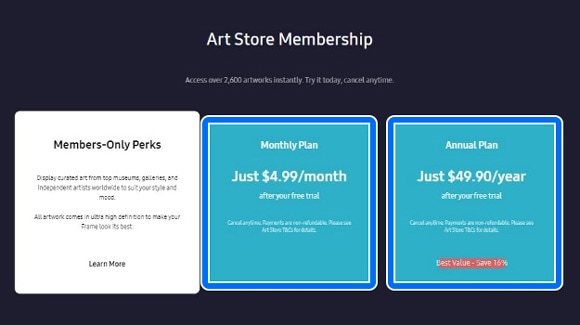
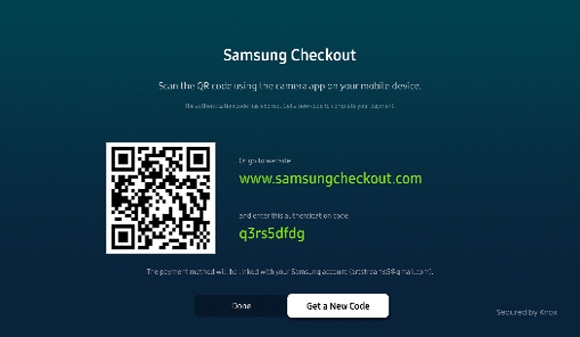
Note: If you choose to use the website, you will need to enter an authorization code.
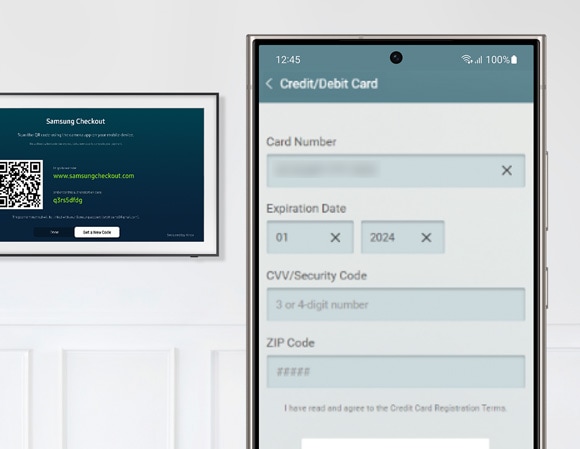
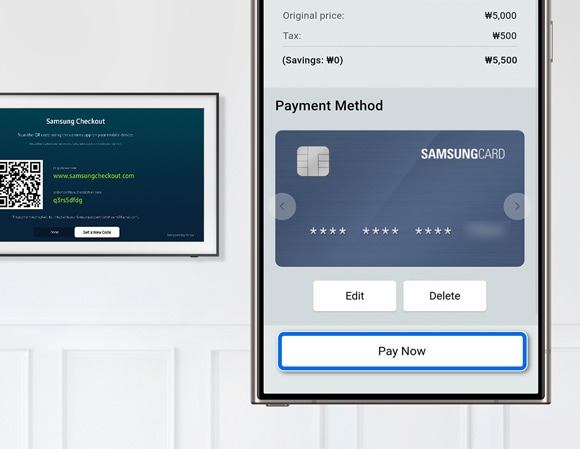
Note: If you have a coupon code, tap Add coupon to enter the coupon code.
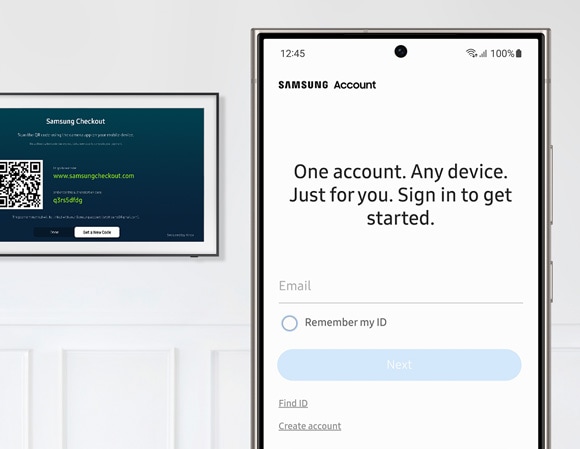
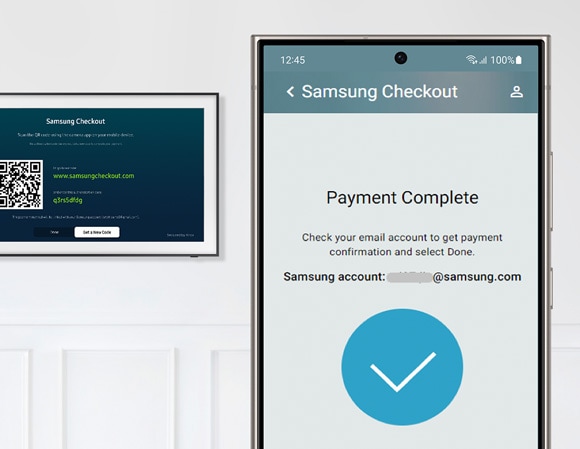
Notes:
- If you have forgotten your Samsung Account ID or password, you can reset it using the Samsung Account website.
- If your payment fails or a duplicate payment occurs, please refer to the “Troubleshooting” section below.
You can cancel your Art Store membership using the steps below.
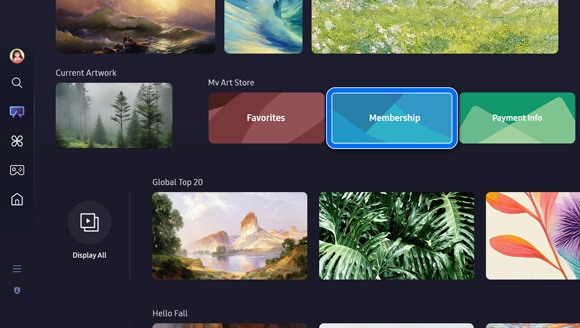
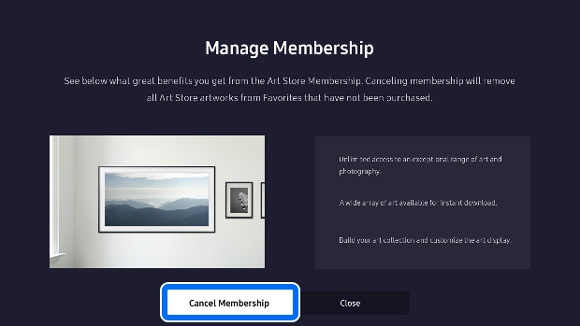
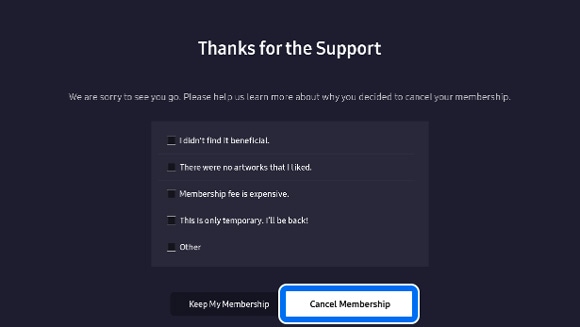
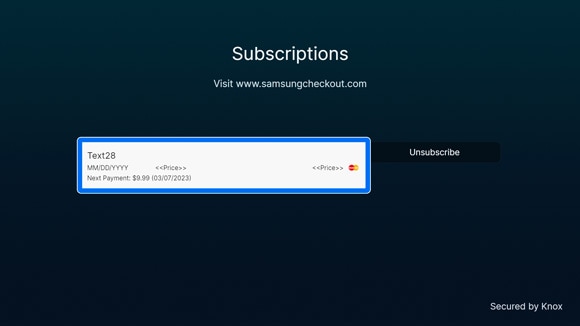
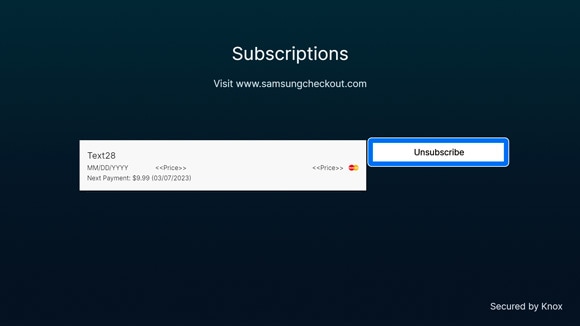
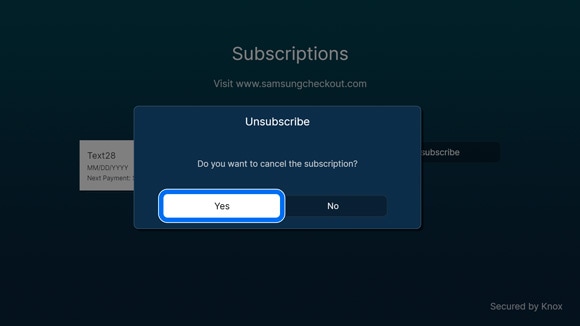
Alternative ways to cancel your Art Store membership
You can also cancel your membership using the following methods:
- From the Art Home, select Payment info, and then select Subscriptions. Choose your membership, and then select Unsubscribe.
- Navigate to Samsung Checkout and then log in using your Samsung Account credentials. Select Purchase History, then select the Subscription menu, and then choose your membership. Select Unsubscribe.
Note: When canceling your membership, the amount paid will not be automatically refunded (you can still use the membership during the remaining period after the cancellation).

You can refer to the following troubleshooting steps if you’re having problems with the Art Store or your Samsung Account.
Membership issues
The Art Store does not work. When trying to register, I receive a message that says “You have already registered”.
- Log out of your Samsung Account and then unplug your TV for 2 minutes.
- Plug in your TV, and then log into your Samsung Account.
- Then, check if the Art Store is working. If you continue to experience issues, please contact frame.cs@samsung.com.
I would like to refund my purchase.
- Please send the logged-in Samsung Account ID, the reason for the membership refund, and the purchase receipt to frame.cs@samsung.com.
Payment history
Where can I check my payment history on a 2017-2023 TV model?
- Navigate to your Samsung Account by opening Settings, then selecting General, then selecting System Manager, and then selecting Samsung Account.
- Sign into your Samsung Account.
- Select My Account, and then select Payment Info.
- Next, select the following option depending on your TV model:
- For 2017 - 2018 models, select Purchase History.
- For 2019 - 2023 models, select Subscriptions.
Where can I check my payment history on a 2024 TV model?
- Select your Samsung Account on the left side of the screen, then select Edit (the pencil icon), and then select My Account.
- Select Purchase History.
Where can I check my payment history on the Samsung website?
- Navigate to Samsung Checkout, and then sign into your Samsung Account.
- Select the Subscriptions tab in the Purchase History menu.
Payment errors
My payment is not working.
- Please send the logged-in Samsung Account ID, detailed symptoms, error screens, and error messages to checkout.cs@samsung.com.
I was charged twice.
- Please send the logged-in Samsung Account ID and purchase receipt to checkout.cs@samsung.com.
Credit card issues
I failed to register my credit card.
- Please send the logged-in Samsung Account ID, detailed symptoms, error screens, and error messages to checkout.cs@samsung.com.
How can I change the credit card for my existing subscription?
- Navigate to your Samsung Account by opening Settings, then selecting General, then selecting System Manager, and then selecting Samsung Account.
- Sign into your Samsung Account.
- Select My Account, and then select Payment Info.
- Select Subscriptions, and then select the subscription you’d like to change. Change the credit card information as desired.
- Alternatively, navigate to Samsung Checkout, and then sign into your Samsung Account.
- Select the Subscriptions tab in the Purchase History menu.
- Select the subscription you’d like to change, and then select Change payment card.
Account issues
How can I recover my Samsung Account ID or password?
- If you have forgotten your Samsung Account ID or password, you can reset it using the Samsung Account website.
I’d like to change my Samsung Account password or delete my Samsung Account.
- If you’d like to change your Samsung Account password, you can reset it using the Samsung Account website. You can also delete your account if desired.
Other topic you may be interested in:
Is this content helpful?
Thank you for your feedback!
Please answer all questions.





