How to Label the Inputs on your Samsung TV?
Labeling your input (changing source name) can help you to remember what is connected to each input and in some cases can improve picture quality in Samsung TV.
Important : If you label an input "PC" , your TV will scale the image differently to improve the picture quality from a PC.
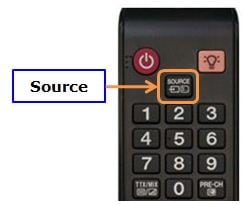
NOTE : The "TV" source is the only source that cannot be named.


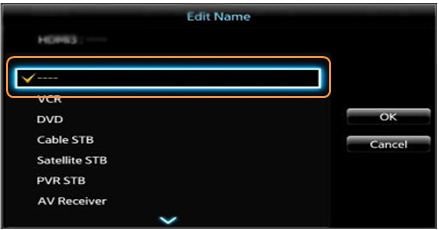
NOTE :
i) The four dashes "____" mean that the input has not been labeled.
ii) You cannot manually type in an input name. You may only select a name from the provided list.



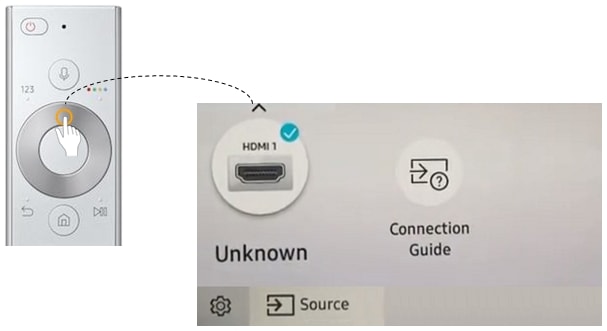
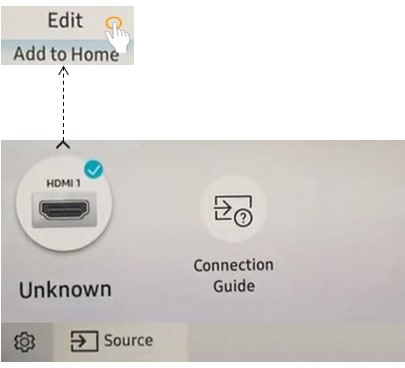
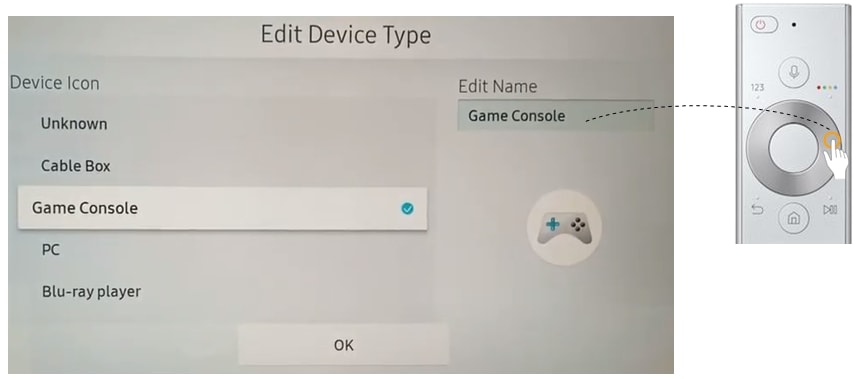
Is this content helpful?
Thank you for your feedback!
Please answer all questions.





