How to do initial setup in QLED?
Please follow the Settings listed below :
Navigate to Welcome! and then Press Select > Select Next > Select the Wireless Network > Select on your OneRemote > Select the checkbox for I Agree > Select Sign in > Select the ID field > Enter your Samsung Account EMAIL Select Next > Enter your Samsung Account Password Select Done > Select Sign In > Select Next.> Confirm your ZIP Code select Next > Push the volume and channel buttons up or down > Select Next > Select Done.
Pictorial representation of the above settings are as follows :

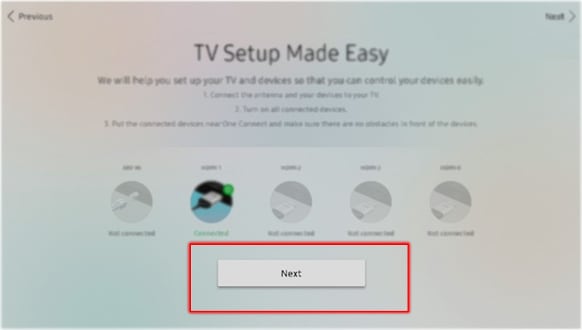
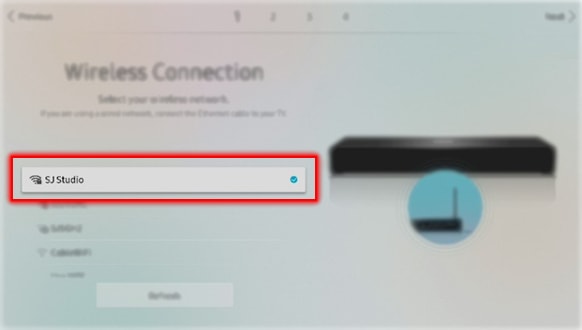

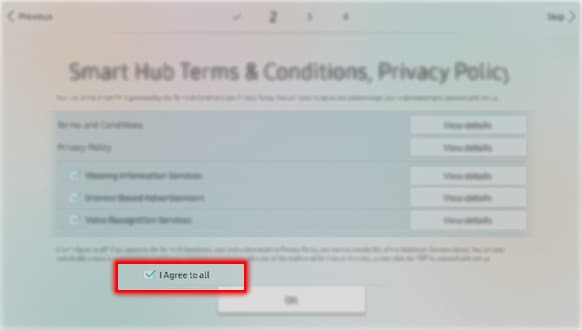

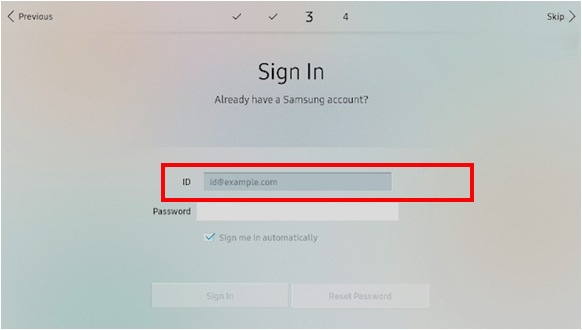
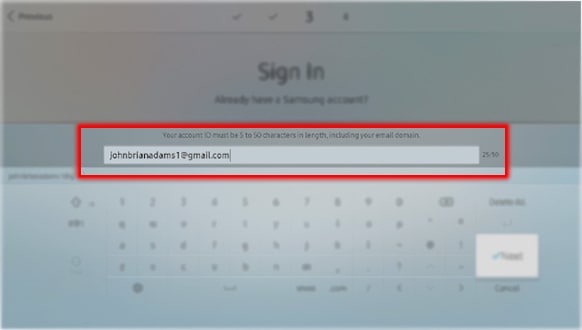
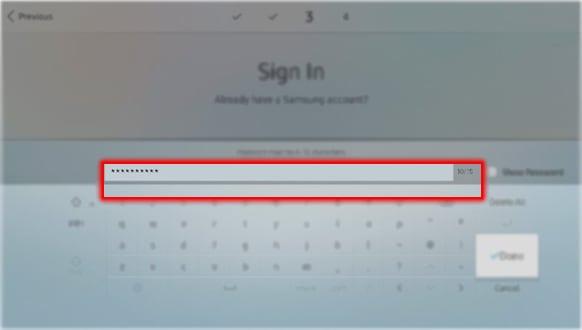
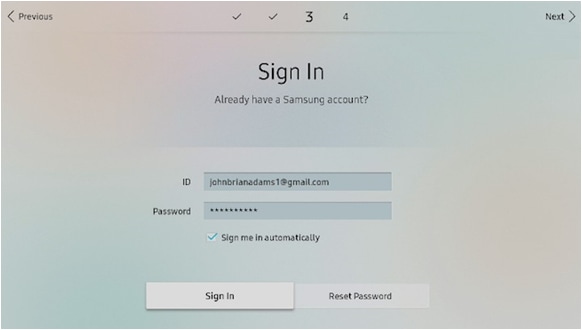
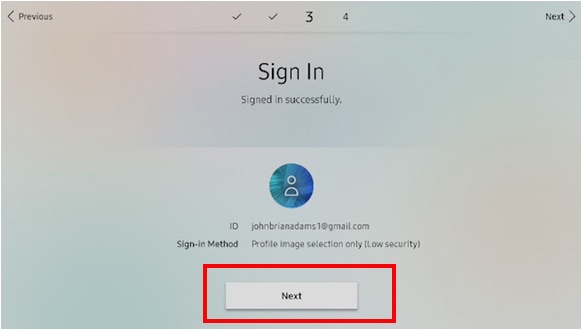
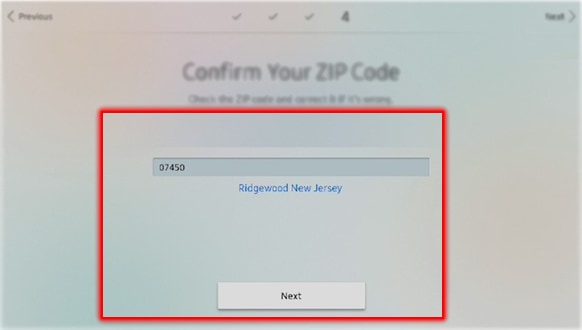

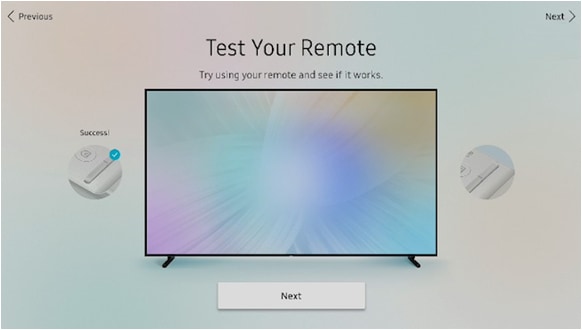
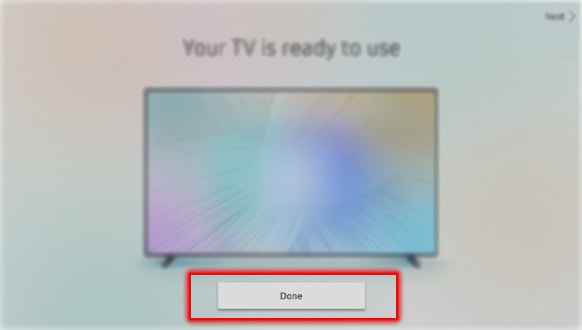
Thank you for your feedback!
Please answer all questions.





