How to connect your Samsung Music Frame using Wi-Fi

The Samsung Music Frame is a wireless speaker built within a customizable picture frame. This device can function as a Wi-Fi and Bluetooth speaker or you can pair it with your TV for premium, enhanced audio. Once your Music Frame has been set up, you can use the connection options in this guide.
Note:- Screens and Images are simulated.
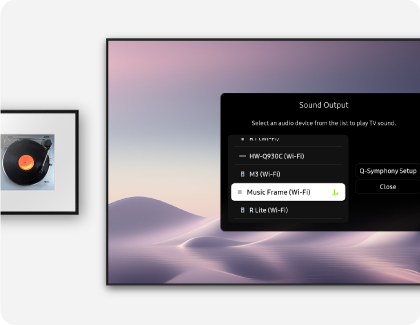
You can also use your Music Frame with your phone or TV when it’s connected to Wi-Fi! The SmartThings app is required to connect your Music Frame to your phone or TV through Wi-Fi. Additionally, make sure your Music Frame and your secondary device are connected to the same Wi-Fi network.
Phone:
- Once the Music Frame has been added to the SmartThings app on your phone, it will be connected through Wi-Fi. You will then be able to use functions such as sound mode and equalizer. Please see the first section in this article for more information about the SmartThings app.
TV:
- To connect a TV to the Music Frame through Wi-Fi, first connect the Music Frame to a wireless router. Once the Music Frame has been added to the SmartThings app on your phone, it will be connected to the same Wi-Fi network as your phone. Make sure your TV and Music Frame are connected to the same Wi-Fi network. Then, on your Samsung TV, navigate to Settings > All Settings > Sound > Sound Output. Select Music Frame (Wi-Fi).
- Connect a Samsung TV that supports the Q-Symphony feature and a Music Frame to the same Wi-Fi network to enjoy sound simultaneously from both the TV and the Music Frame. Navigate to Settings > All Settings > Sound > Q-Symphony Setup > Music Frame to complete the connection. Up to two Music Frames can be connected.
Notes:
- Only Samsung TVs support connecting a Music Frame to a TV through Wi-Fi.
- To change the Music Frame’s Wi-Fi connection once it is registered in the SmartThings app, first select the Music Frame’s card in the app, then tap More options (the three vertical dots), and then tap Device Settings. Tap Network Status, then tap Change Wi-Fi network, and then follow the on-screen instructions.
- The Music Frame does not support Wi-Fi 6.
- The Q-Symphony feature is compatible with the Music Frame on TVs released after 2024. 2023 TVs will become compatible after a software update.
- To connect the Music Frame and a soundbar simultaneously using Q-Symphony, a 2024 soundbar is required.

If your Music Frame will not connect using Bluetooth, you can try resetting it.
Caution: All settings will be reset. Make sure to perform these steps only when a reset is required.
For more information, please get in touch with Samsung customer care.
Is this content helpful?
Thank you for your feedback!
Please answer all questions.





