How to change the Picture Size in QLED?
Last Update date : May 24. 2024
Please follow the steps listed below :
Yr'2024 QLED TV
1
From the Home screen, press left on the remote.
2
Navigate to and select Settings.
3
Select All Settings.
4
Select Pictures.
5
Navigate to and select Picture Size Settings.
Old series QLED TV
Press the Home button > Select Settings > Select Picture > Select Picture Size Settings > Select Picture Size > Select the Picture Size Select 4:3
Pictorial representation of the above settings are as follows :
1
Press the Home button on your OneRemote.
![How to change the Picture Size in QLED?]()
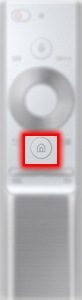
2
Navigate to and select Settings using the directional pad on your remote.
![How to change the Picture Size in QLED?]()
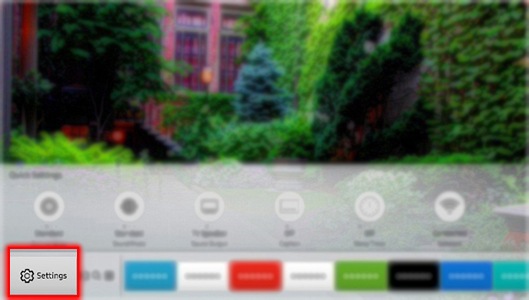
3
Select Picture.
![How to change the Picture Size in QLED?]()

4
Select Picture Size Settings.
![How to change the Picture Size in QLED?]()
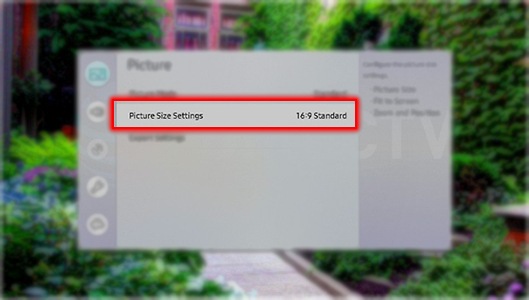
5
Select Picture Size.
![How to change the Picture Size in QLED?]()

6
Select the Picture Size. For this example, select 4:3
![How to change the Picture Size in QLED?]()
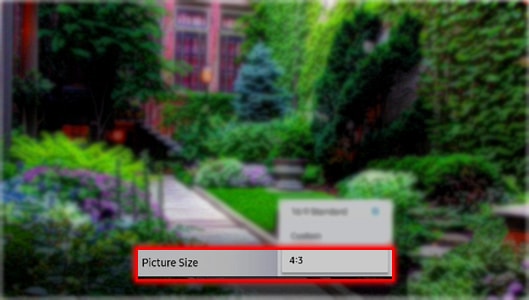
Note: Watching your TV in 4:3 mode for extended periods of time will cause screen burn-in. This happens when the black sidebars are on the screen for hours at a time. This type of damage is not covered by your Warranty.
Is this content helpful?
Thank you for your feedback!
Please answer all questions.





