How to activate or deactivate the Smart Hub on your Samsung TV
इस लेख को हिंदी में देखने के लिए कृपया यहाँ क्लिक करें
Smart Hub is an integrated platform that provides quick and easy access to over-the-top (OTT) applications like Netflix, YouTube, and Prime Video, as well as various video-on-demand (VOD) and live streaming services offered by your Samsung Smart TV. By default, Smart Hub appears at the bottom of the screen for convenient access. If you wish to disable this function, follow the steps outlined below.

To disable Smart Hub Autorun:
Do you want to limit certain content or restrict children’s access to apps?
If so, try changing the settings by following the simple guide below.
1. Using the remote control, press the Home button and navigate to Settings using the Directional pad.
2. Scroll down to select General, then choose Smart Features.

3. Locate the Autorun Smart Hub option and toggle it off.

4. Restart your TV by turning it off and back on again. The Smart Hub menu should now be disabled, and the current input source banner should display in its place.

Of course, it is easy to re-enable the Smart Hub. Follow the steps above and on Step 3, enable the Autorun Smart Hub function.

Automatically launch the most recently used app
Enable this feature for easy access to your frequently used apps. Turning on the TV will conveniently launch the corresponding app.
Step 1. Press the Home button on the remote control and navigate to Settings > General.
Step 2. Select Smart Features > Autorun Last App.
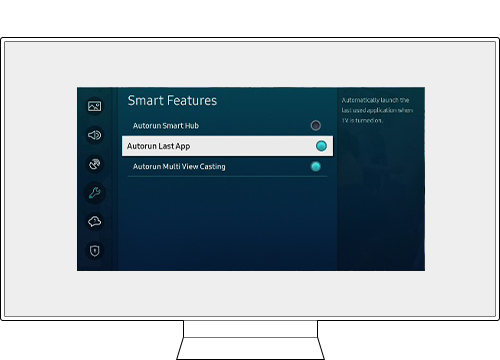
Note:
- If you are having trouble with your Samsung Smart TV, you should always check to see if there are any software updates available as these may contain a fix for your problem.
- Device screenshots and menus may vary depending on the device model and software version.
Is this content helpful?
Thank you for your feedback!
Please answer all questions.





