Why Gallery backup data is not available after restore in Galaxy S9 ?
From the Galaxy S9, ‘Gallery sync’ option is turned off by default. If this option is off, uploaded gallery items are not displayed on gallery app right after restoration.
If you turns on ‘Gallery sync’ please follow the steps listed below, you can see the gallery items that synced from previous device on gallery app.
Please turn on ‘Gallery sync’ after connecting Wi-Fi. (Gallery sync is conducted with Wi-Fi connection by default because of big data size.)
There are 3 ways to enable the ‘Gallery Sync’ option.
A) Navigate Apps screen > Tap Gallery > Tap TURN ON button
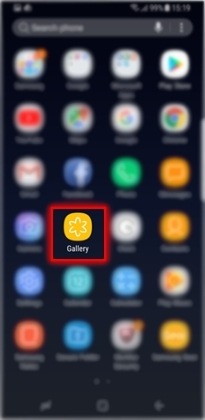
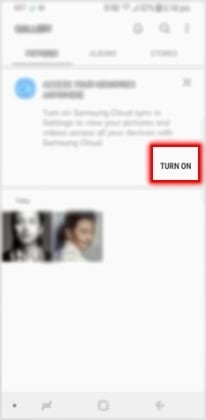
B) Navigate Apps screen > Tap Gallery > Tap more icon > Tap Samsung Cloud
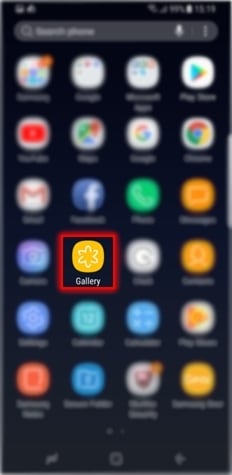
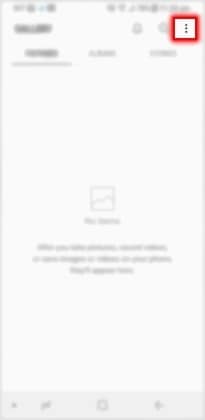
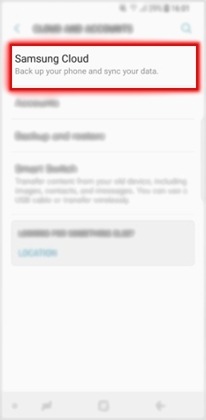
C) Navigate Apps screen > Tap Settings > Tap Cloud and accounts > Tap Samsung Cloud > Tap TURN ON icon
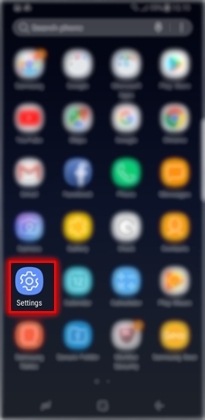
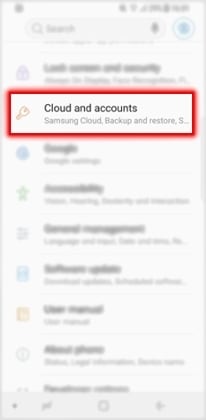
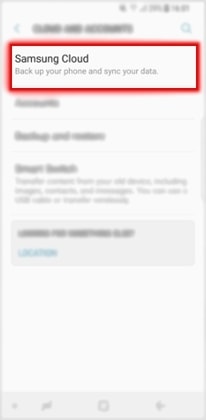

Note: Photos and videos in external memory card can’t be synced with Samsung Cloud.
Is this content helpful?
Thank you for your feedback!
Please answer all questions.





