Galaxy Note10 - Use facial recognition security

Never worry about your phone getting into the wrong hands again. Use the facial recognition feature to unlock your phone with your face and verify your identity in certain apps, like Samsung Pay. It's an easy and secure way to keep everything safe on your phone. Keep in mind that face recognition is less secure than Pattern, PIN, or Fingerprint.
Are you ready for your face to become the key to your phone? From Settings, search for and select Face recognition. Then touch Face recognition again. Touch Continue, and then set up a secure screen lock if you don't have one already.
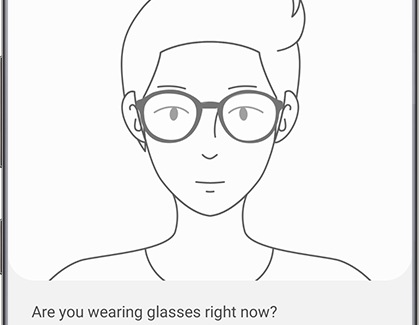
Choose whether you are wearing glasses, and then touch Continue. Hold the phone 8-20 inches away and position your face inside the square. Hold the position until the progress bar reaches 100 percent. If needed, remove your glasses and touch Continue to finish the process.

When your face is registered, touch the switch next to Stay on Lock screen to deactivate it, if you want to set the device to unlock the screen without swiping on the lock screen after recognizing your face. Touch Done to access and adjust additional settings.
Your phone can be unlocked by someone that looks similar to you (such as a twin).

Show your face and your phone opens: it doesn't get much easier than that. If you are having some difficulty, here are some facial recognition tips:
- Glasses, hats, masks, makeup, bangs, and beards can affect the recognition process.
- Make sure you are in a well-lit area and the camera lens is clean.
- For best results, make sure your image is not blurry.
Thank you for your feedback!
Please answer all questions.
RC01_Static Content : This text is only displayed on the editor page





