Galaxy Note10: Manage recent apps
Your phone was built for multitasking, so naturally, it has the ability to alternate between multiple apps. So, if you're interrupted by a call or message, you can get right back to what you were doing. Just navigate to Recents to see all your opened and recent apps - they're all in one place for your convenience.
Now you can see your recent apps with a single touch. From the Home screen, touch Recents. It's to the left of the Home button. All your active or opened apps will be listed.
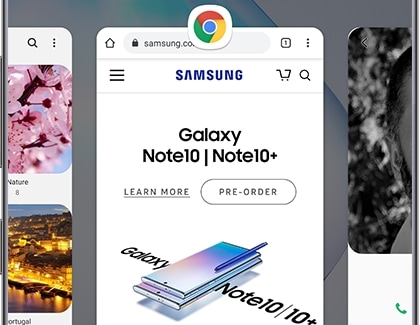
- To open an app, simply touch it.
- To view more apps, swipe left or right.
- To close an app, swipe up.
- To close all apps, touch Close all.
One UI is bringing a new recent apps overview screen but also new features. From the Home screen, touch Recents. On top of each app's window, a specific icon is displayed. Touch the icon to display additional features associated with the app.
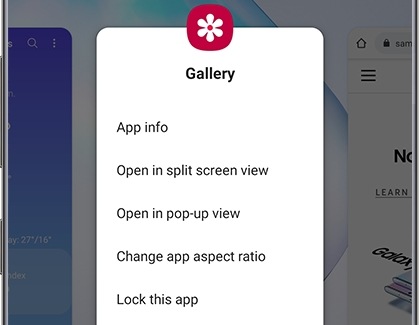
Available options will vary depending on the app used. From this menu, you might be able to open the app in split screen view (this mode lets you run two apps at the same time in a split screen view) or in a pop-up view (to run multiple apps at the same time on the same screen).
Your phone is so smart, it can suggest apps for you based on your usage. They'll appear at the bottom of the recent apps overview screen.
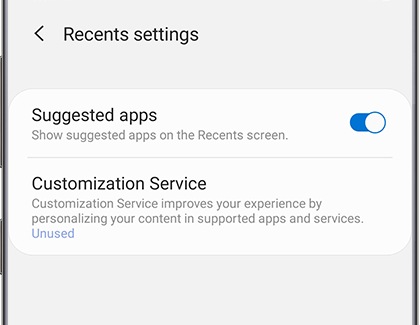
From the Home screen, touch Recents. Touch More Options (the three vertical dots, at the top right corner) and then touch Settings. Touch the slider next to "Suggested apps" to turn the feature on or off.
Thank you for your feedback!
Please answer all questions.
RC01_Static Content : This text is only displayed on the editor page





