Instant slow-mo feature in Galaxy devices
Last Update date : Oct 28. 2024
Takes things to the next level with the Instant slow-mo feature.
Note:-
- Screens and Images simulated, for illustrative purpose only.
- Sequences shortened and simulated. Actual UI may be different.
- This feature works on select Galaxy devices.
- Instant Slow-mo feature for Photo Assist is available on Samsung Video Player and Samsung Gallery. May not be available on certain video file types. Accuracy of results not guaranteed.
Instant slow-mo feature can be applied in two ways:
Method 1: Just a single tap on video
1
Go to Gallery, select Albums.
![tap on album option]()
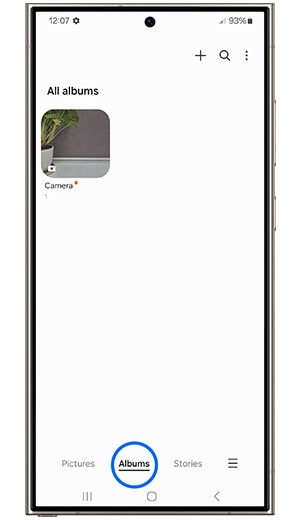
2
Choose a video to apply slow motion feature.
![tap video want to apply instant slow mo video]()
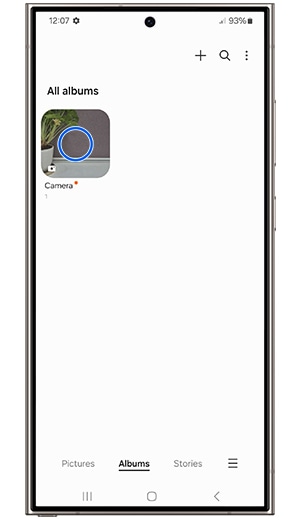
3
Tap the Play icon to start playing the video.
![tap on play the video samsung phones]()
4
While the video is playing, touch and hold the screen to apply Instant slow-mo.
![touch and hold the screen to apply instant slow mo]()
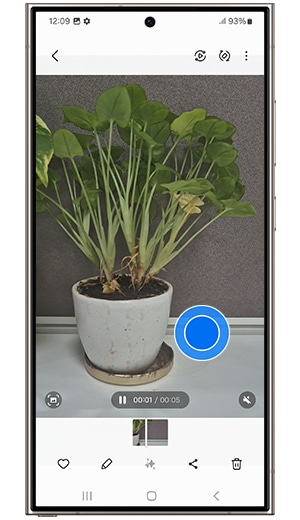
5
To stop Instant slow-mo, release your finger from the screen.
6
A pop-up will appear asking if you want to Save slow-mo clip.
![pop up is appearing the to save the instant slow mo clip]()
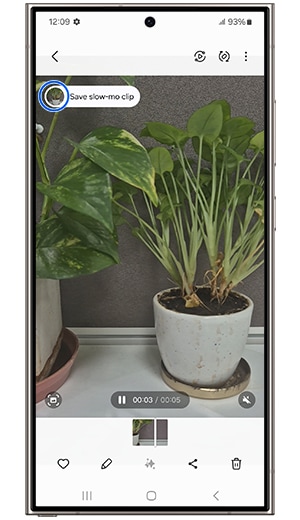
7
Once you confirm, slow-mo clip will be saved.
![Once you confirm slow-mo clip will be saved]()
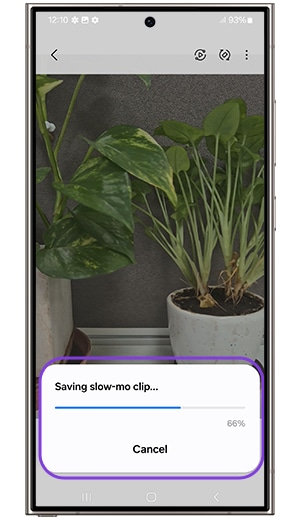
Method 2: Customizing Instant slow-mo
1
Go to Gallery, select Albums.
![tap on album option]()
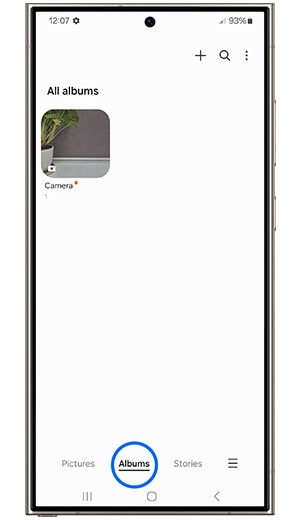
2
Choose a video to apply slow motion feature.
![tap video want to apply instant slow mo video]()
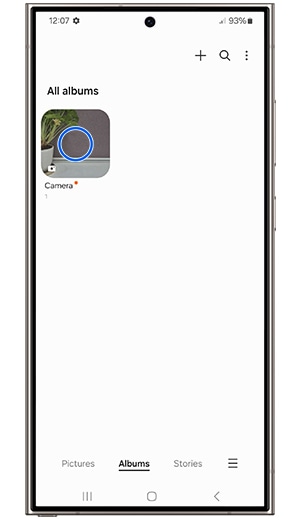
3
Tap on edit icon to customize the slow-mo speed & adjust the duration.
![Tap on edit icon to customize the slow-mo speed & adjust the duration]()
4
Choose between 4 different speed options for Instant slow motion Slow (¼, ½, 1x, 2) Fast.
![Choose between 4 different speed options for Instant slow motion Slow]()
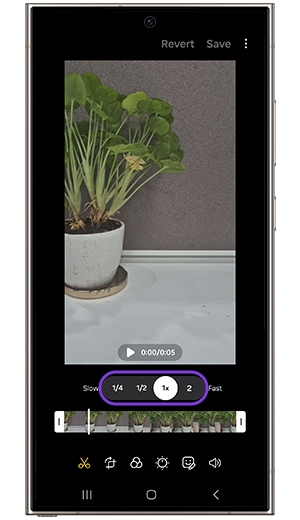
5
To apply slow motion to the entire video, drag the handles until the whole video is highlighted.
![To apply slow motion to the entire video, drag the handles until the whole video is highlighted.]()
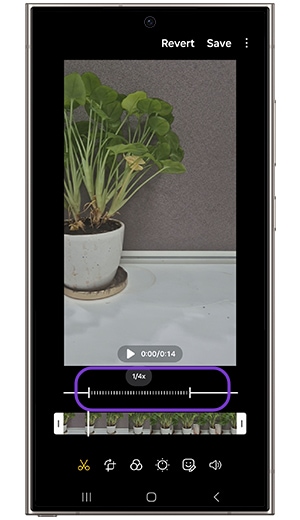
6
When customizing done, tap Save or Save copy to save the changes.
![when customizing done tap Save or Save copy to save the changes]()
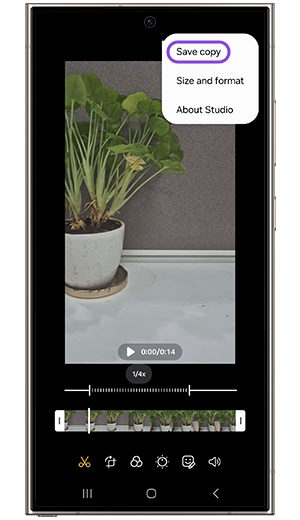
7
Adjust the slow-mo video resolution and video codec by selecting Size and format, then tap Done.
![Adjust the slow-mo video resolution and video codec by selecting Size and format, then tap Done]()
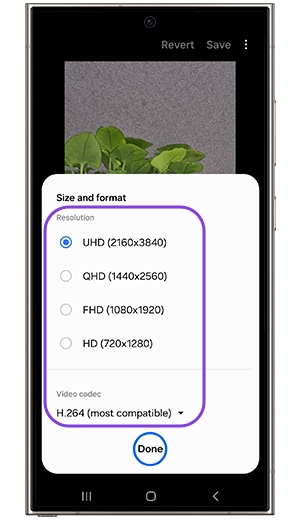
Note: - Available video resolutions depends on the original video’s settings.
8
Finally, tap Save to save the instant slow-mo video. Your customized slow-mo clip is ready.
![tap Save to save the instant slow-mo video.]()
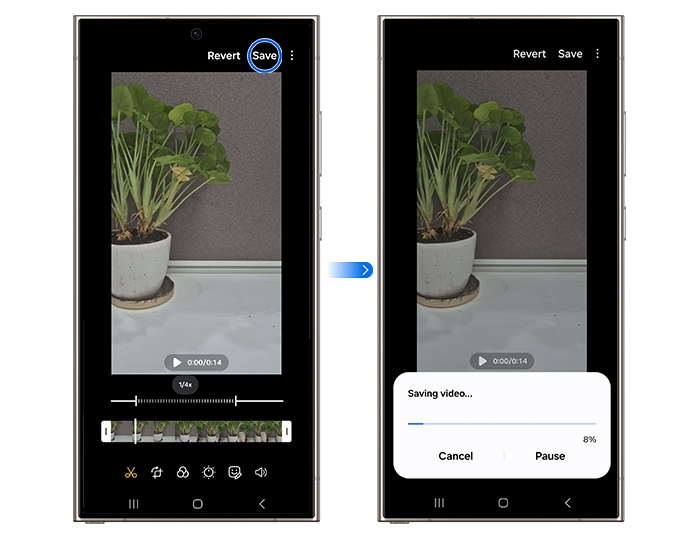
For more information, please get in touch with Samsung customer care.
Thank you for your feedback!
Please answer all questions.





