How to use the Members app
इस लेख को हिंदी में देखने के लिए कृपया यहाँ क्लिक करें

The Members App offers expert support, community connections, and exclusive benefits. Explore the endless possibilities with Samsung Members. Here, you’ll find insider insights, expert solutions, access to the things you love, and the opportunity to shape the future.
Note:
- Device screenshots and menu may vary depending on the device model and software version.
- Images shown here are for representational purpose only, actual may vary.
Discover
The Discover section lets you explore various Community features. Editor Picks highlights curated articles from the Samsung Community, while Top User Posts showcases the most engaging and dedicated contributions. The Galaxy Gallery allows you to browse photos shared by members, and you can participate in Contests for a chance to win exciting prizes.
The News and Tips section provides insider updates and expert advice, along with practical tips and tricks to maximize your use of technology. You can also take advantage of special offers through Benefits and access Beta Programme information when available. Enjoy exclusive perks tailored to your interests and lifestyle.
Additionally, you can find Contest details and purchase accessories through the Galaxy Shop option.
Community
In Samsung Members Community, you can connect and share with others. Share tips and reviews, your brilliant solutions with other Galaxy users in the Community. It's a peer-led space like you.
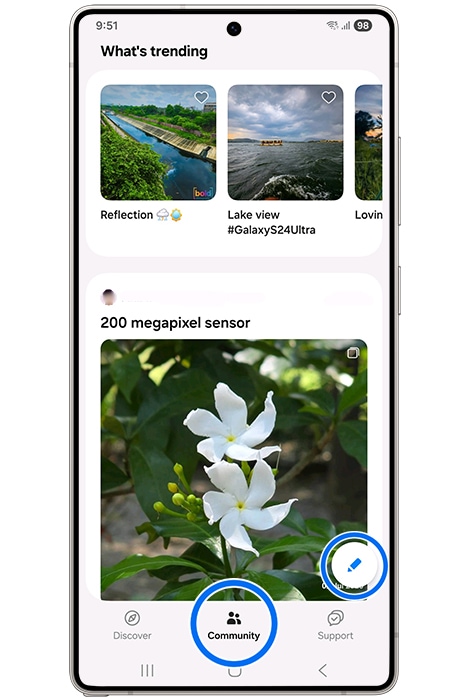
How to get Support from Samsung Members
Note: Suggestions may not be available depending on the country.
How to submit an Error report
With the Samsung Members application, you can submit an error report for troubleshooting your device. You can submit a report from issues such as slow device, overheating, system/settings, and much more. View below steps on how to submit an error report.
Method 1
*Before submitting an error report, please wait until the system has completed collecting log data. The process may take some time depending on your device.
Method 2
*Before submitting an error report, please wait until the system has completed collecting log data. The process may take some time depending on your device.
Other topic you may be interested in:
Is this content helpful?
Thank you for your feedback!
Please answer all questions.

















































