How to use Shot & More in Samsung Galaxy S5(SM-G900H)?
STEP 1. GETTING STARTED
a). From the Home screen, tap on Apps as shown below :

b). Tap on Camera and then tap on Mode icon as shown below :


STEP 2. USING SHOT & MORE OPTION
c). Tap on Shot & More option as shown below :

d). Select the Camera button to take picture.

e). The device will take series of pictures. After capturing pictures, device displays the available shooting modes. Select a shooting mode among Best photo, Best face, Eraser, Drama shot, Panning shot and apply an effect to the photos.


STEP 3. USING SHOT & MORE
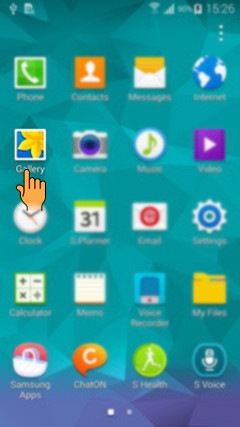



Thank you for your feedback!
Please answer all questions.
RC01_Static Content : This text is only displayed on the editor page





