How to use Dual Camera in Galaxy S9+?
It’s the rear camera’s dual lens that supports 2x optical zoom and optical image stabilization (OIS). To put it simply, it lets you take crisp and clear shots even when zoomed in or a little shaky.
Please follow the steps listed below :
a) Quick Launch: Double Press the Power key. The first time you use Quick launch, you can choose to Turn Off or Keep On.
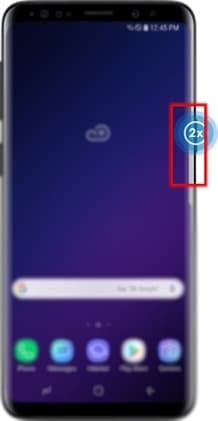
b) From Lock Screen: From the Lock screen, Swipe the Camera icon in any direction.
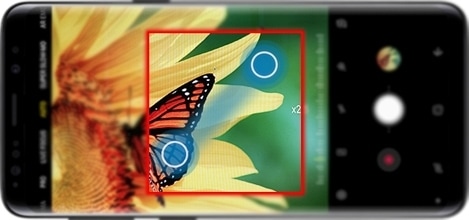
c) From Home Screen: From the Home screen, touch Camera.
d) From Apps: Swipe up or down to access Apps and then touch Camera.
Zoom In : Capture moments, up close and clear. With the Galaxy S9+’s dual camera, you won’t lose details even when zoomed into the maximum. When using the rear camera, you can zoom up to 10 times.
To zoom in, Open the Camera app. Aim your camera to the object and make a pinch-out gesture.

Live Focus : Get the focus you want before you capture. Live focus lets you take beautiful bokeh shots where you make your subject stand out. And if you’re not entirely satisfied, you always have the option to adjust the level of background blur afterwards.
Open the Camera app, and then Swipe to select LIVE FOCUS. Aim your camera to the object and use the Background blur slider to adjust the amount of blur.
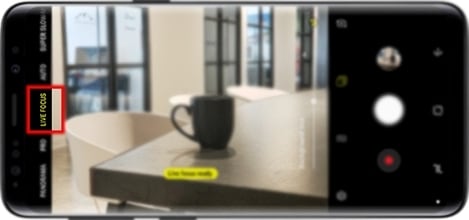
Note: The available screens and settings may vary by software version.
Thank you for your feedback!
Please answer all questions.





