How to Turn On Account Syncing Options in S9|S9+?
Please follow the steps listed below :
Navigate to Home screen > swipe up or down > Tap Settings > Tap Cloud and accounts > Tap Accounts > Tap the account you want to sync > Tap More Options > Tap Sync settings > touch the slider next to Samsung Internet .
Pictorial representation of the above settings are as follows :


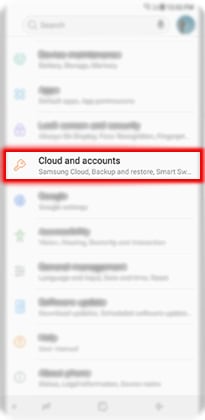
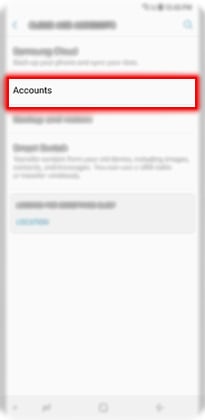
For this example, touch Samsung account.
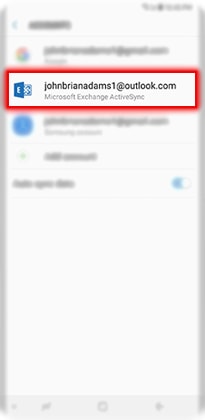
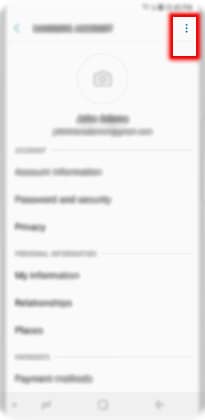
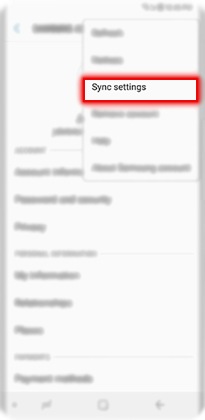
For this example, touch the slider next to Samsung Internet.
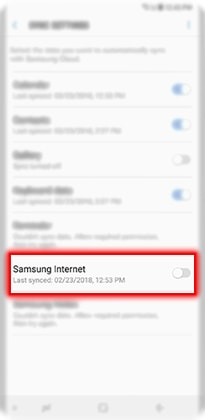
Note: You can choose which data or content to sync between your phone and the cloud. Steps may vary depending on the account you're syncing to.
Is this content helpful?
Thank you for your feedback!
Please answer all questions.





