How to scan and upload file in Drive of Samsung Galaxy S5(SM-G900H)?
Last Update date : Oct 12. 2020
STEP 1. GETTING STARTED
Important : There should be working Internet Connection and it may incur additional charges as per your data bill plan.
CLICK HERE to know about Drive application in Samsung Smartphones.
1
Tap on Apps as shown below :
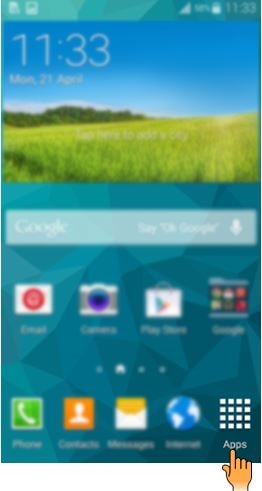
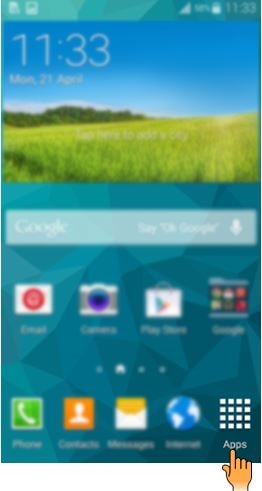
2
Under Apps screen, tap on Drive and then tap on Scan as shown below :
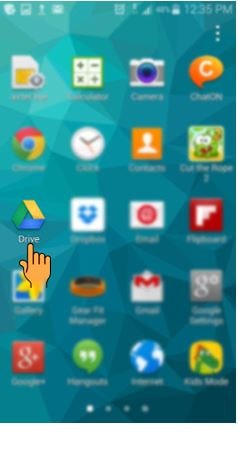
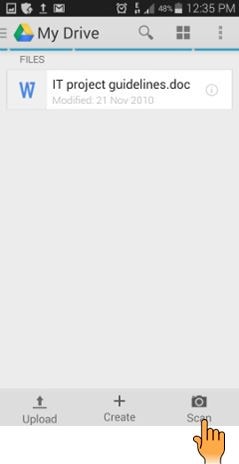
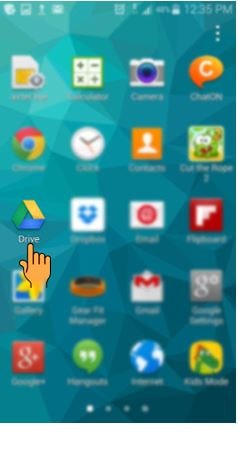
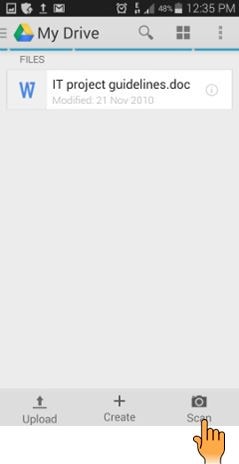
STEP 2. SCANNIN IN GOOGLE DRIVE
3
Click the round blue button to scan the image/document and then tap on save icon as shown below :
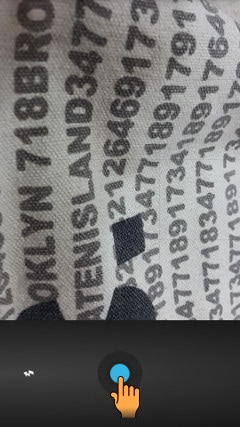
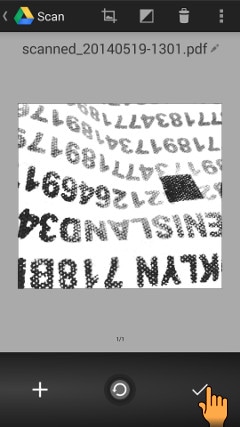
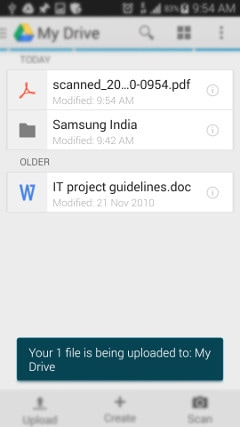
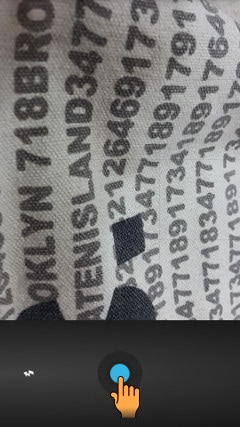
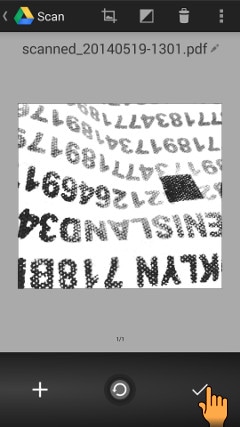
Scanned image is saved and uploaded instantly to My Drive as shown below :
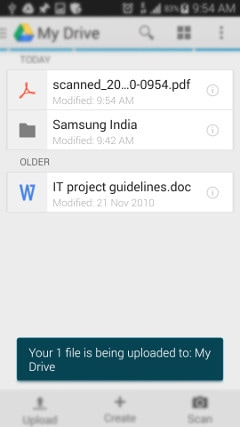
Thank you for your feedback!
Please answer all questions.
RC01_Static Content : This text is only displayed on the editor page





