How to pair Bluetooth headphones to your Samsung Galaxy Watch Active2
Note: Device screenshots and menu may vary depending on the device model and software version.
Connecting your smartwatch to Bluetooth headphones allows you to enjoy music anytime, anywhere. With this setup, you can keep listening even when you're on the go. Here's how to pair your headphones to your Galaxy Watch Active2.
Pair Bluetooth headphones to your watch
To connect your Bluetooth headphones, follow these simple steps:
Step 1. Go to Settings on your watch.
Step 2. Find Connections > Bluetooth.
Step 3. Turn on Bluetooth and put your headphones into pairing mode.
Step 4. Select Bluetooth audio and choose your headphones.
Once paired, you can use the Setting icon next to the Bluetooth headphones to manage settings like unpairing, call audio, and media audio.
Alternatively, you can quickly pair your headphones using the Quick panel:
Step 1. Swipe down from the top of the screen.
Step 2. Use the bezel or swipe left/right to find the Headphones icon.
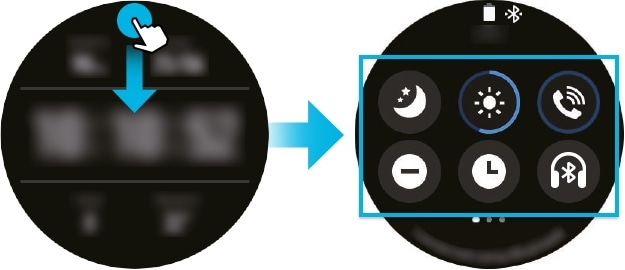
Step 3. Tap on the Headphones icon to activate Bluetooth and search for nearby headphones
If the previously used Bluetooth is available, it will be connected automatically.
Note: Audio output for call conversation to Bluetooth headphones is only available with LTE watch models. If the switch for Call audio and Media audio is turned off, you will not hear any output to the Bluetooth headphones and they may disconnect from the watch.
Your Galaxy Watch Active2 can remember up to two Bluetooth devices at once and will switch between them as needed. If you encounter issues locating your watch via Bluetooth, try the following troubleshooting steps before contacting support:
- Ensure Bluetooth is enabled on your watch.
- Reset your watch and try again.
- Check that your watch and the other Bluetooth device are within 10 meters (33 feet) of each other. Obstacles like walls or electronic equipment can affect the range.
Additional tips for improving Bluetooth connectivity include:
- Activate Bluetooth on both devices.
- Keep devices without obstructions between them.
- Update the Galaxy Wearable app to the latest version.
- Restart both devices and relaunch the Galaxy Wearable app.
Thank you for your feedback!
Please answer all questions.



