How to connect the Samsung DeX Pad and a device in Galaxy S9|S9+?
To use Samsung DeX feature, DeX Pad (sold separately), Charger (TA), HDMI cable and Monitor, must-have peripherals. And mouse (Wired or BT) and keyboard are optional. With the DeX Pad, you can connect smartphone to a TV or monitor to use its features on a wider screen. You can also connect with nearby devices, such as a keyboard or mouse. To activate DeX Pad, charger is required.

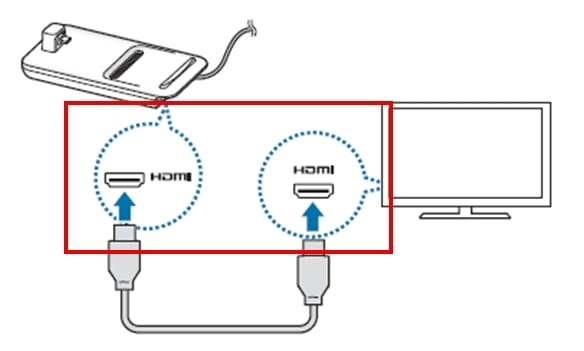
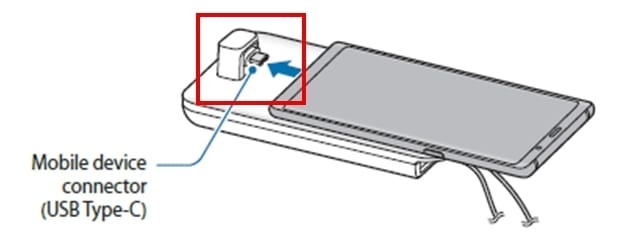
a) For some mobile devices, only the normal charging mode is available when your mobile device is turned off. If you want to activate the fast charging feature, activate it when the mobile device is on or connect your mobile device directly to the Samsung-approved fast charger, not the Dex Pad. When charging, use only the Samsung-approved charger that is provided on purpose.

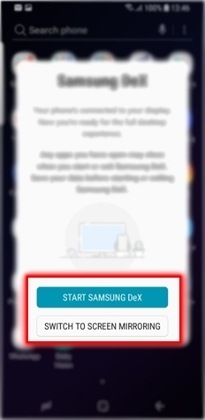
a) Start Samsung DeX : The mobile device’s screen will turn off and appear on the connected TV or monitor in desktop mode.
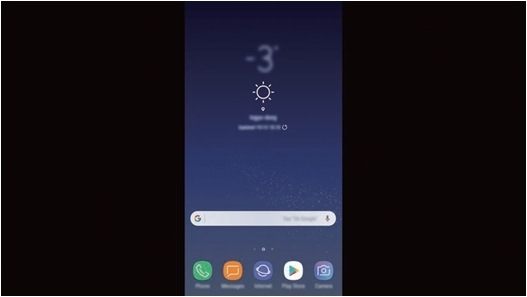
b) Switch to screen mirroring : The same screen as the mobile device will appear on the connected TV or monitor. The screen mode you first select will be applied for subsequent connections.
If you want to use a keyboard or a mouse, connect them using the Dex Pad’s USB ports or via Bluetooth. Connect only a keyboard, mouse, or an USB storage device to the DeX Pad’s USB ports. Charging Devices or connecting high-capacity devices with these ports may not work properly. When you use device’s voice recognition after connecting the DeX Pad, the voice recognition may not perform well.

Is this content helpful?
Thank you for your feedback!
Please answer all questions.





