How to add accounts in Galaxy S9|S9+?
In order to use certain features or apps, you need to sign into an account. For example, to sync your data to Samsung Cloud, you need a Samsung account. If you want to download new app from Play Store, you need a Google account.
Note: The available screens and settings may vary by software version.
Let’s begin with your favorite account. The best way to bring out the full potential of your Galaxy S9/S9+ is to add a Samsung account so you can experience all of the exclusive features.
To add a Samsung account, navigate to Settings, and then use the search function to search for and select Accounts. Touch Add account > Samsung account, and then enter your Samsung account info to sign in. If you don’t have a Samsung account then simply touch CREATE ACCOUNT to start one.

To use Google Play Store and download apps from it, you need to add a Google account. Navigate to Settings, and then use the search function to search for and select Accounts. Touch Add account > Google, and then enter your Google account information to sign in.
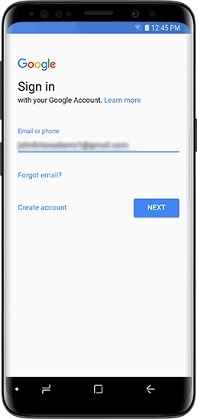
Last, but not least, to add an email account and receive emails through the Email app, navigate to Settings, and then use the search function to search for and select Accounts. Touch Add account > Email and then enter your account information.

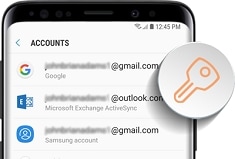
Note: Depending on your email provider, you may be required to manually give access to the app on your phone. If necessary, sign into your account via Internet, and then turn on the access to allow use of the app.
Is this content helpful?
Thank you for your feedback!
Please answer all questions.





