Galaxy TAB S4: How to add an Email Account
Last Update date : Oct 29. 2020
Navigate to Apps screen > Tap Settings > Tap Cloud and accounts > Tap Accounts > Tap Add account. > Tap Email > Tap Password field > Tap Next > Sign in> Tap Agree > Tap I Accept > If you agree, Tap Agree
Pictorial representation of the above settings are as follows :
1
From a Home screen, swipe up or down to access the Apps screen.

2
Tap Settings.
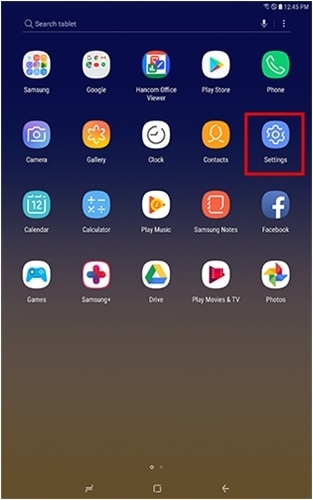
3
Tap Cloud and accounts.
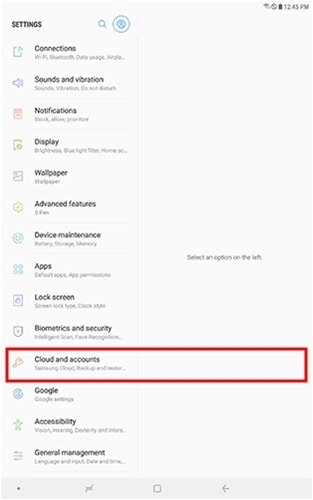
4
Tap Accounts.
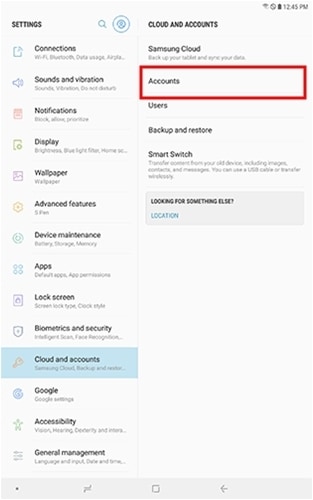
5
Tap Add account.

6
Tap Email.
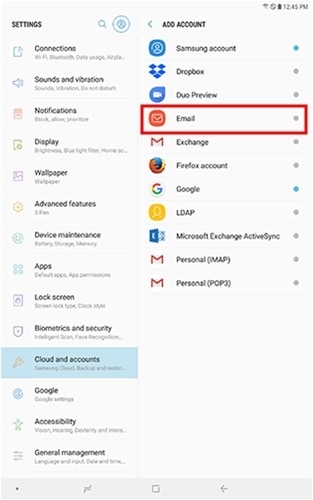
7
Enter the email address and then Tap the Password field.
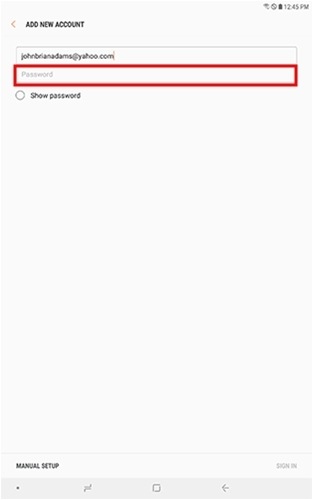
8
Tap Next.
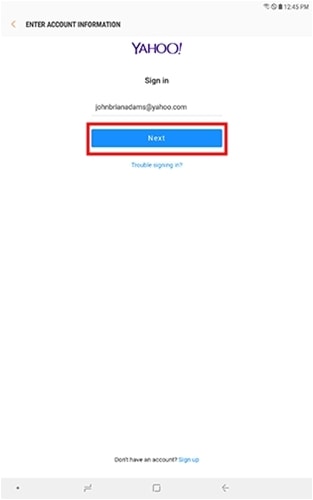
9
Enter the password and then Tap Sign in.
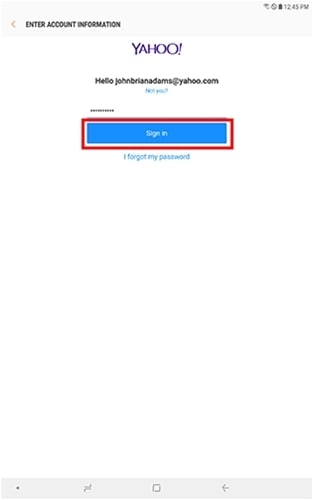
10
Review the following information and then to allow access, Tap Agree.
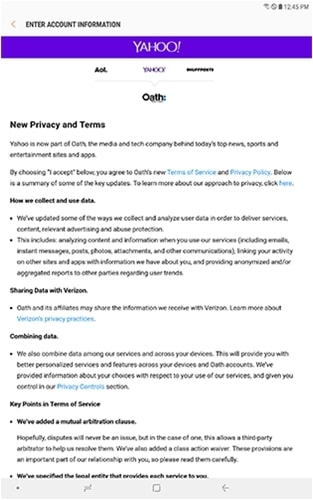
11
If you agree, Tap I Accept.
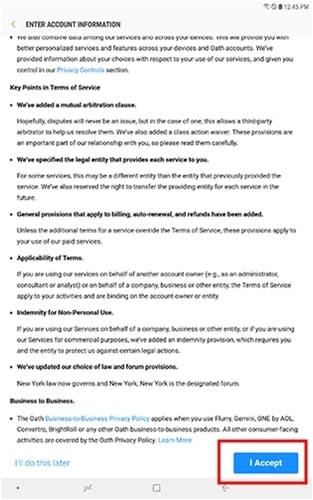
12
Review Yahoo OpenID and OAuth terms. If you agree, Tap Agree.
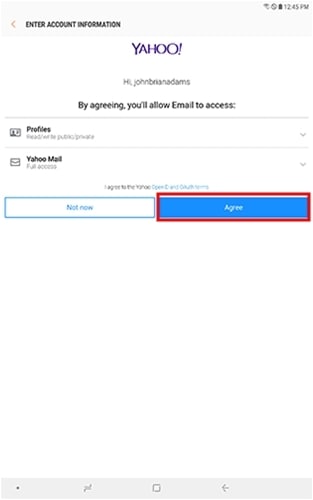
Is this content helpful?
Thank you for your feedback!
Please answer all questions.





