How to fix Samsung laptop battery is not charging?
If your Samsung laptop battery is not charging, don’t worry—here are some steps you can take to resolve the issue. Follow these troubleshooting tips to get your laptop back up and running.

Check the power socket
Check the power socket by plugging in another device, such as a phone charger or lamp, into the outlet where the power cable or charger was previously inserted. Alternatively, plug the power cable into an outlet that you know is working.

Check the cable connectivity

Next, verify the cable connectivity by ensuring that the power cord is properly plugged in at both ends. If the cord has two parts with an adapter in the middle, make sure that connection is secure as well.
If charging issue is still persisting, go to the next recommendation.
Restart your Laptop
A simple restart can sometimes resolve charging issues. Turn off your laptop, unplug the charger, and restart it while reconnecting the charger.
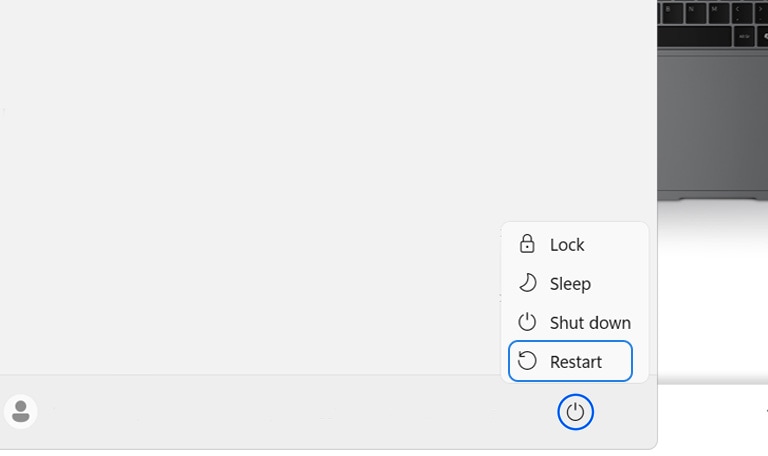
Update or Reinstall battery drivers
- Press Windows + X and select Device Manager.
- Expand the Batteries section and right-click on Microsoft ACPI-Compliant Control Method Battery.
- Choose Update driver or Uninstall device, then restart your laptop to reinstall the driver automatically.
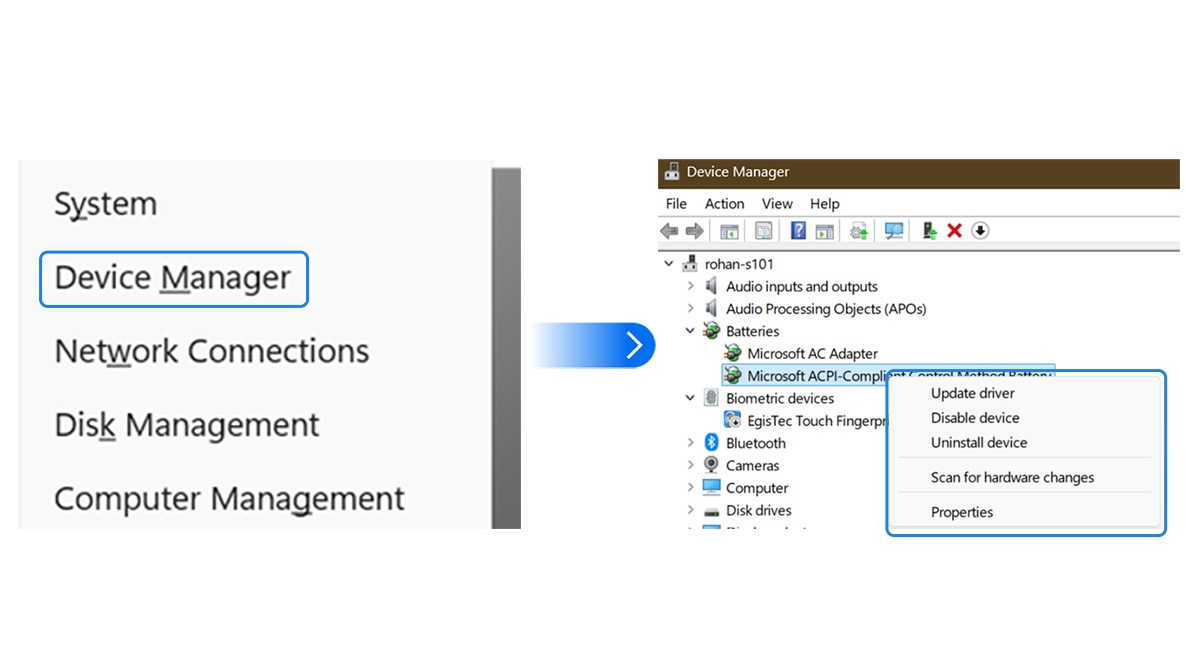
Check charger functionality
Check the functionality of the charger by testing it with a different device or attempting to charge the same device with a different charger
A) If a different device charges successfully using the same charger:
It appears that your charger is functional. Before proceeding with laptop-related troubleshooting, please confirm whether you are using a Samsung-approved charger.
Note: We highly recommend that our customers use only Samsung-approved chargers, as third-party chargers with different output ratings may cause errors in the device.
B) If the device charges successfully using a different charger:
There seems to be an issue with your current charger. Please inspect the physical condition of your charger for any signs of damage.
If damage: Issue might be because of the damage hence we request you to visit at Samsung service center to have it replaced.
If not damage: Continue with the next recommended solution.
Driver Update
Update the drivers by following these steps:
Note:
*The specific steps may vary depending on the device model and Windows version.
*Charge the Galaxy Book and keep it powered on during the initial set-up process.
*Make sure device is connected to the Internet/ Wi-Fi.





Note - You can install through Samsung Update or the Microsoft Store depending on the type of software.

If you need to update software, select the software you wish to update from the list of software marked "[Update]" at the bottom of the "[Installable]" items.
In case you continue to experience issues, please reach out to Samsung Support for further assistance
Other topic you may interested in:
Thank you for your feedback!
Please answer all questions.





