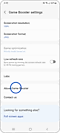איך לעדכן את יישום Game Booster ולבדוק את הגרסה שלו
תאריך עדכון אחרון : יוני 02. 2022
כדי להמשיך ולשפר את חוויית המשחק, תוכלו לעדכן את יישום Game Booster בשתי דרכים שונות. תוכלו גם לבדוק אם היישום שמותקן אצלכם כבר מעודכן לגרסה האחרונה.

איך לעדכן את יישום Game Booster
2. מהמסך הראשי של Game Booster
האם התוכן הזה עזר לך?
תודה על המשוב שלך
יש להשיב לכל השאלות.