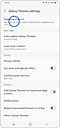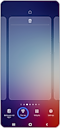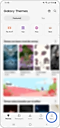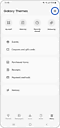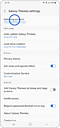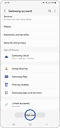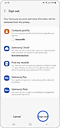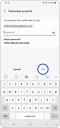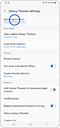האם צריך לפתוח חשבון Samsung כדי להוריד ערכת נושא?
כדי להוריד ערכת נושא ב-Galaxy Themes, עליכם להתחבר ליישום באמצעות חשבון ה-Samsung שלכם. תוכלו להתחבר גם באמצעות חשבון Samsung אחר אם אין לכם חשבון משלכם.
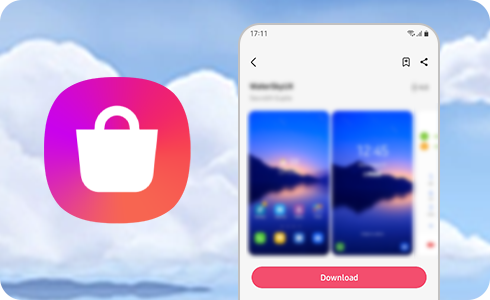
איך להתחבר ל-Galaxy Themes באמצעות חשבון Samsung
כדי להוריד ערכת נושא, עליכם להתחבר לחשבון Samsung באמצעות השלבים הבאים:
מידע נוסף על חשבון Samsung
כן. כדי להתחבר ל-Galaxy Themes באמצעות חשבון Samsung אחר, עליכם להתנתק מהחשבון Samsung שבו אתם משתמשים ולהתחבר בעזרת החשבון הרצוי.
הערה: אם מקושרים לחשבון Samsung שממנו יצאתם נתונים נוספים (Samsung Cloud, Samsung Pay וכו'), הם יימחקו מהמכשיר.
אם אתם לא זוכרים את פרטי הזיהוי שלכם בחשבון Samsung, תוכלו למצוא אותם או לאפס את הסיסמה בחשבון Samsung.
אחרי התחברות ל-Galaxy Themes, עקבו אחרי השלבים הבאים כדי לשנות את הסיסמה:
כאן תוכלו לשנות את הסיסמה, הזינו את הסיסמה הנוכחית, הסיסמה החדשה והקישו על 'הבא'.
הערה: אחרי שינוי הסיסמה תנותקו מכל המכשירים שמחוברים לחשבון Samsung. כדי לסנכרן את אנשי הקשר, מכשירים SmartThings, Samsung Pass ועוד, תצטרכו להתחבר שוב לחשבון עם הפרטים החדשים בכל המכשירים.
תודה על המשוב שלך
יש להשיב לכל השאלות.