How do I add my TV to the SmartThings app?
The SmartThings app allows you to connect, automate and manage all your Samsung and SmartThings-compatible appliances in a single easy-to-use app.
Please note:
- Each device needs to be connected to the same Wi-Fi network
- All devices should be registered through a single Samsung Account
1
Turn on the TV you wish to register
2
Open the SmartThingsapp. Your app will automatically detect any new or unregistered devices on the same Wi-Fi network.
You can also tap Add a deviceto look for devices.
![SmartThigns]()
You can also tap Add a deviceto look for devices.

3
Tap Add nowwhen your TV appears.
![Add now]()

4
On the Get started with your TVscreen, tap NEXT or START
![Next]()
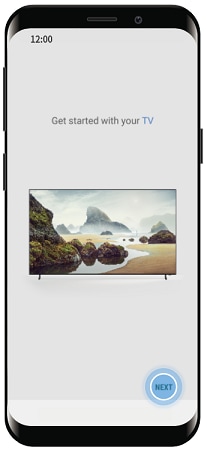
5
Select the location of the TV and tap NEXT. It may take a few minutes to connect.
![Next]()

6
The next step will vary depending on the model of your TV.
On 2017 and later models,you will see a PINon your TV. Enter your PIN onto the screen on your phone and tap DONE
On 2016 models, you will see a pop up message asking you to allow the connection. Use your remote to select Allow
![PIN]()
![Allow]()
On 2017 and later models,you will see a PINon your TV. Enter your PIN onto the screen on your phone and tap DONE
On 2016 models, you will see a pop up message asking you to allow the connection. Use your remote to select Allow


7
You should now see a message on the app confirming that the connection is complete. Tap Done
![Connected]()
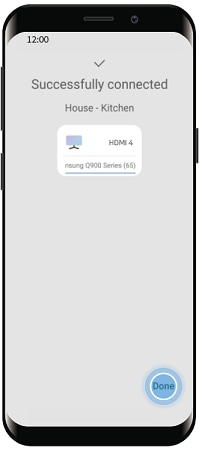
Troubleshooting
Ensure that your smartphone and your TV are both connected to the same Wi-Fi network, and signed into the same Samsung account.
If the TV has already been registered (under a previous owner's app for example), you will get the message 'Someone else has already registered this device'. When this pops up, tap RESET and try to register it again.
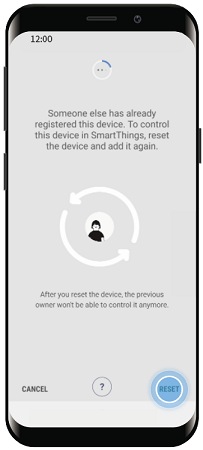
Is this content helpful?
Thank you for your feedback!
Please answer all questions.