What is the Galaxy Ecosystem that enables connected living?
Samsung is committed to delivering powerful connected experiences between our products to help you do more and make your life easier – let’s look at how Samsung makes it possible with its Galaxy ecosystem.
The Galaxy Ecosystem
The Galaxy Ecosystem pursues a lifestyle that makes it easier and more comfortable with Galaxy devices. For example, thanks to app continuity, you can easily continue working between devices or communicate with others from anywhere.
Galaxy Buds Auto Switch
Now with Galaxy Buds Pro, you can seamlessly switch between your Galaxy smartphone and your Galaxy tablet. Samsung developed a new Connectivity Framework based on Bluetooth Low Energy, or BLE technology, which allows audio to be communicated between devices that are nearby and connected to Galaxy Buds Pro enabling a seamless experience.
For example, if you want to switch from your smartphone to your tablet when watching a movie, you can easily switch over without having to manually change the Bluetooth connection. If you get a call while you’re watching YouTube on your Galaxy tablet, your Galaxy Buds Pro will automatically switch to your smartphone.
You will hear the ringtone on your Buds Pro and can answer the call by tapping them once or pressing the “Call” button on your smartphone screen. When you hang up, the connection will then automatically switch back to the tablet, so you can continue enjoying the video. The connections between your earbuds and the mobile devices can be switched automatically under certain circumstances.
On both mobile devices that you want to switch to, launch the Settings app, tap Connections > Bluetooth, and then select earbuds under Paired devices.
Step 1. Tap Settings for the earbuds paired with Galaxy smartphones and tablets.
Step 2. Tap Galaxy Buds Pro’s Auto switch to other devices to switch on for both devices.
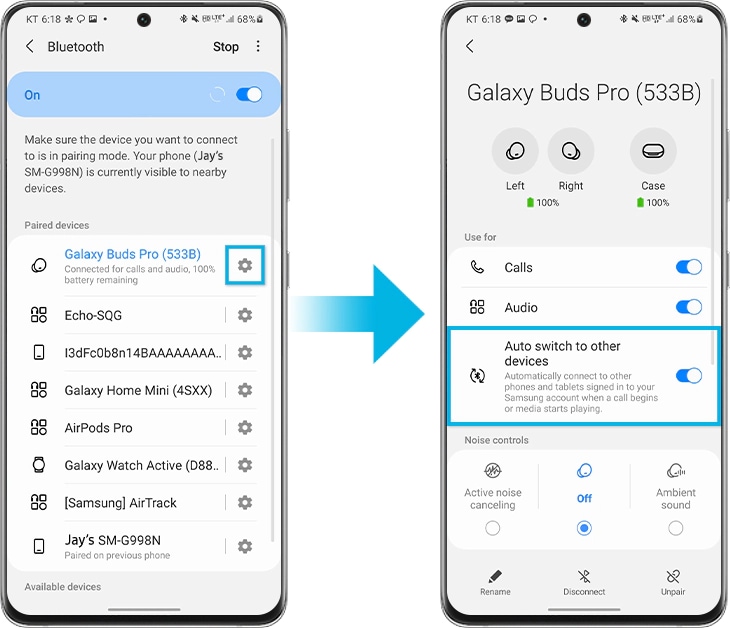
Note :
- The phone-to-tablet continuity is supported on Galaxy Buds Pro paired with Galaxy smartphones and tablets that run One UI 3.1 or above. Support for continuity features will come to Galaxy Buds+ and Galaxy Buds Live later.
- Galaxy smartphones and tablets must be signed into the same Samsung account and with Bluetooth settings on. Galaxy Buds Pro's “Auto switch to other devices” feature must be switched on for both devices.
- Recommended distance between the devices is within 2 meters.
- Support for continuity features may vary between smartphone models and apps.
- The performance of continuity features may vary depending on usage, network environment and distance.
App Continuity
The continuity experience is also enabled within apps, so you can switch from your smartphone to your tablet, or vice versa, without restarting the app from the beginning.
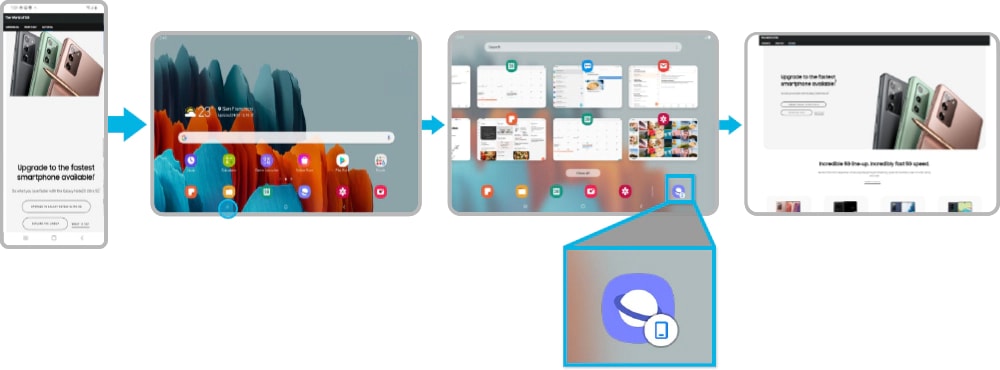
For example, this helps when you are browsing on a smartphone but, want to continue what you are doing on a bigger display. Or, you might be shopping on your tablet, and want to switch to your smartphone for payment. If you open the “Recent Apps” on the bottom left of the tablet, you will see recently used apps.
If you open “Samsung Internet” on the bottom right of the tablet, the same web page from your smartphone appears, so that you can continue shopping. You can also switch from smartphone to tablet and tablet to smartphone by using the same process with the “Samsung Notes” app and continue work in progress.
Step 1. Go to Settings > Advanced features
Step 2. Tap Continue apps on other devices to switch on for both devices.
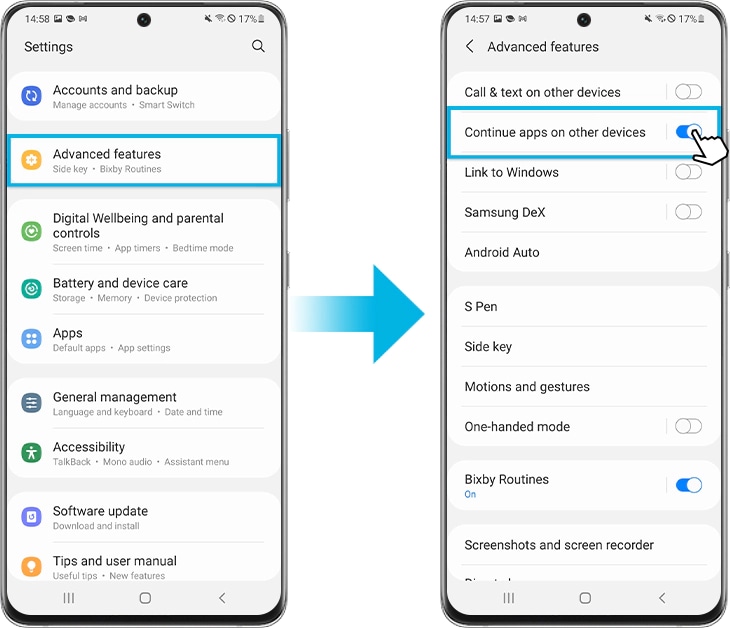
Note:
- Galaxy smartphones and tablets must be signed into the same Samsung account and with Bluetooth settings on. “Continue apps on other devices” function of both devices must be on.
- The feature is available for devices located nearby within 2m, but it may vary.
- It supports the Samsung Notes app and Samsung Internet app with Galaxy smartphones and tablets that run One UI 3.1 or above. (Some models are not supported including but not limited to JDM, devices without Wi-Fi 5GHz & SAK, and Android GO models).
Tablet Keyboard share
Lastly, your tablet book cover keyboard can be used between Galaxy smartphones and tablets. Like other Samsung BLE experiences, Samsung’s exclusive technology delivers keyboard sharing experiences with secure device-to-device authentication and exchange of keyboard connection information.
To use your book cover keyboard on your smartphone, you only need to complete a one-time simple registration process. If you press the ‘Cmd’ and ‘Lang’ keys on the book cover keyboard at the same time, a pop-up window for keyboard connection will appear on your smartphone.
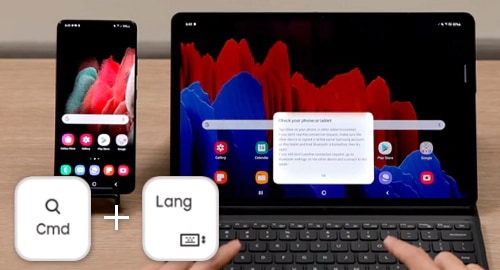
When selected, the tablet keyboard will automatically connect to your smartphone. Afterwards, you can easily type on your smartphone, writing notes, web searching and sending text messages using the book cover keyboard. When you need to go back to the tablet, you can press the ‘Cmd’ and ‘Lang’ keys again.
Like other Samsung BLE experiences, Samsung’s exclusive technology delivers keyboard sharing experiences with secure device-to-device authentication and exchange of keyboard connection information.
Note:
- Galaxy smartphones and tablets must be signed into the same Samsung account with Bluetooth turned on. And “Auto Switch to Other Devices” feature must be switched on for both devices.
- The continuity features are supported on devices with One UI 3.1 or above (some models are not supported), as well as Tab S7, Tab S7+, Tab S6 and it is supported on the keyboard attached to certified Samsung tablet covers.
- The overall performance of continuity features may vary depending on each user’s network environment.
Note: Device screenshots and menus may vary depending on the device model and software version.
Thank you for your feedback!
Please answer all questions.