What is Wear OS on the Galaxy Watch4?
The Galaxy Watch4 and Watch4 Classic are the first smartwatches to run on the new Wear OS Powered by Samsung. Built by Samsung and Google, this operating system lets you use the best of Samsung and Google apps right from your wrist. This new platform also features enhanced support for leading third-party apps such as Strava, Calm, and Spotify.
Alongside Wear OS, the Galaxy Watch4 and Watch4 Classic also feature the new One UI Watch. This user interface creates a seamless experience across your Galaxy devices. With One UI Watch, compatible apps are automatically installed on your Watch when downloaded onto your phone, and all your settings such as do not disturb hours and blocked numbers are synced instantly.

To connect your Watch to a mobile device, you will need to install the Galaxy Wearable app on the mobile device.
You can download the Galaxy Wearable app from the Play Store.
Gestures allow you to interact with your smartwatch, even when your hands aren't free.
Answer calls: shake your arm twice, bending at the elbow
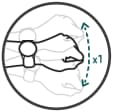
Dismiss alerts and calls: rotate your wrist twice to dismiss alarms or decline incoming calls
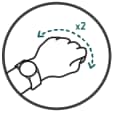
Quick launch: bend your wrist down and back twice to open an app or feature of your choice. This feature will be coming in an upcoming software update
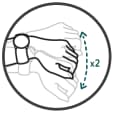
The quick panel allows you to view the Watch's current status and configure the settings quickly.
To open the quick panel, drag downwards from the top of the screen. To close the quick panel, swipe upwards on the screen. You can use the bezel or swipe left or right on the screen to move to the next or previous quick panel.
To personalise the settings shown on the quick panel, tap the + and - icons to add or remove a setting.
When watch only mode is activated your smartwatch will display the time only, and all other functions cannot be used. Follow the steps below to turn watch only mode on and off.
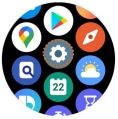
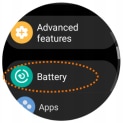
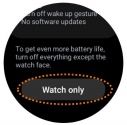

If you're experiencing unusual behaviour on Samsung mobiles, tablets or wearables, you can send us an error report or ask us a question in the Samsung Members app.
This allows us to take a closer look at what is happening. The data is anonymised and only held for the duration of the investigation. Find out more about sending an error report through the Samsung Members app.
Thank you for your feedback!
Please answer all questions.