Tips, tricks and how to customise your Samsung Galaxy Watch
Once you've set up your Galaxy Watch and found out more about using the features, why not customise it to suit you?

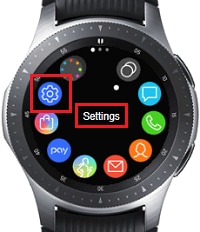
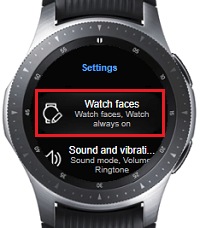
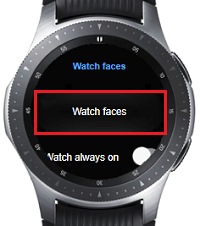

To check for software updates, you will need to:

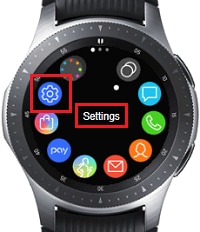
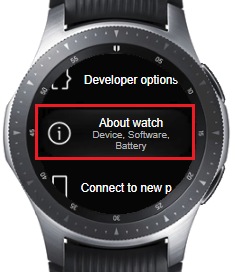
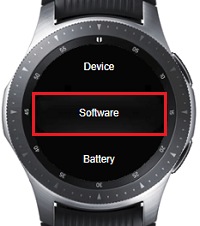
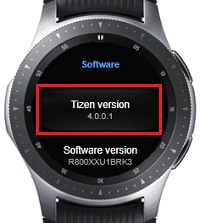
PLEASE NOTE: that a factory reset will erase any data on your watch. Before proceeding, please ensure that any data has been backed up
To perform a factory reset, you will need to:

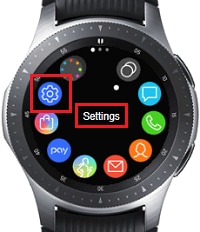
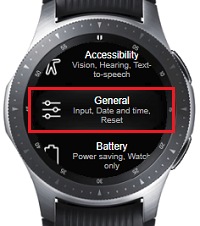
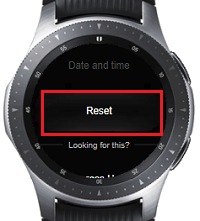
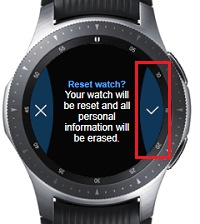
Your watch will restart, and it will need to be connected to your phone again.
If you're experiencing unusual behaviour on Samsung mobiles, tablets or wearables, you can send us an error report or ask us a question in the Samsung Members app.
This allows us to a closer look at what is happening. The data is anonymised and only held for the duration of the investigation. Find out more about sending an error report through the Samsung Members app.
Is this content helpful?
Thank you for your feedback!
Please answer all questions.