Issues with wireless charging
Are you experiencing issues with wireless charging? If your device supports wireless charging and you are still having problems, follow the troubleshooting guide below. There may be several causes behind your issue, such as an unstable connection between the charging pad and your device, poor connection due to a phone case, or use of a charger that is incompatible with your device.
Before you try the recommendations below, be sure to check if your device's software and related apps are updated to the latest version. To update your mobile device's software, follow these steps:
Step 1. Go to Settings > Software update.
Step 2. Tap on Download and install.
Step 3. Follow the on-screen instructions.
Check 1. Is your device properly placed on the charging pad?
Check that your device is placed directly in the centre of the pad, without any obstructions. The most common reason wireless charging is inhibited is improper placement on the charging pad. The wireless connection between the device and the charging pad may be interrupted, cutting off the power supply. Foldable devices such as the Galaxy Fold or Galaxy Z Flip should be closed and placed with the back side facing the charger. Please refer to the User Manual to check the charging contact point of your specific device model.
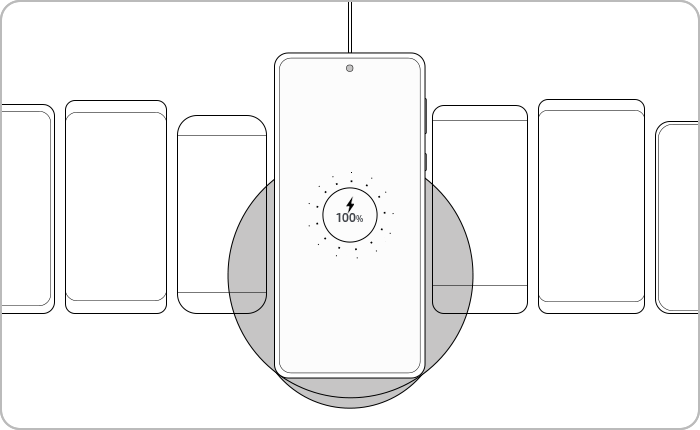
Check 2. Try removing any device accessories before charging
Try removing your case, skin, or other accessories on your device. Do not place metal objects, magnets or RFID cards, holders or credit cards in between your device and the wireless charger. These may block wireless signals or cause overheating.
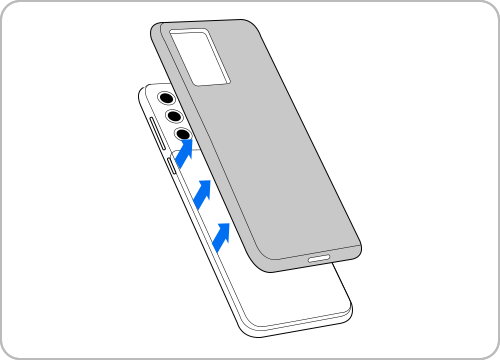
Try removing your case before charging.
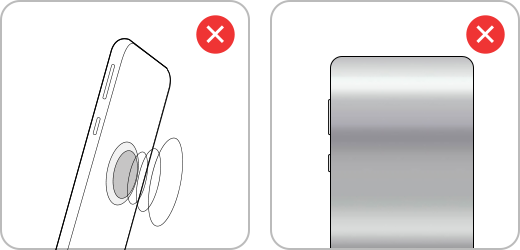
Magnetic stickers or metal cases may interfere with wireless charging.
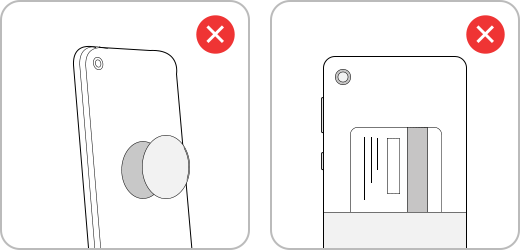
Before charging, remove any holders, credit cards or objects that are attached to your device.
Check 3. Make sure you are using a Samsung Authorised wireless charger or cable
Only use Samsung Authorised wireless chargers. Samsung wireless chargers are compatible with most Galaxy devices and are designed to charge with optimal conditions. Additionally, make sure to use the AC adapter and USB cable provided with your wireless charger.
Fast Wireless Charging is only supported on devices certified by Samsung and the Wireless Power Consortium (WPC). If you are using a non-Samsung brand fast wireless charger, check the certification from the manufacturer or the WPC homepage.
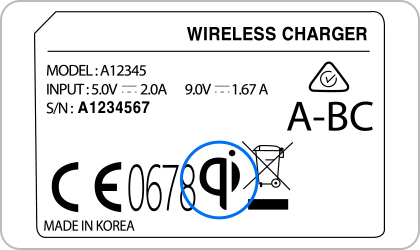
‘WPC(Qi)’ certification mark on Samsung Authorised wireless chargers.
Note:
- Some fast wireless chargers without WPC(Qi) certification have been tested to potentially overload the smartphone charging circuit. As such, the Fast Wireless Charging function may be limited and may not work properly on fast wireless chargers without this certification. Specifically, your charger should be Samsung Fast Wireless Charging certified in the WPC certification category and fast charging may be limited on non-verified chargers.
- This is a safety measure to prevent damage to your device. If you would like to use the Fast Wireless Charging feature on a non-Samsung Authorised wireless charger, confirm that your charger has WPC(Qi) certification and Samsung Wireless Fast Certification before use. You can find this by looking for the WPC(Qi) certification mark or reading the product information.
Check 4. Fast wireless charging option
If your device supports fast charging, AFC (Adaptive Fast Charging) is recommended. If your device is charging slowly, make sure that your device supports the fast charging feature.
Note:
- You cannot enable or disable this feature while charging.
- Fast charging will not be enabled when connected to a PC or USB device that does not support fast charging.
Check 5. Verify that your device is not overheating
Is your device warmer than usual? Overheating can affect device performance and impact charging. If you run multiple apps at once, play games for a prolonged period of time or stream content, your device battery may overheat. Close any unused apps, turn off your device and leave to cool. Try charging after your device is no longer overheated.
Check 6. View wireless charger performance with Samsung Members
You can check your wireless charger performance with the Samsung Members app. If you follow the instructions and place your device on the wireless charger, it will self-diagnose issues (if any) and display the results.
Note: Device screenshots and menus may vary depending on the device model and software version.
Thank you for your feedback!
Please answer all questions.














