How to use One-handed mode and One Hand Operation +

Easily control your device with just one hand via One-handed mode and One Hand Operation +. One-handed mode can be accessed via the Advanced features on your smartphone, allowing you to scale down the display size of your screen. With the One Hand Operation + application, you can access your favourite apps, switch on the torch, take a screenshot and more with just a simple swipe of your thumb/finger.
Please note: One Hand Operation + is available on smartphones and tablets, but One-handed mode is only accessible on smartphones.
Your Galaxy smartphone also comes built-in with a one-handed mode for easier control of your device.

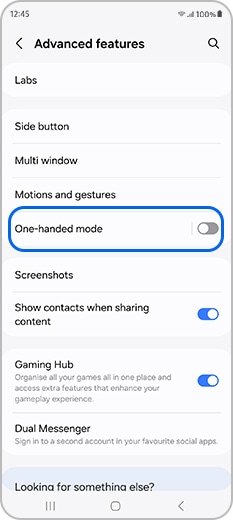

If you would like your minimised window to switch sides, tap the white arrow on the side. Tap the white horizontal bar above the window to move it up and down. Adjust the window size by holding and then dragging the top corner of the window to your preferred size. Exit One-handed mode by tapping on the empty space outside the window.
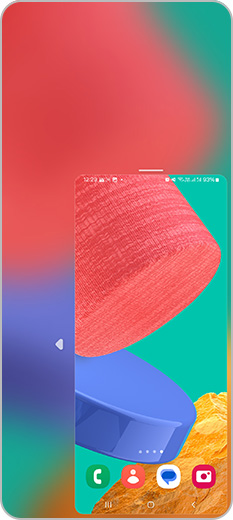
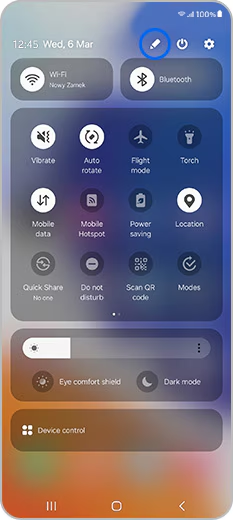
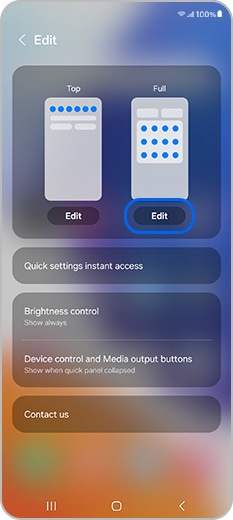
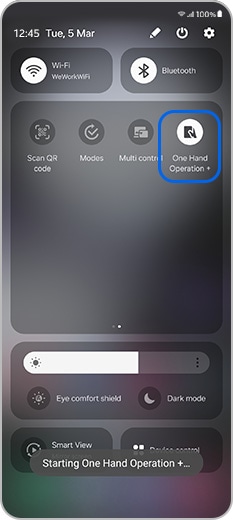
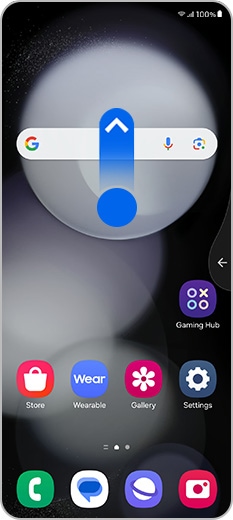
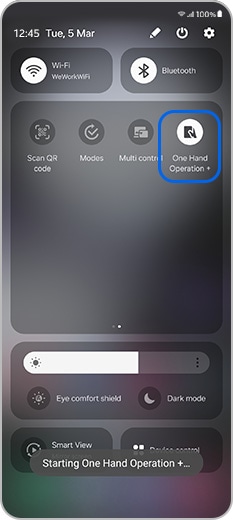
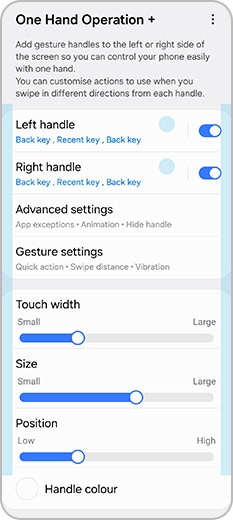
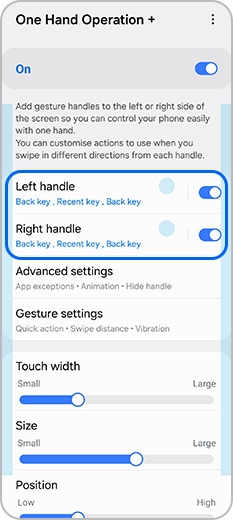
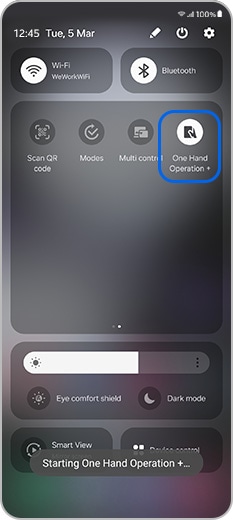
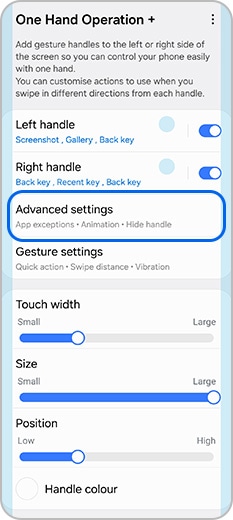

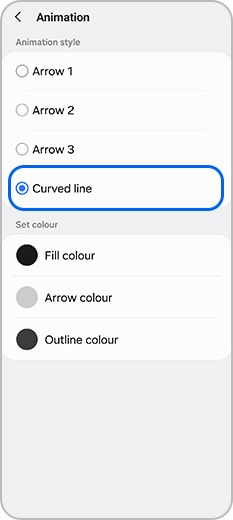
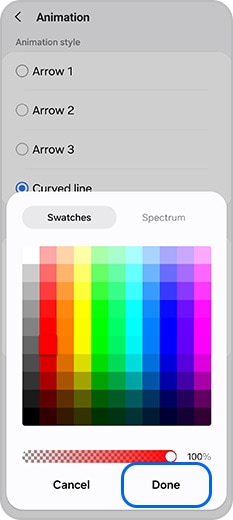
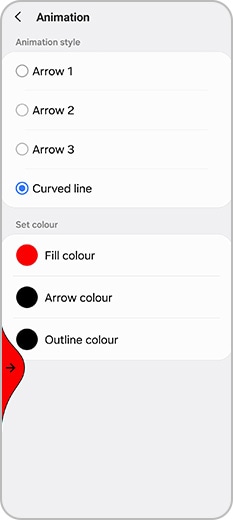
Thank you for your feedback!
Please answer all questions.









