How to make a video call with the Duo app on a Galaxy phone
You can get in touch face-to-face with friends and family anytime using Wi-Fi or Mobile Data. When making a video call on a Galaxy phone, you can use the Google Duo app by default. Refer to guide below for a simple way to make a video call with your Galaxy phone.
Before you try out the recommendations below, be sure to check if your device's software and related apps are updated to the latest version. To update your mobile device's software, follow these steps:
Step 1. Go to Settings > Software update.
Step 2. Tap on Download and install.
Step 3. Follow the on-screen instructions.
Enjoy face time with Duo, the simple video call app
If your Galaxy phone is Android OS version 10.0 (Q) or higher, Google Duo may be serviced as a built-in video calling app. You can enjoy video calls with high-quality audio and video with anyone using the Duo app. For the basic method of making a video call, please follow the steps below.
Note: Availability of Google Duo service may vary depending on network provider and device model.
Step 1. Open the Phone app, and then tap the Keypad tab.
Step 2. Dial the phone number of the person you want to video call, and then tap the Duo icon to the left of the phone icon.
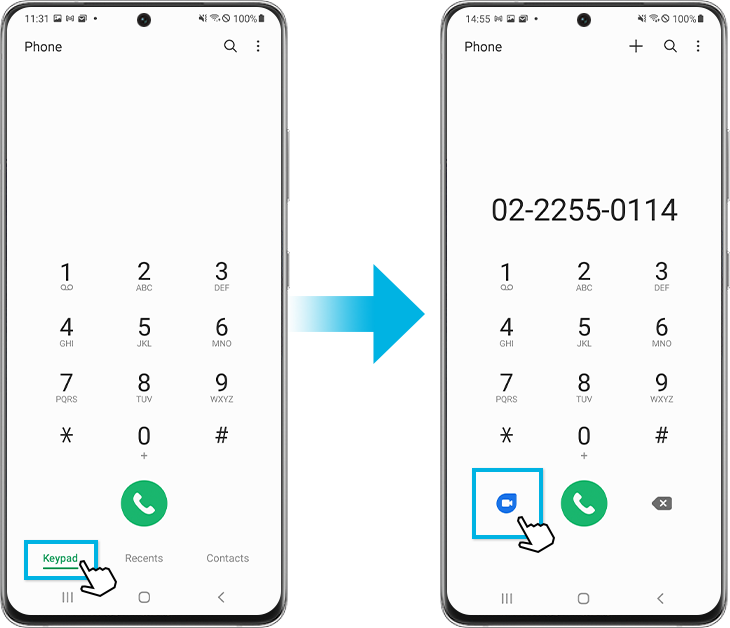
Alternatively, you can make a video call directly to saved contacts in the Contact app. Select the contact you want to make a voice call, and then tap the Duo icon.
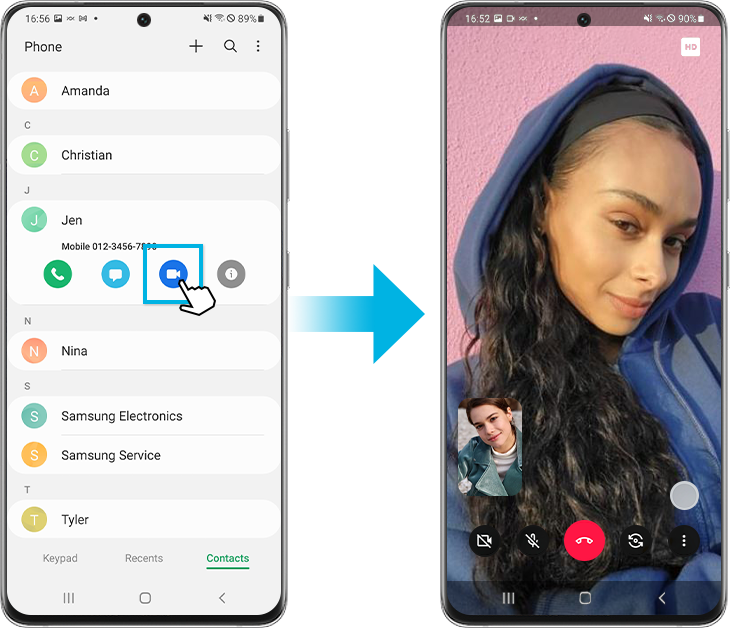
Note:
- On some devices, the video call icon may appear instead of the Google Duo icon.
- Make sure that both your phone and the receiving phone have an internet connection, either a Wi-Fi network or are using mobile data.
What if the Duo app is not the default video calling app?
Even if the Duo app on your Galaxy phone is not the default video calling app, you can find the app in the Google folder on the Apps screen. The Duo app is already installed on most Galaxy phones, but you can also download the app from the Google Play Store. When you first use the Duo app, it requires additional setup, but it's easy. Just sign into your Google account and follow a couple of quick steps.
Step 1. Select the Country code and enter your phone number.
Step 2. Once you get the Verification code, enter the code.
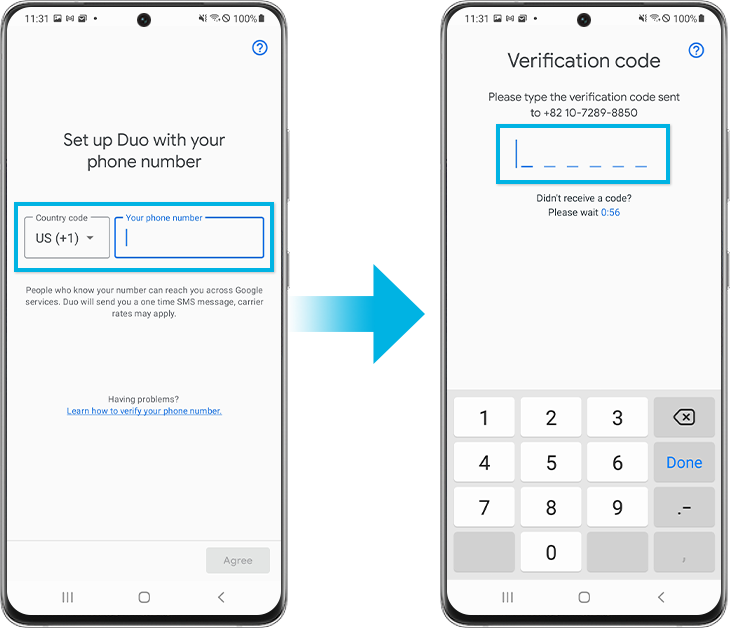
Note: Device screenshots and menus may vary depending on the device model and software version.
If you are experiencing difficulties with your Samsung mobile, tablet, or wearables, you can send us a question in the Samsung Members app.
This allows us to take a closer look at what is happening. The data is anonymised and only held for the duration of the investigation. Find out more about sending an error report through the 'How to use the Samsung Members app'.
Thank you for your feedback!
Please answer all questions.