How to Fast Charge Galaxy S24 Series Wired or Wirelessly
The Samsung Galaxy S24 Series supports not only wired charging but also hassle-free wireless charging. Check out the guide below to learn about the different Quick charging options and how to use Wireless Power sharing.
Before starting, make sure that your device's software and related apps are updated to the latest versions. To update your mobile device's software, please follow these steps:
Step 1. Go to Settings > Software update.
Step 2. Tap on Download and install.
Step 3. Follow the on-screen instructions.
Charge your phone with Fast and Super fast wired charging or Fast wireless charging
The Galaxy S24 Series allows Fast charging and Fast wireless charging when you really need your phone to be up and running quickly. When you plug in a Samsung fast charger, a pop-up message prompting you to turn on the Fast charging feature will appear on your phone screen the first three times it is connected. Super fast charging is only available on select phones, and you need to use the charger in conjunction with a 25W or 45W Samsung approved adapter.
- Fast charging: To use the fast charging feature, use a battery charger that supports Adaptive fast charging. Chargers are labelled with 'Adaptive Fast Charging' and a charging icon.
- Fast wireless charging: To use this feature, use a charger and components that support the fast wireless charging feature.
- Super fast charging: To use the super fast charging feature, use a USB PD (Power Delivery) charger that supports Super fast charging. Chargers are labelled with 'Super Fast Charging' and a charging icon.
Please Note:
- This feature may not be available with non-Samsung approved adapters.
- The battery will charge quicker if the device or screen is turned off.
- The Fast/Super fast charging feature will not function with a standard battery charger.
- If the device heats up, or the ambient air temperature rises, the charging speed may decrease automatically. This is a normal operating condition to prevent damage to the device.
- The power adapter and data cable are sold separately. For the Super fast charging feature, we recommend using the original Samsung 45W power adapter and Type-C to Type-C 5A Cable.
Charge another device with Wireless power sharing
You can charge another device with your phone’s battery. With the Wireless power sharing feature, your phone can wirelessly charge another Galaxy phone, Galaxy watch or Galaxy Buds. All you need to do is place the two devices together. You can even charge another device while charging your own phone. To activate the Wireless power sharing feature, please follow the steps below.
Step 1. Swipe downwards to open the Notification panel.
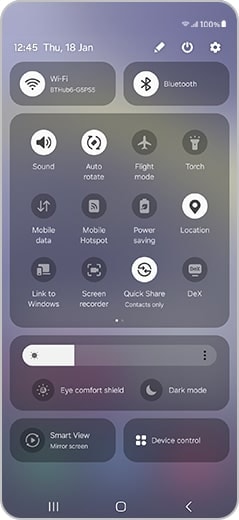
Step 2. Tap the Wireless power sharing icon to activate it.
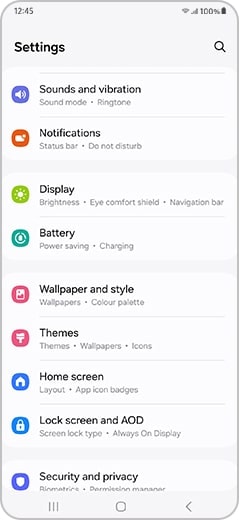
Please Note: If the Wireless power sharing icon is not visible, tap the pencil icon > drag the Wireless power sharing icon to Quick panel.
Step 3. Place the device you want to charge on the centre of your phone back to back. When charging begins, you will be notified with a sound or vibration. When you are finished charging, disconnect the other device from your phone.
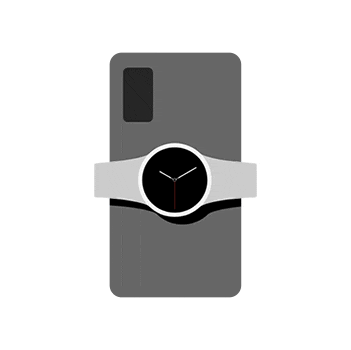
Please Note:
- Depending on the type of accessory or covers used, the Wireless power sharing feature may not work properly. It is recommended to remove any accessories or covers before using this feature.
- Adjust the position of the devices to ensure a good connection as the wireless charging coil location varies by device.
- Do not move or use either device while charging.
- Only devices that support the wireless charging feature can be charged using this feature.
- Some features are not available while sharing power.
- The power charged to the other device may be less than the amount shared to it by your phone.
- If you charge another device while charging your device, the charging speed may decrease, or the device may not charge properly, depending on the charger type.
- The charging speed or efficiency may vary depending on the device’s condition, or the ambient environment.
- When wireless charging, make sure that there are no foreign objects such as credit cards, rings or metal covers between the charger and the device.
Setting the limit for Wireless power sharing
You can set the device to stop power sharing when the remaining battery power drops below a certain level.
Battery charging tips and precautions
It is recommended to use only Samsung approved batteries, chargers and cables specifically designed for your device. Incompatible batteries, chargers or cables can cause serious injury or damage to your device.
- Improper charger connection may cause serious damage to the device. Any damage caused by misuse is not covered by your warranty.
- Only use the USB Type-C cables supplied with the device. Your device may be damaged if you use Micro USB cables.
- Your device may be damaged if you charge it with wet or damp multipurpose jack. Ensure the multipurpose jack is completely dry before charging the device.
- To save energy, unplug the charger when not in use. The charger does not have a power switch, and should be unplugged when not in use to avoid power wastage. Keep the charger close to the electric socket and easily accessible while charging.
- When using a charger, it is recommended to use an approved wired or wireless charger that guarantees charging performance.
- If the battery is completely discharged, it will not turn on immediately when the charger is connected. Allow the battery to charge for a few minutes before turning on the device.
- If you are using multiple apps, network apps, or apps that connect to other devices, the battery will drain quicker. To avoid losing power during data transfers, always use these apps with a fully charged battery.
- Using power sources other than the charger, such as a PC, may result in a slower charging speeds due to lower electric currents.
- The device can be used while it is charging, but may take longer to fully charge.
- If the device receives an unstable power supply while charging, the touchscreen may not function. If this happens, unplug the charger from the device.
- While charging, the device and the charger may heat up. This is normal and should not affect the device’s lifespan or performance. If the battery gets hotter than usual, the charger may stop charging.
- If the device is not charging properly, take the device and charger to a Samsung Service Centre.
- When wireless charging, make sure that there are no foreign substances such as credit cards, rings or metal covers between the charger and the device.
Please Note: Device screenshots and menus may vary depending on the device model and software version.
Is this content helpful?
Thank you for your feedback!
Please answer all questions.













