How to change your Samsung Account mobile number using two-step phone verification

Your Samsung account may contain vital information, so it is important to be protected with two-step verification. When it’s set up, you'll get a prompt or text message on a mobile device to confirm that it is you logging in. If you want to update your phone number, you can do so via your mobile device or PC.
Mobile device

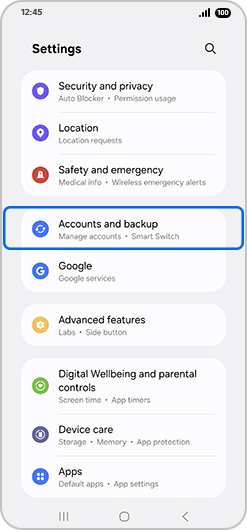
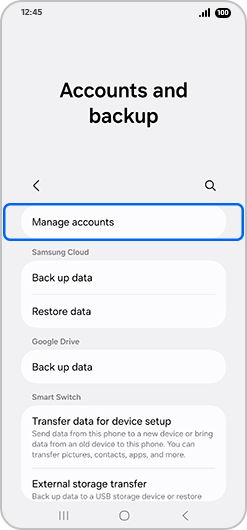
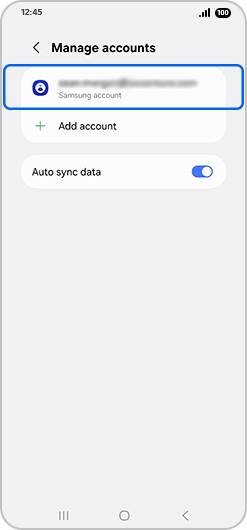
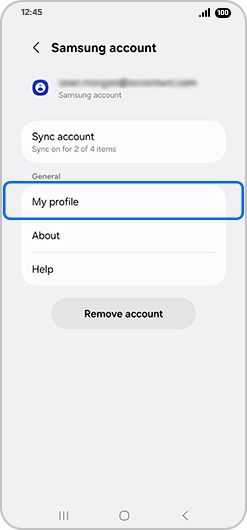
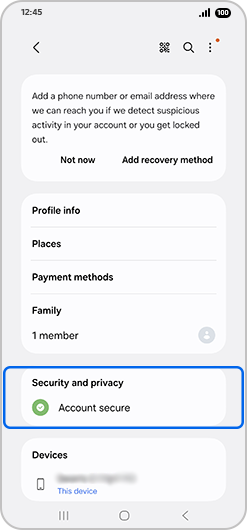
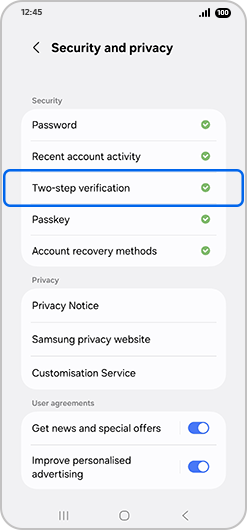
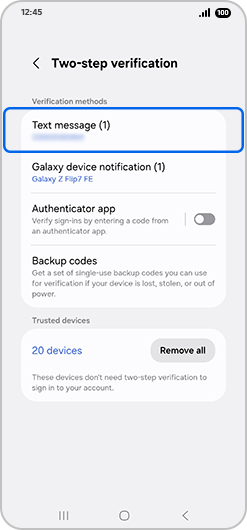
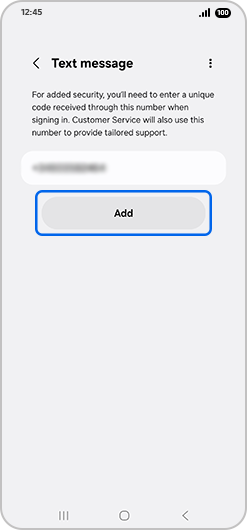
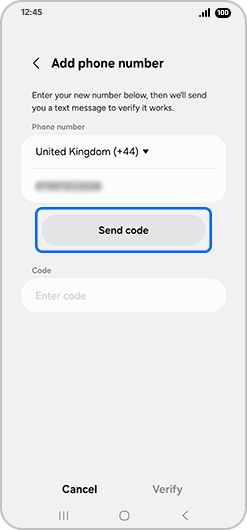
PC
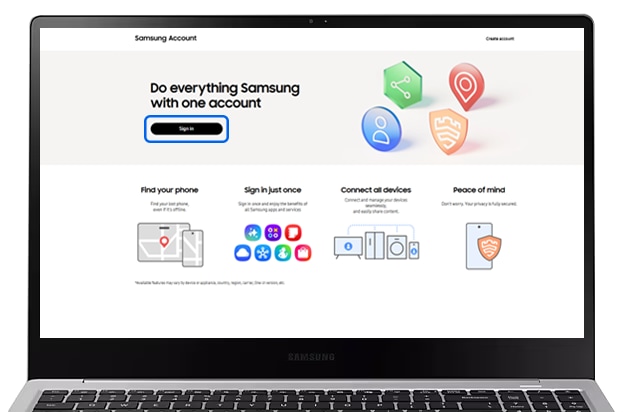
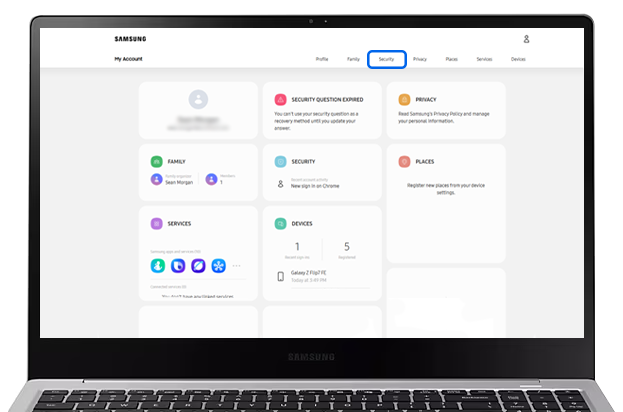
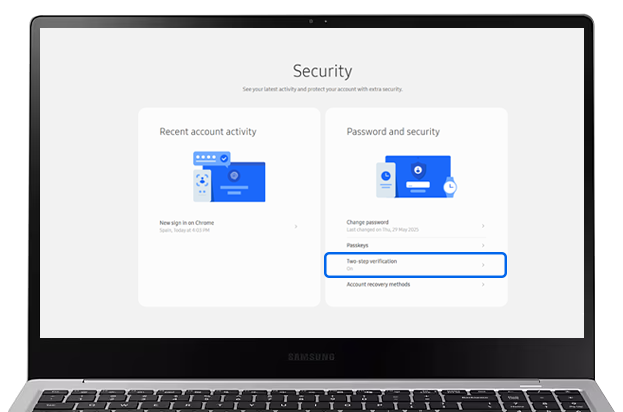
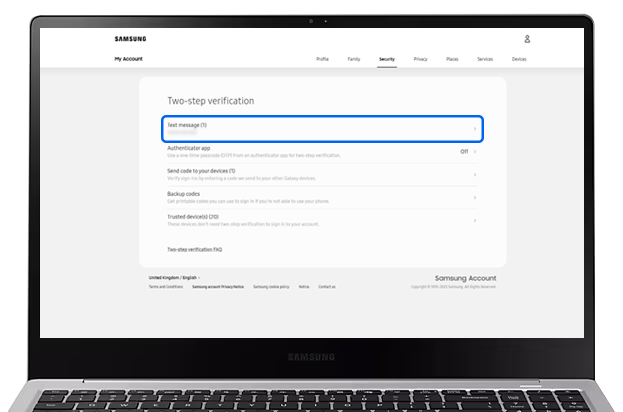
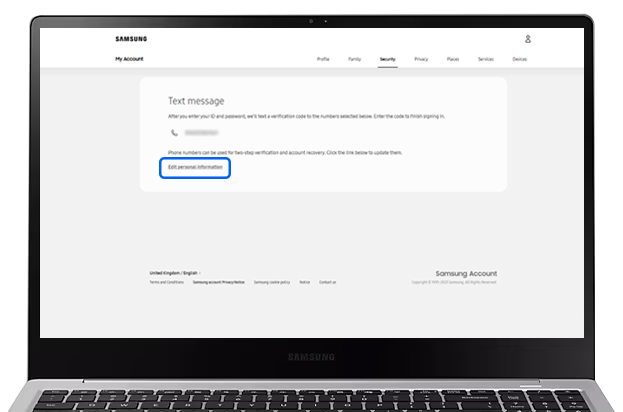
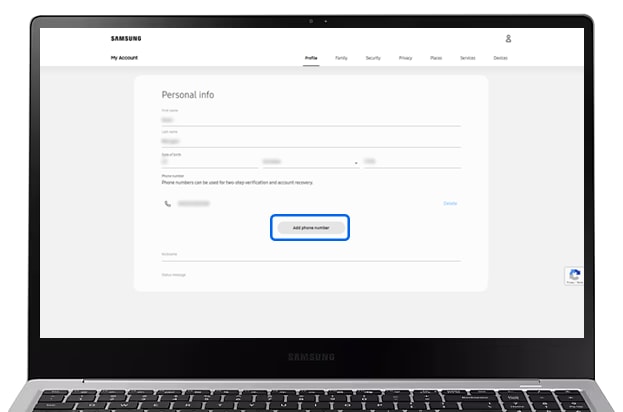
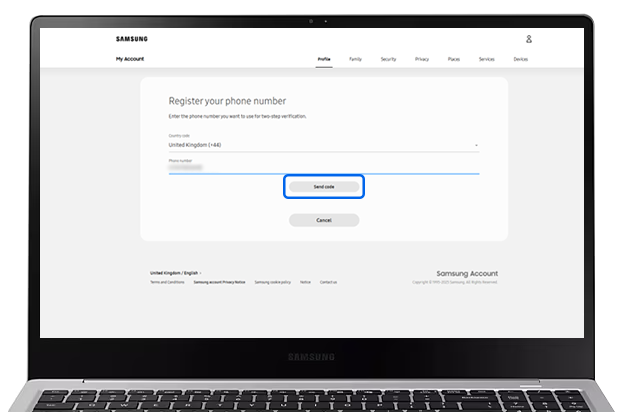
If you can’t log into your Samsung Account because you have a new phone number, please try the following:
1. Check to see if you have another Galaxy device on which you are already logged into your Samsung Account. If you do, select Verify with Galaxy device.
2. If you don’t have another device logged into a Samsung Account, you can authorise the login using the codes shared when you first set up your Samsung Account.
3. If the above options are unavailable, please contact Samsung Support.
Remove previous number
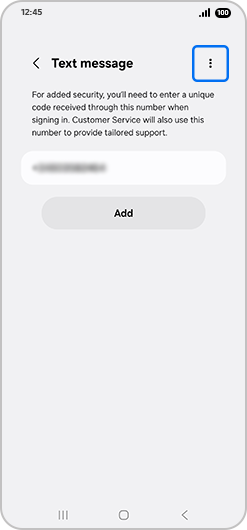

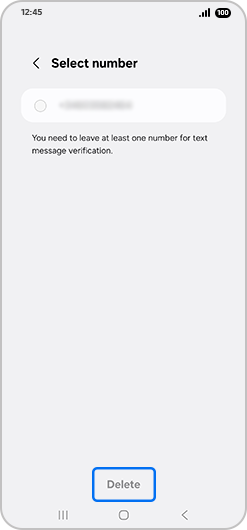
Please note: To delete a number on your PC, go to Profile > Edit personal information > Click Delete next to the phone number you’d like to remove from your account.
Thank you for your feedback!
Please answer all questions.