How does the Galaxy Watch Active improve my well-being?

The Galaxy Watch Active has been designed to support and enhance any kind of lifestyle. Whether you enjoy a relaxing walk through the park or a high-performance sport, the Watch Active tracks and monitors your every move to ensure support for a healthy lifestyle.
Samsung Health helps you manage your wellness and fitness. Set fitness goals and regularly record and check your progress. When the Watch is synced with the Samsung Health app, you can save and manage health-related data and receive useful information about your health every day, including measurements on steps, sleep, calories, water intake and more.
Please note: only your most recent activity records are stored on your Watch. You can view previous data on the smartphone where the Samsung Health app is installed
The Watch counts the number of steps you have taken and measures the distance travelled and the number of floors you walk up.


Setting daily step and floor targets
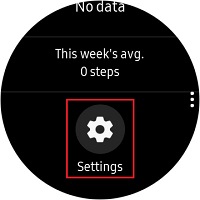
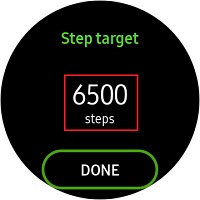
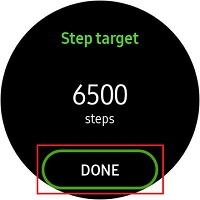
Record your exercise information and calories burned using Samsung Health's exercise feature.
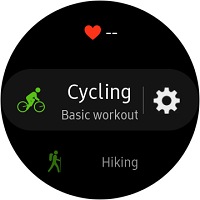
When you swipe right or left you can view exercise information, such as calories burned and current speed.
Please note: measured distance may differ from the actual distance due to uneven strides, walking in one place and pacing around
Automatically track your sleep patterns.
Measure and record your heart rate. Take heart rate measurements when you are seated and relaxed.

You can also set the watch to measure your heart rate automatically at regular intervals. Once you have selected Heart rate in the Samsung Health app, swipe down and tap Settings. Choose between:
- Always: the Watch measures your heart rate continuously, regardless of your movement
- Frequent: the Watch measure your heart rate regularly when you are relaxed
- Never: the Watch does not measure your heart rate automatically
Keep track of your stress. Breathing exercises are also available to help reduce stress.
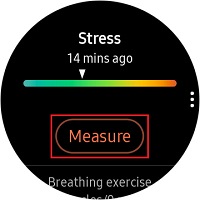
Once your stress has been measured, a Breathe feature is available. Tap Breathe and Start to begin or customise the following settings first:
- Target: adjust the target cycles per minute
- Inhale/Exhale: adjust the time for inhaling and exhaling
- Haptic: vibrate the Watch between inhale and exhale prompts
- Sound: enable or disable sound for the breathing exercise
Activate automatic stress tracking
You may also activate automatic stress tracking that will recommend breathing exercises to reduce the stress whenever high levels of stress are detected. To enable this feature follow the steps below:
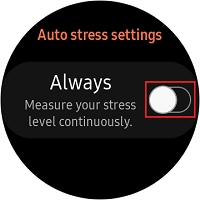
Record and track how many glasses of water and cups of caffeine you drink.
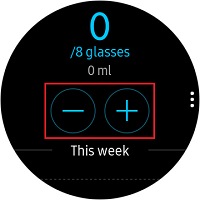
Set a daily water or caffeine target
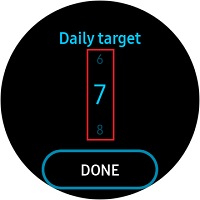
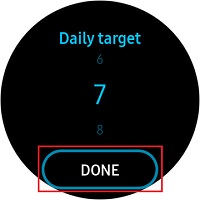
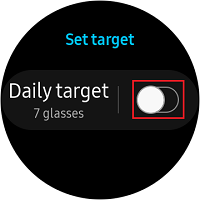
If you're experiencing unusual behaviour on Samsung mobiles, tablets or wearables, you can send us an error report or ask us a question in the Samsung Members app.
This allows us to take a closer look at what is happening. The data is anonymised and only held for the duration of the investigation. Find out more about sending an error report through the Samsung Members app.
Is this content helpful?
Thank you for your feedback!
Please answer all questions.