How do I use the Smart Manager application?
Please note: Smart Manager is a feature on older devices running Android 6.0 (Marshmallow) and below.
On newer devices and operating systems, you can find the device optimisation function in the Settings Menu under either Battery and device care or Device Care.
The Smart Manager provides an overview of the status of your device’s battery, storage, memory, and system security. You can also automatically optimize the device with one tap of your finger by touching Clean All.
The quick optimisation feature improves device performance through the following actions:
- Identifying apps that use excessive battery power and deleting unnecessary files
- Deleting unwanted files and closing apps running in the background
- Scanning for malware and phishing attacks.
How do I use Smart Manager?
If you don't see Smart Manager, this may because your device is running a newer operating system. For devices running Android 7.0 and above, you will find your optimisation settings in the Settings Menu under Device Maintenance or Device Care.

Please note: The usage time left shows the time remaining before the battery power runs out. The estimated usage time may vary depending on your device settings, surrounding environment, usage pattern, and actual device usage.
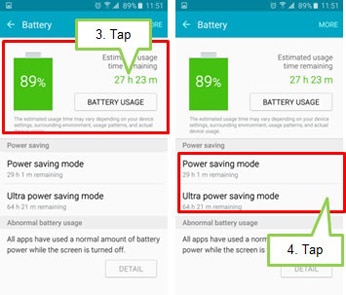

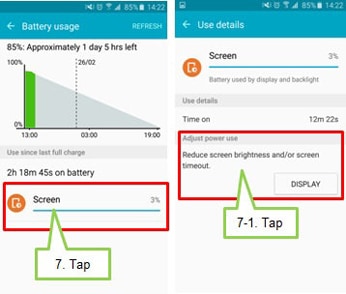
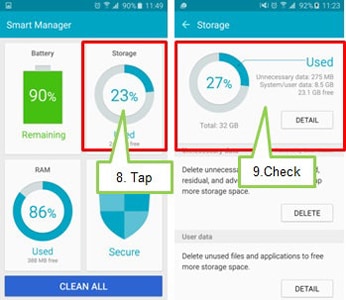

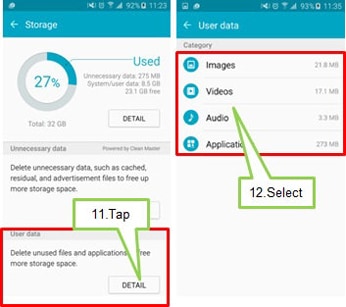

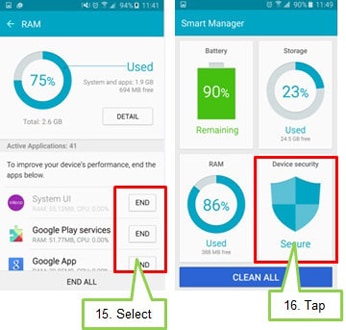

Thank you for your feedback!
Please answer all questions.