How do I set up the 4G connection on my Galaxy Watch 4G?

The Galaxy Watch 4G gives you freedom from your phone. Feel free to leave your smartphone behind while staying connected to everything you love. Take calls, receive messages and get notifications from your phone right there on your wrist. You can even leave your wallet behind, with Samsung Pay making purchases as easy as a flick of the wrist.
The Galaxy Watch 4G is compatible with Samsung devices that have the following specifications:
- the operating system is Android 5.0 or above
- the device has more than 1.5GB of memory
In the UK you will also need to be on the EE or Vodafone mobile network to use the 4G connectivity.
Please note: that you will need to keep your Galaxy Watch and phone close together until all the steps have been completed
Before you begin:
- Ensure your smartphone is compatible
- Switch on Bluetooth on your smartphone
- Make sure that your smartphone is connected to Wi-Fi or to mobile data
- Make sure your Galaxy Watch 4G is charged
To set up the 4G connection, you will first have to pair your watch with your smartphone:

This can be found in the Samsung folder if it was pre-installed. If you can't find in the Samsung folder, you may need to tap Add apps before proceeding. Otherwise, you can download it from Galaxy Apps or from the Play Store.
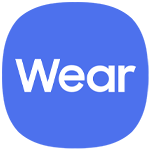
Depending on your phone, a message may be displayed advising 'A new device has been detected' or 'Search the new Galaxy Watch. Tap Add now or Continue, then skip to step 6.
You will need to check that the numbers shown on your phone match what's shown on the Galaxy Watch.
If the numbers match, tap Confirm on your phone and the tick icon on the Galaxy watch.
If the numbers do not match, tap Cancel on your phone and the cross icon on the Galaxy Watch.
Now that your Watch 4G is paired with your phone, you can set up the 4G connection:
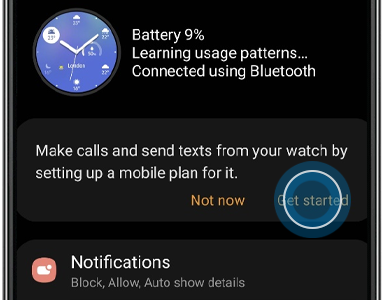
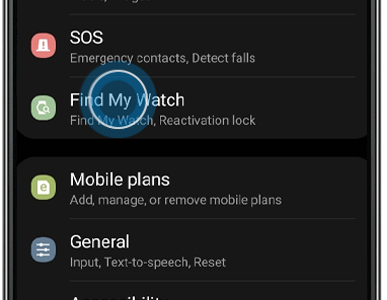
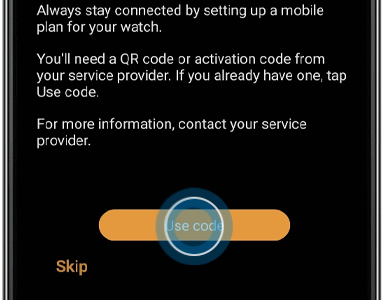
If you're experiencing unusual behaviour on Samsung mobiles, tablets or wearables, you can send us an error report or ask us a question in the Samsung Members app.
This allows us to a closer look at what is happening. The data is anonymised and only held for the duration of the investigation. Find out more about sending an error report through the Samsung Members app.
Thank you for your feedback!
Please answer all questions.