How do I set up a Microsoft Exchange ActiveSync account for my Samsung Galaxy S III?
To set up a Microsoft Exchange ActiveSync account please follow the steps below:
|
Text field Name |
Description |
|
E-mail address |
Your 'Exchange account' e-mail address |
|
Password |
Your 'Exchange account' password |
|
Domain/User Name |
The Domain is part of the information you might use to log onto your pc system. E.g. if you log on as companydomainname/peter1, then type companydomainname for the domain name. The user name is taken from the first part of your e-mail address. |
|
Exchange Server |
This will be your Exchange Server's external web address. For example: owa.company.com |
|
Secure Connnection (SSL) |
Tick the box to enable this function. SSL (Secure Socket Layer) is the security protocol that manage the security of a message transmission. |
|
Client certificate |
Tick the box to enable. The Client certificate where required, is used in addition to your password for authentication purposes. |
To delete an account from the Home screen touch Apps > Settings > Accounts and sync. Touch the account that you wish to remove. Finally touch the Remove Account icon.
A stable data connection is required throughout the account setup process. If you are currently located in an area of poor coverage for your network operator then we advise you to connect your handset to a Wi-Fi network instead.
Please note that depending on your theme and current operating system, the images below may look slightly different to your device. However, the steps should remain the same.
Further explanations of terms
|
Field Name |
Description |
Further Information |
Notes |
|
E-mail Address |
Your Exchange account e-mail address |
Type in your Exchange account e-mail address |
|
|
Password |
Your Exchange account e-mail password |
Type in your Exchange account password |
|
|
Domain/User Name |
The Domain is part of the information you might use to log on to your pc. For example: if you log on as companydomainname\peter1, then type companydomainname for the domain name. |
Verify that the User name is correct. NOTE: The Galaxy S3 may enter the User Name part of this entry based on the e-mail address entered in a previous step. For example if your work e-mail account is on Microsoft Exchange Server and your e-mail address is samsunghtd@samsungtest.com, then you would enter 'samsunghtd' for the user name |
In some devices there are two separate fields for this information: Domain & Username. NOTE: The Galaxy S3 handset is using a format where both pieces of information are entered in the same "field" and separated by a "\“. |
|
Exchange Server |
This is your Exchange Server's address |
Tap in the Exchange Server box and enter the Exchange server address. This is the web address that you use to access your email using a web browser with Outlook Web Access (OWA). If your OWA address is "https://peters.logistics.com/owa", the Server address should be "peters.logistics.com". If you don't know the address or are unsure, please contact your organisation's IT system administrator, for further assistance. |
|
|
Use secure connection (SSL) |
SSL (Secure Sockets Layer) is the security protocol that manages the security of a message transmission. |
Verify that the Server (SSL) connection setting is correct. (The check-box for the setting should be ticked, or not ticked, as appropriate). Ask your IT/IS admin support for further assistance. |
|
|
Use Client certificate |
Client certificate, where required, is used in addition to your password for authentication purposes |
If not installed on the device already please ask your IT/IS admin support for details on obtaining your Client Certificate if required (The check-box for the setting should be ticked, or not ticked, as appropriate). Advice on where to store the Client Certificate is given at the end on this 'How-To Guide'. |
|
Notes on Client Certificates
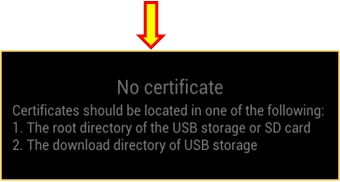
Thank you for your feedback!
Please answer all questions.