How to update the operating system software on your Galaxy smartphone or tablet
Operating system updates are released regularly, if you are experiencing difficulty with your device, always check for updates, as a fix for your problem may have already been released.
Software updates fall into two general types: operating system updates and security updates. The type and version of available update depends on your device model. Older devices may not always be able to update to the latest Android version due to hardware limitations.
If you’re trying to update your software because of problems with a particular app you can find out more about how to fix apps that crashing or freezing.
Older Android versions were named after sweets and desserts, such as Marshmallow and Lollipop, but your device will always display your Android version as a number.
See the table below for reference:
|
Android code name |
Version number |
|---|---|
|
14 |
14.0 |
|
13 |
13.0 |
|
12L |
12.1 |
|
12 |
12.0 |
|
11 |
11.0 |
|
10 |
10.0 |
|
Pie |
9.0 |
|
Oreo |
8.0 - 8.1 |
|
Nougat |
7.0 - 7.1.2 |
How to check for updates
The steps to check for software updates differ depending on your device and its current operating system. Follow the steps below that correspond to your current Android version.
Software updates are released at different stages, depending on your location and mobile carrier. If there are no updates available, then your device is already updated to latest version.
Please note:
- Updates can use a lot of data and take some time to install. It is recommended to only download updates over a Wi-Fi connection to avoid using your mobile data allowance.
- To ensure that your device is always up to date, it's recommended to switch on Download updates automatically (Marshmallow Android 6 devices and above).
- The images used below are for a mobile phone, the updating steps on a tablet should be the same.
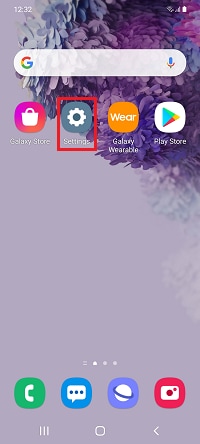
If you tapped About device, skip step 3.

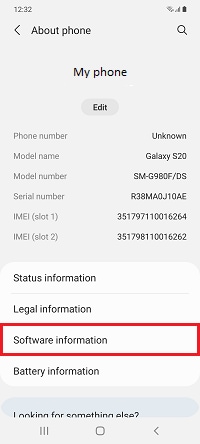
You will be shown all the software information for your device including your current Android version.
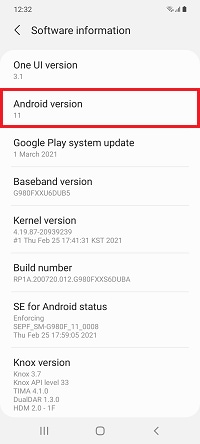
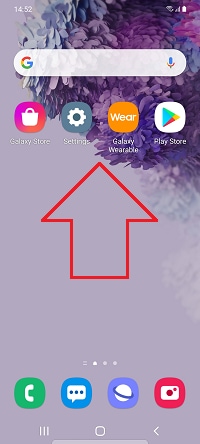

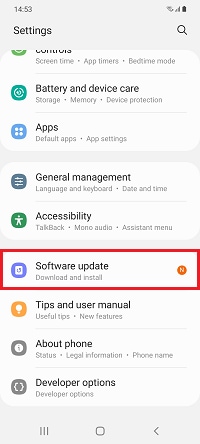
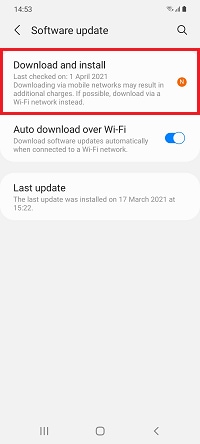
Please note: to automatically download future software updates, toggle Auto download over Wi-Fi on
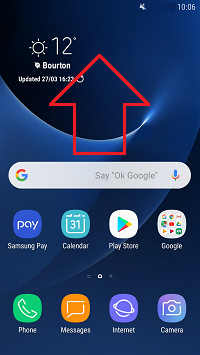

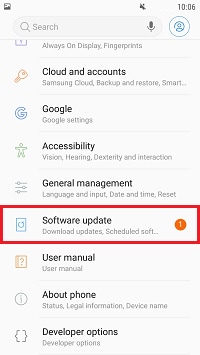

Please note: to automatically download future software updates, toggle Auto download over Wi-Fi on
Thank you for your feedback!
Please answer all questions.