How do I back up my data and factory data reset on my Samsung Galaxy Tab A?
Backup and Reset
Back up your data to Google servers. You can also reset your device to its factory defaults.
1. From a Home screen, tap Apps
 > Settings
> Settings  .
.2. Scroll down and tap Backup and reset
 for options:
for options: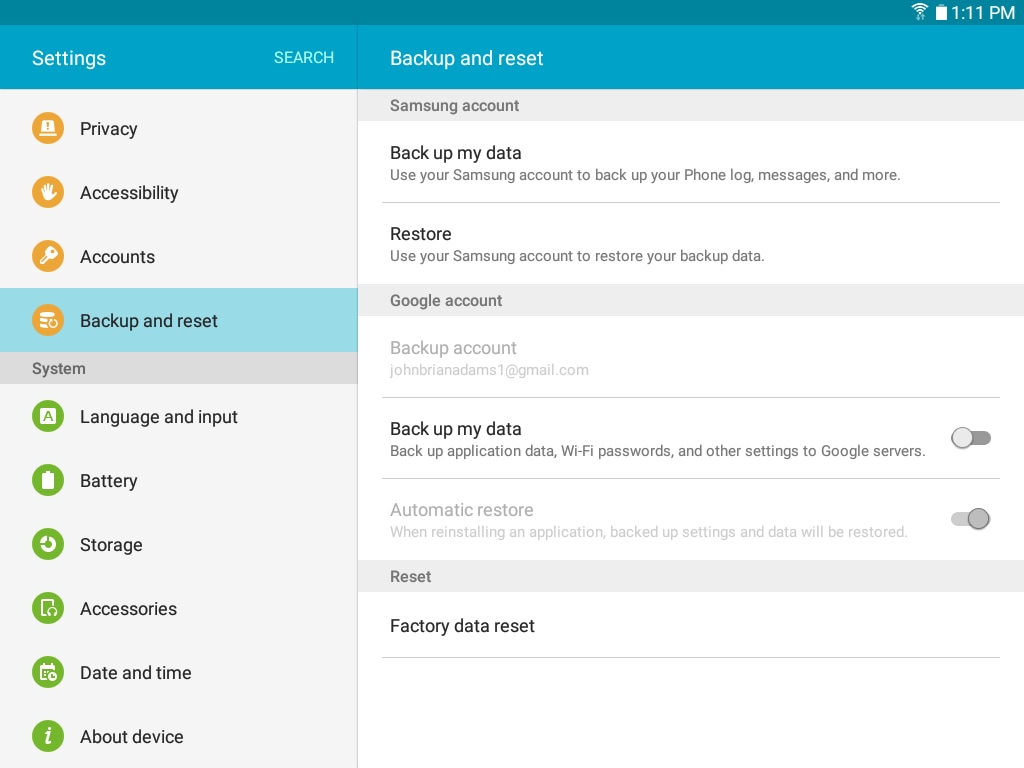
• Samsung account: Configure backup and restore options using a Samsung account.
- Back up my data: Enable back up of your device log, messages, and more through your Samsung account.
- Restore: Use your Samsung account to restore your backup data.
• Google account: Configure backup and restore options using a Google account.
- Backup account: Select a Google account to be used as your backup account.
- Back up my data: Enable back up of application data, Wi-Fi passwords, and other settings to Google servers.
- Automatic restore: Enable automatic restoration of settings from Google servers.
When enabled, backed-up settings are restored when you reinstall an application.
Factory Data Reset
Your device enables you to delete your personal information (the memory card is not affected). This ensures your data are removed before sending for replacement/repair, disposing of the device, or giving the device to a friend/family member to use.
Warning: This action permanently erases ALL data from the device, including Google or other account settings, system and application data and settings, downloaded applications, as well as your music, photos, videos, and other files.
1. From a Home screen, tap Apps
 > Settings
> Settings  .
.2. Scroll down and touch Backup and reset
 under the Personal tab.
under the Personal tab.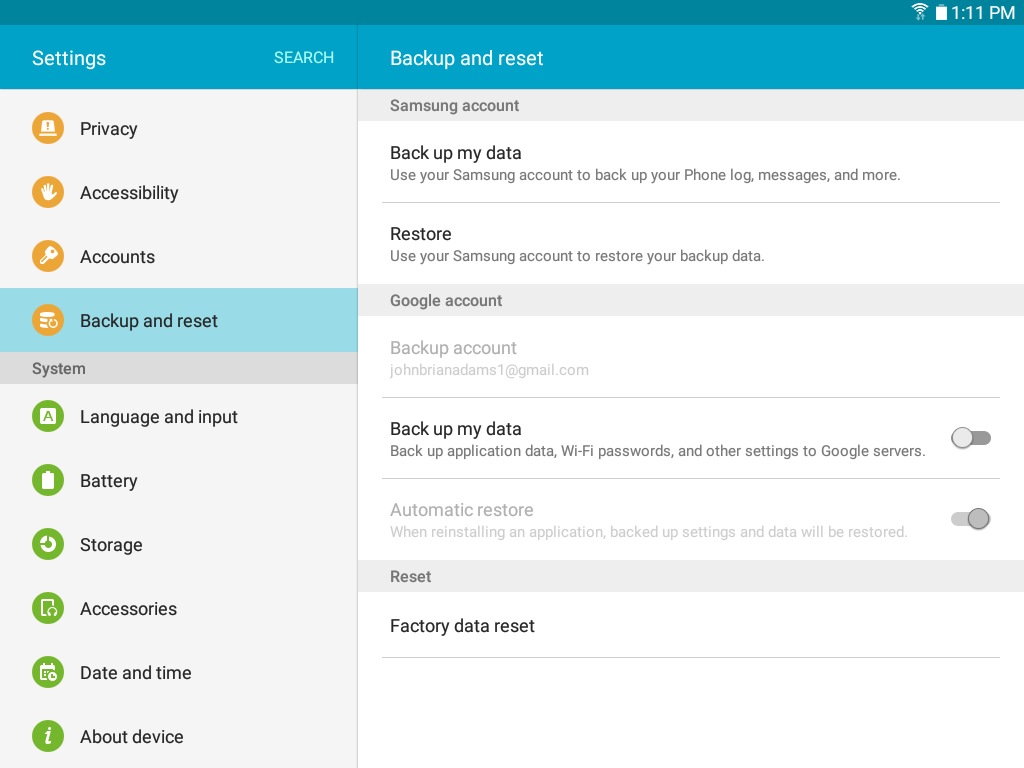
3. Touch Factory data reset. Read the information provided and then touch Reset Device.

4. If you have a security lock enabled on the device, you will be prompted to enter the lock information before proceeding.Touch Erase Everything to delete all information and downloaded applications.
Note: The process may take a few minutes. You can reinstall any downloaded or purchased applications from Google Play Store.
Thank you for your feedback!
Please answer all questions.