How to move your contacts from an eSIM on a Galaxy device
Contacts can be saved in several places besides a Galaxy device, including USIMs, a user's Samsung/Google account, and eSIMs, which utilise the device's storage.
However, for Galaxy devices running One UI 6.1 or later, the eSIM Contact saving function is no longer supported. Galaxy device users can move their contacts to their phone, Samsung account, Google account, or other accounts. Follow our guide below to move your contacts from an eSIM to another location.
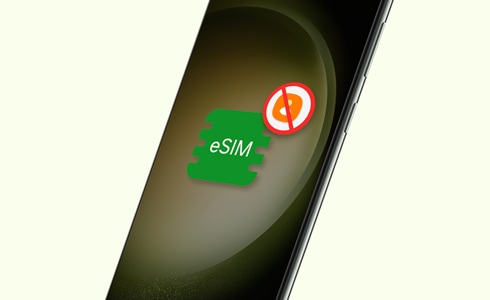
Please note:
- eSIM service may vary depending on the country and carrier.
- eSIM service is not supported in some countries.
How to move contacts from eSIM
Review how many contacts you have saved in each storage location at the same time, including your eSIM. Contacts that are saved on your eSIM and in other places can be moved to alternate locations.
View contacts per storage location
- Open the Contacts app > Menu (three horizontal lines) > Select All contacts.
Move contacts to other storage
Thank you for your feedback!
Please answer all questions.









