How to fix a poor connection between my TV and the SmartThings app
If the connection between SmartThings and your Samsung TV is unstable, you should check the basic settings. Read on to find out how to check these settings so you can get back to enjoying uninterrupted fun when the family is watching a movie or any of your favourite content.
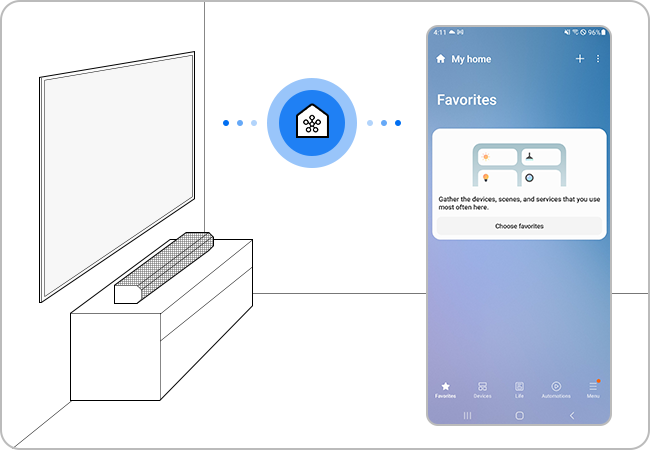
Data reception may be slow, or temporary interruptions may occur when loading the app. If the router and the TV are far apart, the communication may not be smooth and registration may fail.
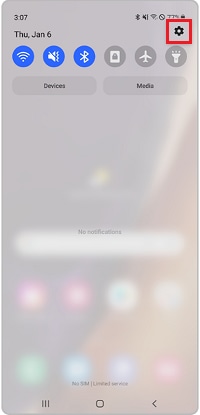
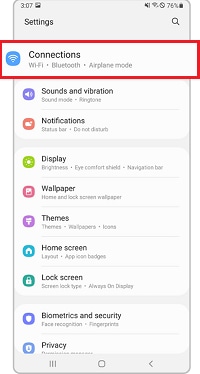
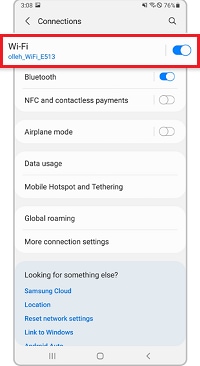
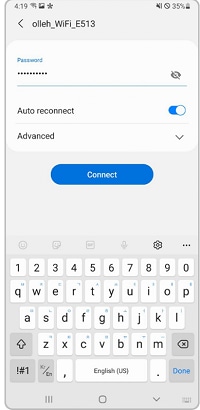
Please note: If more than 10 devices are connected to the router, registration may fail.
Make sure the software on your smartphone and SmartThings app is up to date, and if necessary, update the firmware of your TV as well.
Please note: The SmartThings app is compatible with phones running Android 8.0 or higher, and iOS 12.0 or higher.
How to update the SmartThings app




How to update the TV firmware



Please note: Device screenshots and menus may vary depending on the device model and software version.
If you are having trouble with your Samsung Smart TV, you should always check to see if there are any software updates available as these may contain a fix for your problem.
Thank you for your feedback!
Please answer all questions.