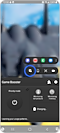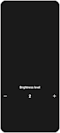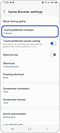Cara menggunakan perlindungan Sentuh di aplikasi Game Booster
Perlindungan sentuh adalah fungsi yang berguna saat Anda ingin game tetap berjalan dengan mencegah sentuhan layar selama game. Pesan dari panel notifikasi dan bilah navigasi juga dicegah.

Cara mengaktifkan perlindungan Sentuh
Cara menyesuaikan kecerahan
Batas waktu perlindungan sentuh
Jika batas waktu perlindungan sentuh diatur, perlindungan sentuh dimulai secara otomatis.
Layar stuttering
Setelah menggunakan "Penghematan daya perlindungan sentuh" di layar "Pengaturan Game Booster", itu akan mengurangi frame speed game untuk menghemat penggunaan baterai Anda.

Harap diperhatikan: Jika batas waktu layar pengaturan perangkat lebih pendek dari batas waktu perlindungan sentuh Game Booster, layar dapat dimatikan sebelum perlindungan sentuh mulai beroperasi. Silakan periksa Pengaturan > Tampilan > Waktu layar perangkat habis.
Apakah konten ini membantu ?
Terima kasih atas tanggapan Anda
Mohon jawab semua pertanyaan.