How to Install Micro SD memory card in Galaxy A5/A7?
This FAQ demonstrates how you can install SD cards to your Smartphone. Please also read the notes following the installation steps.
The Chinese version of this FAQ is also available.
Installation Steps
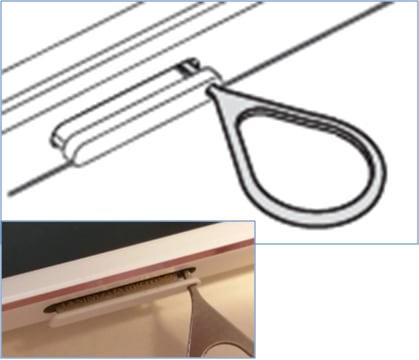



Notes:
• Your device accepts memory cards with maximum capacities of 64 GB.
• Use caution to insert the memory card right-side up.
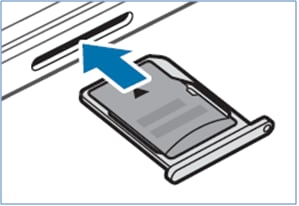
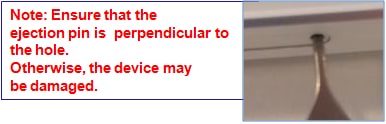
• The device supports the FAT and the exFAT file systems for memory cards. When inserting a card formatted in a different file system, the device asks to reformat the memory card.
• Frequent writing and erasing of data shortens the lifespan of memory cards.
• When inserting a memory card into the device, the memory card’s file directory appears in the My Files → SD card folder.
Thank you for your feedback!
Please answer all questions.