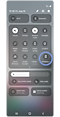How to charge a Samsung Galaxy Watch with or without a charger
To take full advantage of your Galaxy Watch, make sure to charge it properly. It should be charged before using it for the first time or when it has not been used for a long period of time. One thing to remember is that the battery life of your watch depends on the Wi-Fi connection, apps used, and the frequency of calls and messages. The information provided below can help you with properly charging your watch.

Note: To avoid potential damage to your Galaxy Watch, it is best to use only Samsung-approved chargers, batteries, cables, and docks.
Place the Watch on the wireless charger aligning the centre of your watch’s backside with the centre of the wireless charger.


You can also charge the Galaxy Watch via a compatible wireless charging pad or device with similar functionality.

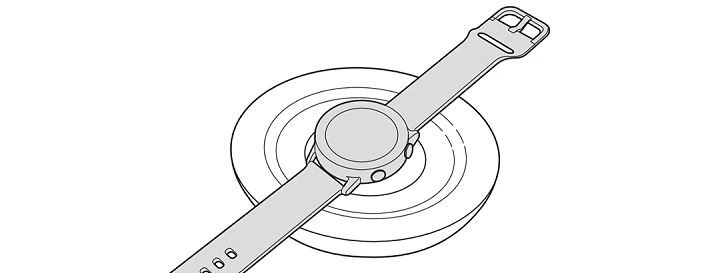
Notes:
- The Galaxy Watch7 / Watch Ultra do not support wireless power sharing with phone.
The Galaxy Watch can be charged with a Galaxy phone via the innovative Wireless power sharing feature.
Step 3. When charging begins, the phone will vibrate once, and the watch screen will indicate that it is charging.
Step 4. Disconnect the devices and disable Wireless power sharing on the phone when enough power has been transferred to the watch.
Notes:
- You can add the Wireless power sharing icon to the Quick panel: Tap the Pencil icon > Tap Full Edit > Select Wireless power sharing > Tap Done.
- If the devices have trouble connecting or the watch is charging slowly, remove any cases or accessories from the devices.
- Ensure that the phone you are using as a charger has at least 30% battery.
- Some models may not support this feature.
Activating Power saving mode on the Galaxy Watch will limit the following functions to save battery:
- Turn off: Wake up gesture, Always On Display, and Wi-Fi
- Limit: CPU performance, background network usage, location, and syncing
- Decrease: Brightness and screen timeout
Is this content helpful?
Thank you for your feedback!
Please answer all questions.