How to Activate S Pen Remote on my Note9?
Last Update date : Sep 25. 2020
Control apps remotely by using the S Pen connected to Galaxy Note9 via Bluetooth Low Energy (BLE).
You can quickly launch apps, such as the camera or gallery app, by pressing and holding the S Pen button.
While using apps, you can use certain features by pressing the S Pen button once, or switch between the front and rear cameras by pressing the button twice. Launch the Settings app, tap Advanced features > S Pen > S Pen remote, and then tap the switch to activate the feature.
You can quickly launch apps, such as the camera or gallery app, by pressing and holding the S Pen button.
While using apps, you can use certain features by pressing the S Pen button once, or switch between the front and rear cameras by pressing the button twice. Launch the Settings app, tap Advanced features > S Pen > S Pen remote, and then tap the switch to activate the feature.

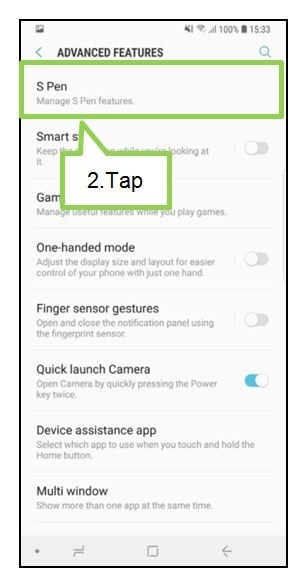

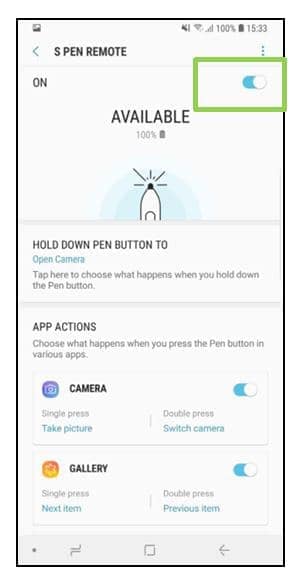

The ‘S-Pen Connected’ icon

The ‘S-Pen Disconnected’ icon
Screen Images and S Pen icons are subject to change and are for reference only. The above product description is only applicable to Samsung Galaxy Note9.
Notice: All functionality, features, specifications and other product information provided on this website including, but not limited to, the benefits, design, pricing, components, performance, availability, and capabilities of the product are subject to change without notice or obligation. Samsung reserves the right to make changes to this website and the product described herein, at any time, without obligation on Samsung to provide notification of such change.
Is this content helpful?
Thank you for your feedback!
Please answer all questions.