How do I use Samsung Health features on my Galaxy Watch (Hong-Kong version)?
Calories


Alternatively, rotate the bezel clockwise on the Watch screen, select the Health summary widget, and then tap the calories menu.
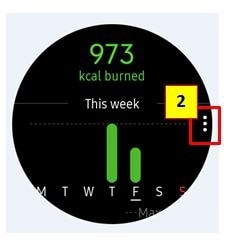
To view records by day, tap View each date.
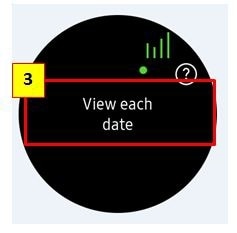

• The calories you burn include your basal metabolism calculated based on the profile you registered. When you launch the Samsung Health app for the first time, the basal metabolism you expend until the time you launch the app will be displayed as the calories you burn.
• Activate the weight management feature in the Samsung Health app on your mobile device to check your weight on the calorie balance screen.
You can manage your daily and weekly calories burned and calorie intake based on the target weight you set.
Steps
• When you start to measure your step, the step tracker monitors your steps and displays your step account after a brief delay because your Galaxy Watch accurately recognizes your movement after you walk for a while. Also, for an accurate step count, you may experience a brief delay before the pop-up window indicates that a certain goal has been reached.
• If you use the steps tracker while travelling by car or train, vibration may affect your step count.
To set the step target, Tap “︙” More Options Icon → Settings → Tap Step target → Rotate the bezel to set the target and tap DONE.
To receive an alarm for reaching a target, tap “︙” More Options Icon → Settings and tap the Notifications switch to activate it.
Floors
To measure the floors you climb, tap Samsung Health icon on the Apps screen and rotate the bezel clockwise to open the floors tracker screen. Alternatively, rotate the bezel clockwise on the Watch screen, select the Health summary widget, and then tap the floors tracker menu.
To view weekly records with a graph, swipe upwards or downwards on the screen. To view records by day, tap View each date.
• One floor is calculated as approximately 3 meters. The floors measured may not match the actual floors you climb.
• The floors measured may not be accurate depending on the environment, the user’s movements, and the conditions of buildings.
• The floors measured may not be accurate if water (shower and water activity) or foreign materials enter the atmospheric pressure sensor. If there is any detergent, sweat, or raindrops on the Galaxy Watch, rinse it with clean water and dry the atmospheric pressure sensor thoroughly before use.
To set the target for climbing floors, Tap “︙” More Options Icon → Settings → Tap Floor target → Rotate the bezel to set the target and tap DONE.
To receive an alarm for reaching a target, tap “︙” More Options Icon → Settings and tap the Notifications switch to activate it.
Exercise
• Before using this feature, pregnant women, the elderly, and young children, users suffering from conditions, such as chronic heart disease or high blood pressure, are recommended to seek the advice of a licensed medical professional.
• If you feel dizzy, experience pain, or have difficulty breathing during exercise, stop using this feature and seek the advice of a licensed medical professional.
• If you have just purchased or have reset the Galaxy Watch, create your profile.
Be aware of following conditions before exercising in cold weather conditions:
• Avoid using the device in cold weather. If possible, use the device indoors.
• If you use the device outside in cold weather, cover the Galaxy Watch with your sleeves before using it.
Sleep
• The sleep pattern will have its four states (Awake, REM, Light, Deep) analyzed by using your movement and changes in your heart rate while sleeping. However, Auto HR settings should be set to Always to measure your heart rate continuously while sleeping. For more information, refer to Tracking your heart rate.
• If your heart rate is irregular, your Galaxy Watch cannot recognise your heart rate properly, or you do not set Auto HR settings to Always, the sleep pattern will be analyzed into three states (Restless, Light, Motionless).
• To measure your heart rate more accurately with the Galaxy Watch, wear the Galaxy Watch firmly around your lower arm just above the wrist.
To measure your sleep pattern,
To set the sleep report notification,
Heart rate
To track your heart rate, The Galaxy Watch can automatically measure and record your heart rate at regular intervals in your daily life when you are not using exercise trackers. Tap “︙” More Options Icon on the heart rate tracker screen, rotate the bezel to select Auto HR settings, and then select the option you want.
• Always : Your heart rate will be automatically measured continuously, regardless of your movement.
• Frequent : The Galaxy Watch will attempt to measure your heart rate at an interval of 10 minutes when you do not move.
• Never : Your heart rate will not be measured automatically. Your heart rate will be measured regardless of the Auto HR settings while working out.
Stress
• Repeated measurement will bring the more accurate result.
• Your personal emotions are not calculated when measuring your stress level.
• To measure your heart rate more accurately with the Galaxy Watch, wear the Galaxy Watch firmly around your lower arm just above the wrist.
To measure your stress level,
You can reduce stress with a deep and slow breathing by following the Galaxy Watch. To alleviate the stress,


The Galaxy Watch can automatically measure and record your stress level at regular intervals in your daily life.
To track your stress level, tap “︙” More Options Icon on the stress tracker screen, rotate the bezel to select Auto stress settings, and then select the Always switch to activate it.
The stress level is not measured automatically while you are sleeping or moving a lot.
Intended for general wellness and fitness purposes only.
To use Samsung Health app with Galaxy Watch, requires signup and pairing with your compatible smartphone.
Samsung Health service including Heart Rate tracking is based on user’s consent to its Terms & Conditions.
GUI of this feature is subject to change without prior notice.
All images are for reference only.
All functionality, features, specifications and other product information provided on this website including, but not limited to, the benefits, design, pricing, components, performance, availability, and capabilities of the product are subject to change without notice or obligation. Samsung reserves the right to make changes to this website and the product described herein, at any time, without obligation on Samsung to provide notification of such change.
Thank you for your feedback!
Please answer all questions.