Can I Switch Contents on Main Screen to Front Screen on Galaxy Fold (Hong-Kong version)?
Q : Can I Switch the Apps using on the Main Screen to the Front Screen after Folding Galaxy Fold (Hong-Kong version)?
A : You can set your device to switch the apps you are using on the Main screen to the Front screen when you fold the device.
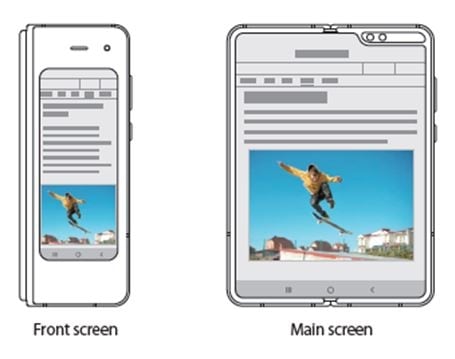
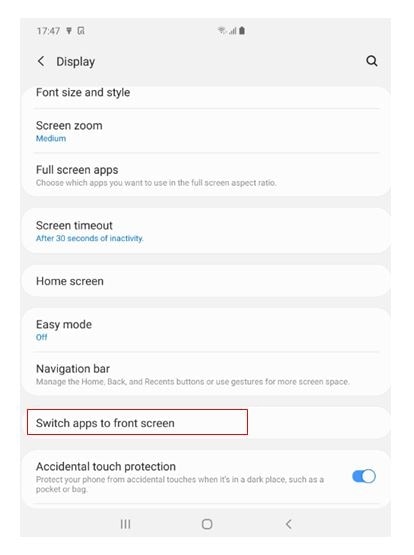
When you fold the device while the app is running, the screen of the app will appear on the Front screen.
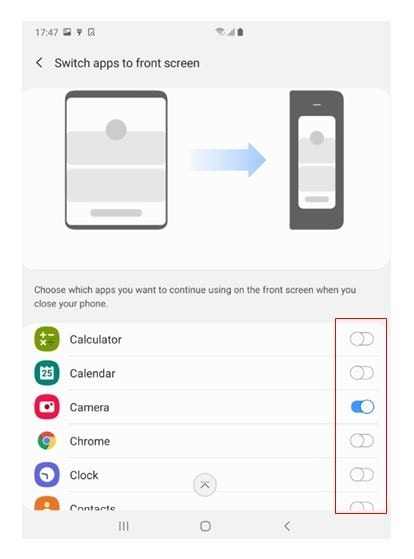
The window size of some apps may not be adjusted when switching to the Main screen. Some apps may not support this feature.
Q : Can I Use All Applications Continuously between the Main Screen and the Cover Screen Without App Termination when Folding and Unfolding Galaxy Fold (Hong-Kong version)?
A : The Galaxy Fold’s user interface is optimized not only for its inner main screen but also for its cover screen, so you can easily use all your apps with one hand, even when the device is folded. While using the cover screen to view photos, videos, articles, maps, and more, you can open the Galaxy Fold to pick things up on the larger inner screen without any interruptions, and vice versa.
Moreover, its ability to transit between screens intelligently also allows for optimized interactions with the apps you are using, so you can do things like receiving a call in a pop-up window while using other apps.
However, some applications do not support this app continuity and app continuity may vary as some third-party applications do not provide such compatibility. Samsung continues to work with the Android developer community to ensure apps are optimized for Galaxy Fold. Support for App Continuity and Multi-Active Window will vary based on the application and the developer’s adherence to Google policies and guidelines.
※ Please note app continuity is supported for apps developed by following Samsung and Google style guides (examples of major 3rd party apps: Netflix, Facebook, WhatsApp, Snapchat, Google Maps, MS Office, Amazon, Tiktok, etc.)
- Medical and magnetic devices such an artificial cardiac pacemaker and a defibrillator may be sensitive to magnets. Do keep Galaxy Fold (the “Device”) a safe distance from them and consult your physician before you use the Device.
- Magnetic objects, such as credit cards, passbooks, access cards, boarding passes, or parking passes, may be damaged or disabled by the magnets in the Device. Keep a safe distance between the Device and magnetic objects. Do not place the Device near magnetic fields.
- Do not remove the protective layer on the main screen while using the Device and do not attach any adhesives such as protectors or stickers. If you remove the protective layer, the main screen will be damaged.
- When folding the Device, do not place any objects, such as cards, coins, or keys, on the screen. The screen may be damaged.
- The crease at the center of the main screen is the characteristic of new Polymer materials. The crease does not affect the display’s quality, lifespan and performance and will not hinder the experience while using the Device or viewing content.
- This document was updated in November 2019 and for reference only.
- Images are for reference only.
- This document is only applicable to Galaxy Fold (Hong-Kong version) based on Android OS 9 Pie.
- All functionality, features, specifications and other product information provided in this document including, but not limited to, the benefits, design, pricing, components, performance, availability, and capabilities of the product are subject to change without notice or obligation. Samsung reserves the right to make changes to this document and the product described herein, at anytime, without obligation on Samsung to provide notification change.
- Google+、Google、the Google logo、Google Search、Google Maps、Gmail、YouTube、Android、Google Play and Messenger is the trademark of Google Inc. All other products and services mentioned may belong to their respective trademark owners.
Is this content helpful?
Thank you for your feedback!
Please answer all questions.