How do I Run Multiple Apps at Same Time on Galaxy Fold (Hong-Kong version)?
You can run up to three applications (apps) at the same time in the split screen view.
Split screen view
To launch another app, swipe to the left at the bottom right edge of the screen.

You can also run your Recently Used apps in split screen view
To launch apps not on the list of recently used apps, tap the Home button or Back button and select an app.
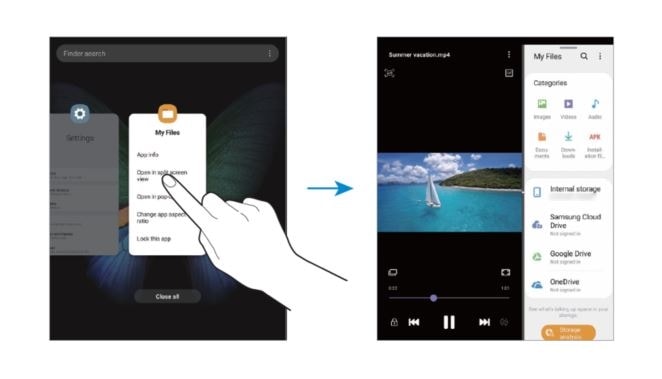
To use additional options, tap the toolbar at the top of the window to access additional options.
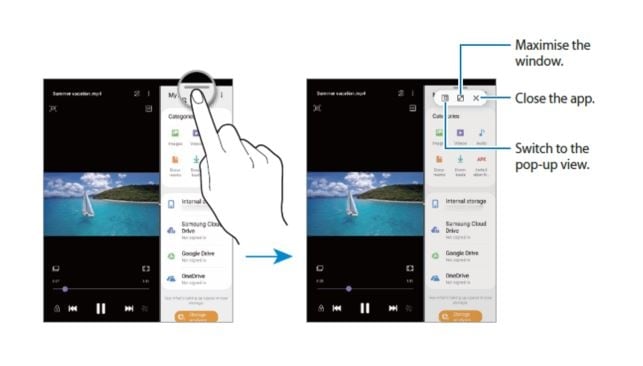
To adjust the window size, Drag the circle between the app windows to the left or right to adjust the size of the windows. When you drag the circle to the right edge of the screen, the window will be maximized.
To change the location of windows, tap and hold the toolbar at the top of the window and when the selected window’s app icon appears, drag the window to the location you want.
You can run multiple apps at the same time in pop-up view.
The app screen will appear in the pop-up view.

Tap the toolbar at the top of the window to access additional options.
To move a pop-up window, tap the toolbar at the top of the window and drag it to a new location.
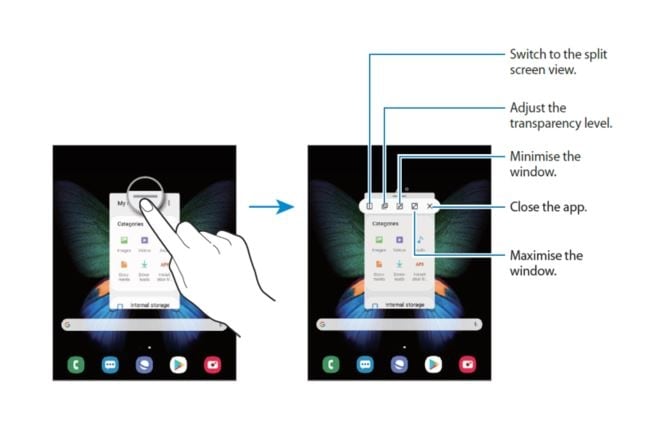
- Medical and magnetic devices such an artificial cardiac pacemaker and a defibrillator may be sensitive to magnets. Do keep Galaxy Fold (the “Device”) a safe distance from them and consult your physician before you use the Device.
- Magnetic objects, such as credit cards, passbooks, access cards, boarding passes, or parking passes, may be damaged or disabled by the magnets in the Device. Keep a safe distance between the Device and magnetic objects. Do not place the Device near magnetic fields.
- Do not remove the protective layer on the main screen while using the Device and do not attach any adhesives such as protectors or stickers. If you remove the protective layer, the main screen will be damaged.
- When folding the Device, do not place any objects, such as cards, coins, or keys, on the screen. The screen may be damaged.
- The crease at the center of the main screen is the characteristic of new Polymer materials. The crease does not affect the display’s quality, lifespan and performance and will not hinder the experience while using the Device or viewing content.
- This document was updated in November 2019 and for reference only.
- Images are for reference only.
- This document is only applicable to Galaxy Fold (Hong-Kong version) based on Android OS 9 Pie.
- All functionality, features, specifications and other product information provided in this document including, but not limited to, the benefits, design, pricing, components, performance, availability, and capabilities of the product are subject to change without notice or obligation. Samsung reserves the right to make changes to this document and the product described herein, at anytime, without obligation on Samsung to provide notification change.
Is this content helpful?
Thank you for your feedback!
Please answer all questions.