How to connect your Air Dresser to SmartThings?
Connecting your Air Dresser to SmartThings allows you to do more things than just setting a time for it to start. You are able to choose which program you would like to use, set up laundry recipe and even download more programs for your Air Dresser.
First of all, you will need to actually run through the process and connect your Air Dresser to SmartThings.
Follow the steps below to get you connected.


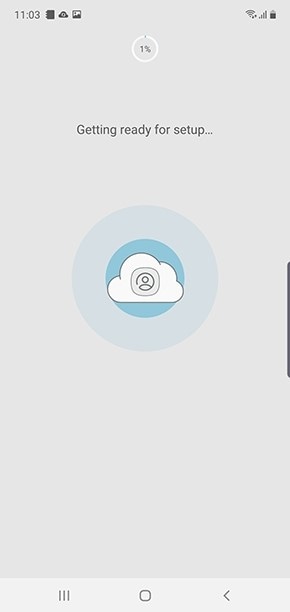
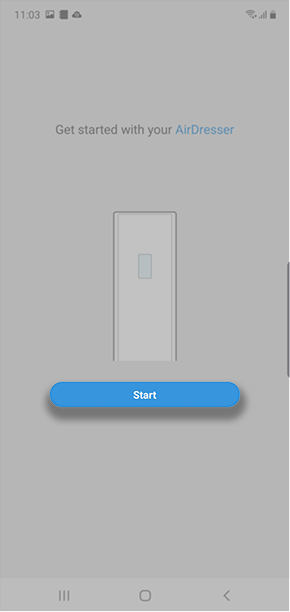
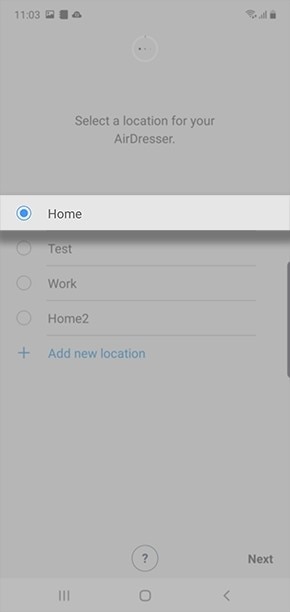


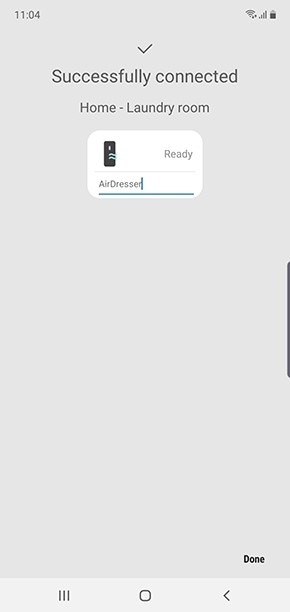
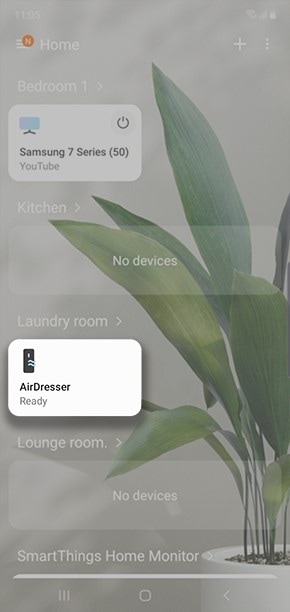
Please Note: To connect SmartThings to your Air Dresser, you must be using the same Wi-Fi network.
Is this content helpful?
Thank you for your feedback!
Please answer all questions.