[Windows 10 Version 1703, 1607 & 1511] Initial Setup after Reset on my PC (Hong-Kong version)
This is how to set up your computer for the first time after resetting Windows 10 (ver. 1703).

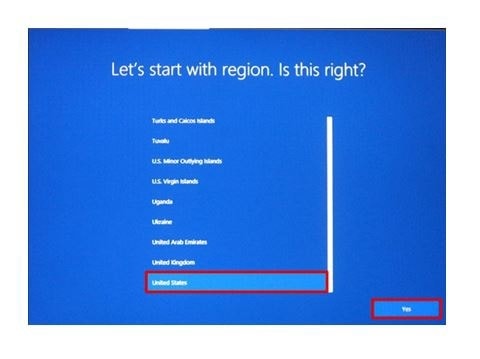
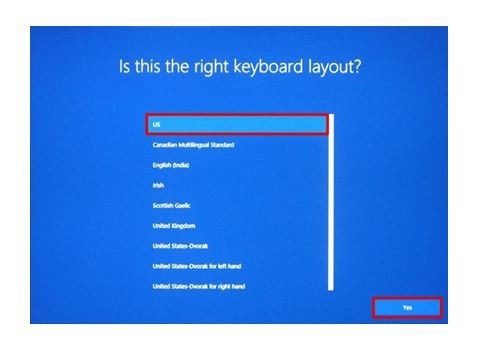
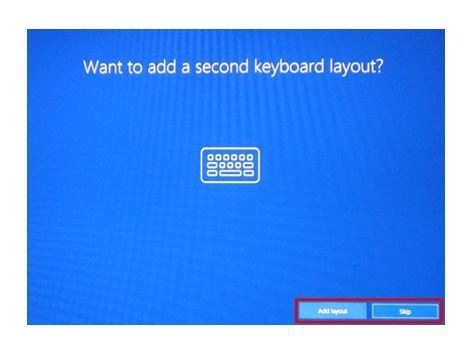
![Read the licensing agreement, then click [I agree], initial setup, after resetting, after reset, samsung computer, pc, notebook,](http://images.samsung.com/is/image/samsung/assets/hk_en/support/computing/windows-10-version-1703-1607-and-1511-initial-setup-after-reset-on-my-pc-hong-kong-version-/5.jpg?$ORIGIN_JPG$)
※ You can use [Skip for now] to perform this step later.
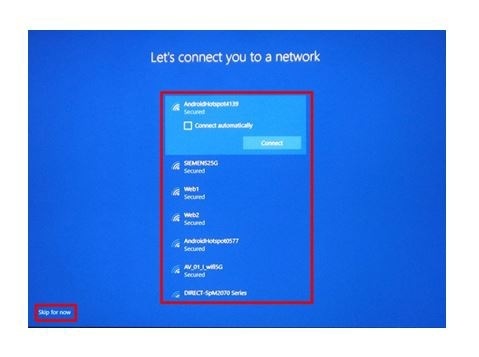
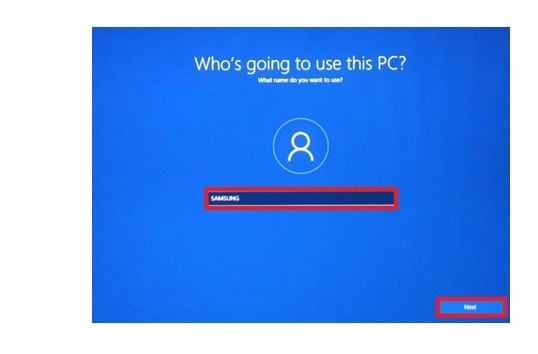
※ If you click [Next] without entering a password, you can proceed without setting a password. You can set a password later if you wish.
![Choose the password for your PC, If you click [Next] without entering a password, you can proceed without setting a password. You can set a password later if you wish](http://images.samsung.com/is/image/samsung/assets/hk_en/support/computing/windows-10-version-1703-1607-and-1511-initial-setup-after-reset-on-my-pc-hong-kong-version-/8.jpg?$ORIGIN_JPG$)
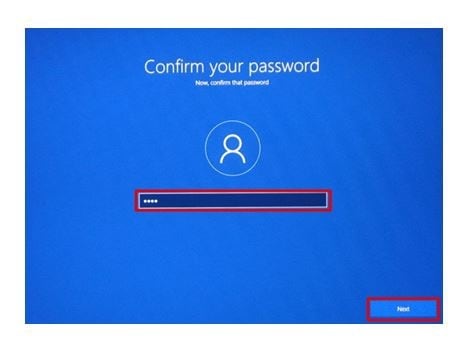
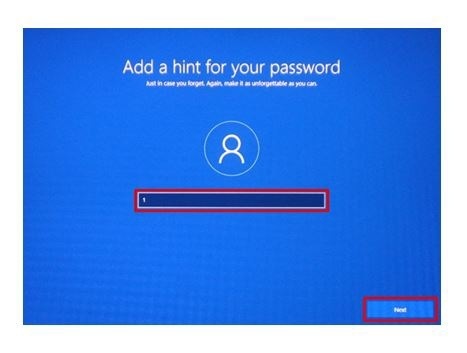
※ You can use [Skip for now] to perform this step later.
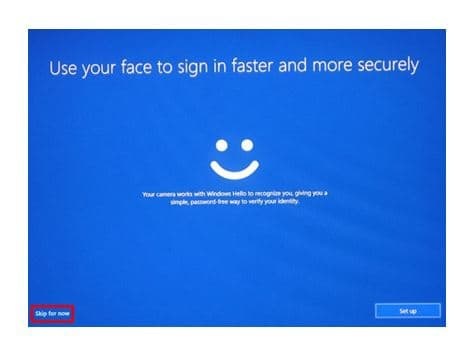
![Under [Choose privacy settings for your device], click [Accept] to complete setup, samsung computer, pc, notebook, win 10](http://images.samsung.com/is/image/samsung/assets/hk_en/support/computing/windows-10-version-1703-1607-and-1511-initial-setup-after-reset-on-my-pc-hong-kong-version-/002.jpg?$ORIGIN_JPG$)
- The above product description is only applicable to Windows 10 (Version 1703) released on Samsung computers (Hong-Kong version) in year 2018. The above product description was updated in June 2018 and for reference only.
- Windows is either registered trademark or trademark of Microsoft Corporation in the United States and/or other countries. All other products and services mentioned may belong to their respective trademark owners.
- All images are for reference only.
This is how to set up your computer for the first time after resetting Windows 10 (ver. 1607).
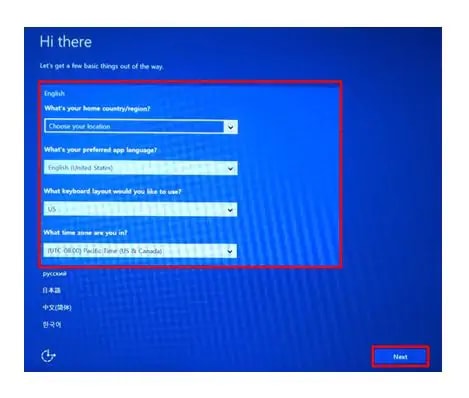
![Read the legal disclaimer, then click the [Apply] button, initial setup, samsung pc, computer, notebook, win 10, windows 10](http://images.samsung.com/is/image/samsung/assets/hk_en/support/computing/windows-10-version-1703-1607-and-1511-initial-setup-after-reset-on-my-pc-hong-kong-version-/22.jpg?$ORIGIN_JPG$)
※ Use [Skip this step] to set this up later.
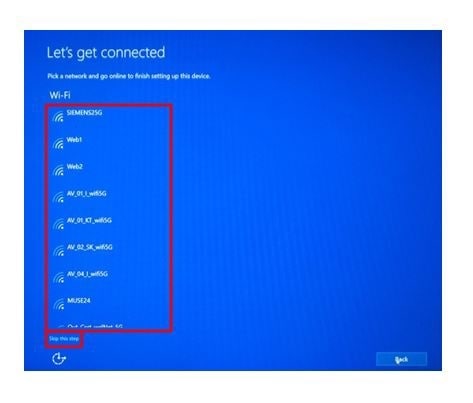
Go to [Customize] to perform additional setup if desired.
![Select [Use Express settings] in the [Quick Start] window, win 10, windows 10, samsung computer, pc, notebook](http://images.samsung.com/is/image/samsung/assets/hk_en/support/computing/windows-10-version-1703-1607-and-1511-initial-setup-after-reset-on-my-pc-hong-kong-version-/44.jpg?$ORIGIN_JPG$)
![In [Create an account for this PC], enter a user name and password, then click [Next], initial setup, win 10, windows 10, samsung computers, pc, notebook](http://images.samsung.com/is/image/samsung/assets/hk_en/support/computing/windows-10-version-1703-1607-and-1511-initial-setup-after-reset-on-my-pc-hong-kong-version-/55.jpg?$ORIGIN_JPG$)
※ After booting is complete, you will see several introduction screens.
It may take some time, but please wait and the system will boot automatically.
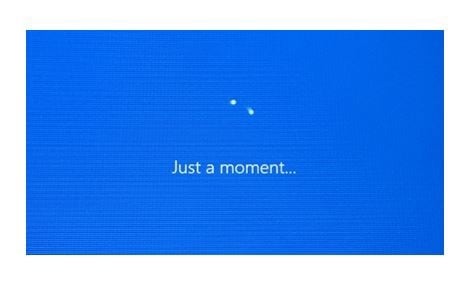
- The above product description is only applicable to Windows 10 (Version 1607) released on Samsung computers (Hong-Kong version) in year 2018. The above product description was updated in June 2018 and for reference only.
- Windows is either registered trademark or trademark of Microsoft Corporation in the United States and/or other countries. All other products and services mentioned may belong to their respective trademark owners.
- All images are for reference only.
This is how to set up your computer for the first time after resetting Windows 10 (ver. 1511).
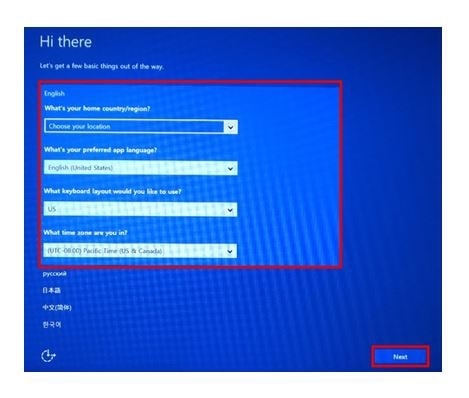
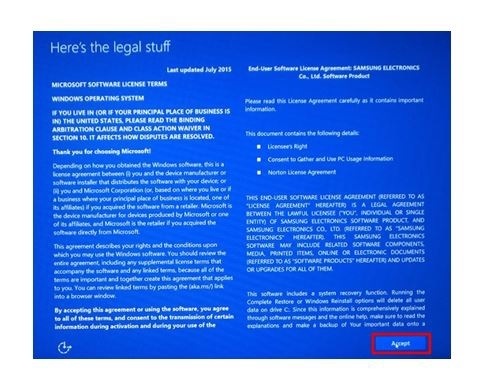
※ Use [Skip this step] to set this up later.
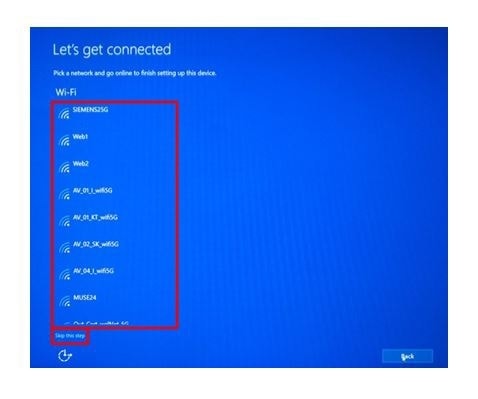
Go to [Customize] to perform additional setup if desired.
![Select [Use Express settings] in the [Quick Start] window, initial setup, win 10, windows 10, samsung pc, samsung notebook, computer, desktop](http://images.samsung.com/is/image/samsung/assets/hk_en/support/computing/windows-10-version-1703-1607-and-1511-initial-setup-after-reset-on-my-pc-hong-kong-version-/04.jpg?$ORIGIN_JPG$)
![In [Create an account for this PC], enter a user name and password, then click [Next], create an account for this pc, win 10, windows 10, samsung notebook, oc, computer, samsung desktop, desk](http://images.samsung.com/is/image/samsung/assets/hk_en/support/computing/windows-10-version-1703-1607-and-1511-initial-setup-after-reset-on-my-pc-hong-kong-version-/05.jpg?$ORIGIN_JPG$)
※ After booting is complete, you will see several introduction screens.
It may take some time, but please wait and the system will boot automatically.
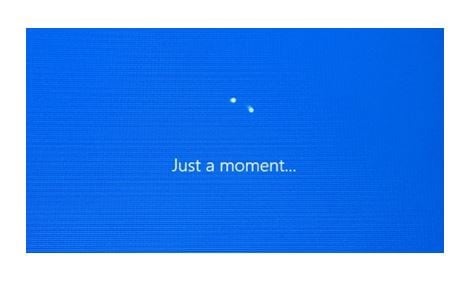
- The above product description is only applicable to Windows 10 (Version 1511) on Samsung computers (Hong-Kong version) in year 2018. The above product description was updated in June 2018 and for reference only.
- Windows is either registered trademark or trademark of Microsoft Corporation in the United States and/or other countries. All other products and services mentioned may belong to their respective trademark owners.
- All images are for reference only.
Thank you for your feedback!
Please answer all questions.