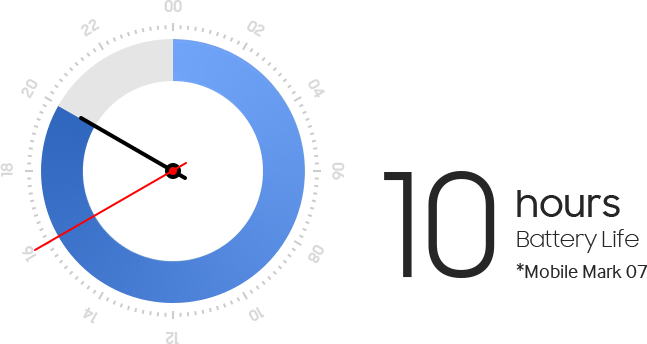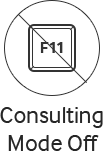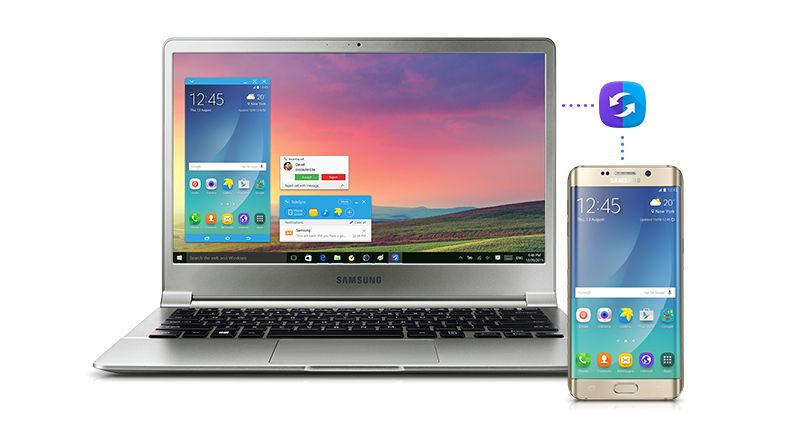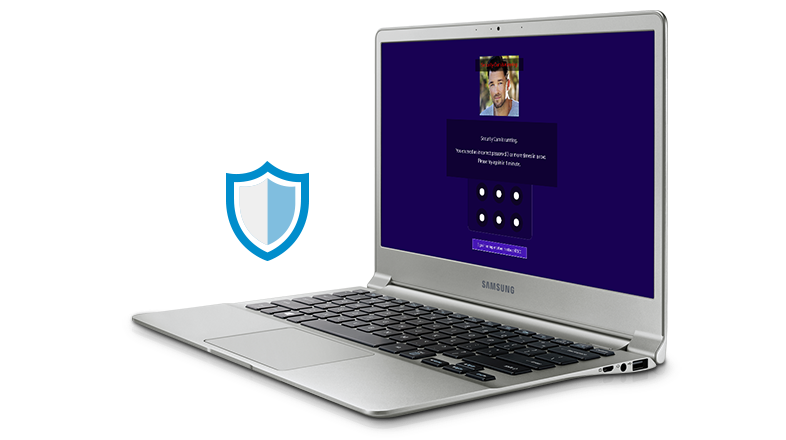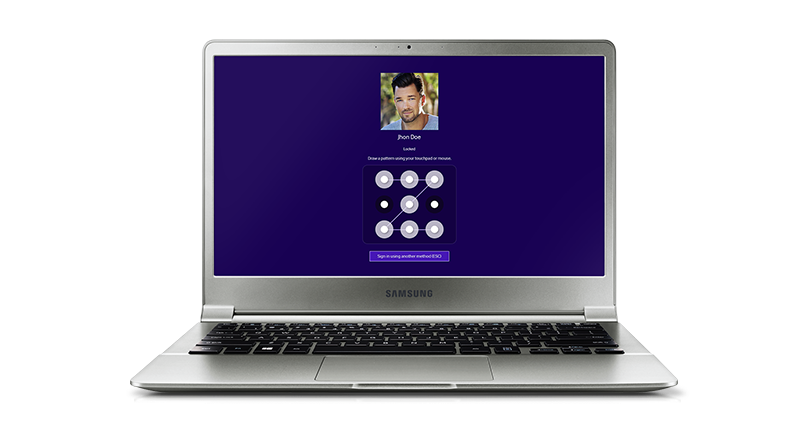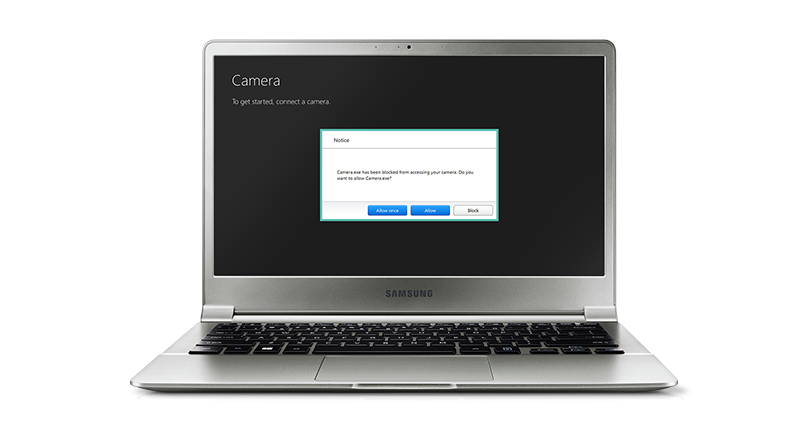Ultra-lightweight
Feather-light and incredibly slim. Take this slim and fabulously portable notebook wherever life takes you.
- 13.4
-
mm
Thin
- 860
-
g*
Ultra Light
- 13.3
-
inch
Bright
* Weights vary depending on manufacturing process.
Exceptional Style and Mobility
A sleek metal frame gives the Notebook 9 a premium look and feel. Enjoy both style and practicality with this impeccably beautiful, portable laptop.


Exceptional Style and Mobility
A sleek metal frame gives the Notebook 9 a premium look and feel. Enjoy both style and practicality with this impeccably beautiful, portable laptop.
Extended Power
Long battery life means you can use your notebook for up to 10 hours from a single charge. Stay powered up and use your device for even longer – without worrying about your battery running out of juice.

Longer Battery Life
Get more out of your device for longer with up to 10 hours* of usage time. The Battery Life Extender means your battery retains up to 70 percent** of its original capacity even after three years of usage. Laptop batteries that do not feature Battery Life Extender technology typically retain only 20 percent of their initial capacity after just 1.5 years of usage. ***
* Battery life of 10 hours based on MobileMark 2007 test and 7.5 hours based on MobileMark 2014 test.
** Battery capacity is based on Samsung's internal tests. Typical users charge their laptops around 300 times per year.
*** Battery life may vary based on usage.

Bright, Viewing Experience
With brightness levels of 400nits, pictures always look great on the Notebook 9. A display sharp enough for optimal viewing, even when using your laptop outdoors.
- 400
-
nits
Brightness

Bright, Viewing Experience
With brightness levels of 400nits, pictures always look great on the Notebook 9. A display sharp enough for optimal viewing, even when using your laptop outdoors.
- 400
-
nits
Brightness

-
Super-vivid Full HD Display
Get an extremely vivid viewing experience on a low-reflective higher-resolution display.
-
Wide Viewing Angle
The Notebook 9’s wider viewing angle means you can take in even, vivid colours from each and every direction. Watch videos and view images on your Notebook 9 with friends!
-
Super-vivid Full HD Display
Get an extremely vivid viewing experience on a low-reflective higher-resolution display.
-
Wide Viewing Angle
The Notebook 9’s wider viewing angle means you can take in even, vivid colours from each and every direction. Watch videos and view images on your Notebook 9 with friends!
Consulting Mode
Want to show your laptop screen to someone sitting across from you? Just press Fn + F11 to rotate the display 180° and let your friend take a look at your screen!

Practical Backlit Keyboard
The Notebook 9’s backlit keyboard automatically adjusts its brightness level according to your surroundings. Typing in darker settings has never been this easy!

-
SideSync
Use SideSync to connect your smartphone to your notebook via a cable or a Wi-Fi connection. View your phone screen on your Notebook 9, field voice calls, transfer files and send text messages.
* SideSync may not work in some device models.
-
Wi-Fi Transfer
No need for an Internet connection to send files between your Notebook 9 and other laptops with Wi-Fi Transfer. Use Wi-Fi to pair your Notebook 9 with other laptops and make fuss-free file transfers.
-
Security Cam
Do you feel irritated because your PC got stolen? The Security Cam feature relieves your worries.
If a thief tries to access your laptop, Security Cam takes still pictures of them via the webcam and automatically sends them to you via email.
-
Pattern Login
Diversify your login options. Use a convenient pattern login, just as you would on a smartphone. Get creative with your pattern selection!
-
Secret Screen
Need some privacy? Just press the Fn and F10 key to discreetly dim your display and keep prying eyes at bay.
-
Record Block
Prevent unauthorised third-party access attempts on your webcam and microphone with Record Block. Launch the feature simply by pressing Fn + F11 and keep would-be hackers at bay.
-
SideSync
Use SideSync to connect your smartphone to your notebook via a cable or a Wi-Fi connection. View your phone screen on your Notebook 9, field voice calls, transfer files and send text messages.
* SideSync may not work in some device models.
-
Wi-Fi Transfer
No need for an Internet connection to send files between your Notebook 9 and other laptops with Wi-Fi Transfer. Use Wi-Fi to pair your Notebook 9 with other laptops and make fuss-free file transfers.
-
Security Cam
Do you feel irritated because your PC got stolen? The Security Cam feature relieves your worries.
If a thief tries to access your laptop, Security Cam takes still pictures of them via the webcam and automatically sends them to you via email.
-
Pattern Login
Diversify your login options. Use a convenient pattern login, just as you would on a smartphone. Get creative with your pattern selection!
-
Secret Screen
Need some privacy? Just press the Fn and F10 key to discreetly dim your display and keep prying eyes at bay.
-
Record Block
Prevent unauthorised third-party access attempts on your webcam and microphone with Record Block. Launch the feature simply by pressing Fn + F11 and keep would-be hackers at bay.
Specifications
-
Windows 10 Home
-
Intel® Core™ i7 Processor 6500U (2.50 GHz up to 3.1GHz 4 MB L3 Cache)
-
Intel® HD Graphics 520
-
13.3" FHD LED Display (1920 x 1080)
-
8GB LPDDR3 Memory at 1866MHz (on BD 8GB)
-
512GB Solid-state drive
-
Iron Silver
-
Internal Dual Array Digital Mic
Stereo Speakers ( 1.5 W x 2 )
SoundAlive™
720p HD Camera
-
Gigabit Ethernet [10/100/1000]
802.11 ac (2x2)
Bluetooth v4.1
-
1 Headphone out/Mic-in Combo
1 DC-in
1 Micro HDMI
1 mini Ethernet (Adapter type)
1 mini VGA (Adpater type)
2 USB3.0
3-in-1 (SD, SDHC, SDXC) Multi-media Card Reader
-
(Backlit keyboard)
Clickpad
Island-type keyboard
-
TPM^
-
40 W AC Adapter
30Wh
-
313.8 x 218.5 x 13.4mm (12.35" x 8.60" x 0.53")
-
0.84Kg (1.85lbs)
-
Ethernet Adapter
-
Samsung Recovery
Samsung Settings
Samsung SideSync
Samsung Update
-
Ambient Light Sensor
-
Weights vary depending on manufacturing process
User manual & downloads
FAQs
You might also like
Recently viewed