如何將您的 Samsung 電視連接到網絡
最後更新日期 : 2024年11月1日
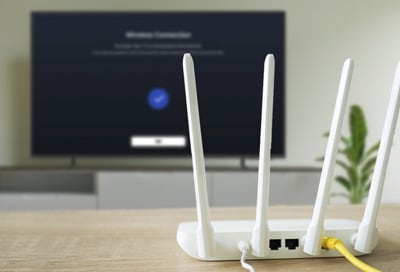
智能電視可以連接至有線或無線網絡,為您提供一系列應用程式及相關服務,同時讓您透過電視螢幕輕鬆管理其他家居智能裝置。參考以下指南,了解如何將您的電視連接至網絡。
注意:要使用各種智能功能,必須先將電視連接至網絡、同意條款與細則及登入 Samsung 帳戶。
連接 Wi-Fi 無線網絡
![Router placed next to a Samsung Smart TV on a wooden table, highlighting the setup for a Wi-Fi connection.]()

以 Wi-Fi 連接電視至網絡可為您提供更簡單及無縫的使用體驗。 連接前,請先準備好無線網絡名稱(SSID)及密碼。
1
打開設定,然後選擇所有設定。
![Screenshot of a Samsung Smart TV interface showing the 'Settings' menu highlighted, with options including 'All Settings' selected.]()

2
選擇連線。
![Interface of a Samsung Smart TV displaying the menu with 'Connection' selected.]()
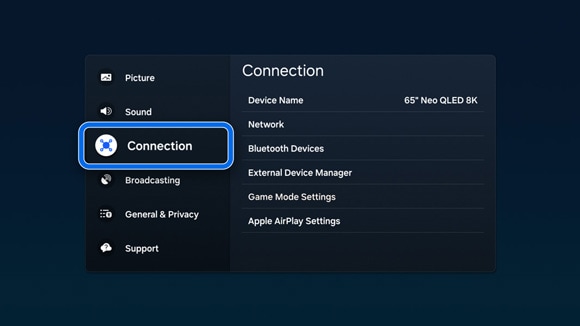
3
選擇網絡,然後選擇開啟網絡設定。
![Screen capture of a Samsung Smart TV's menu showing 'Network' options with 'Open Network Settings' highlighted for selection.]()
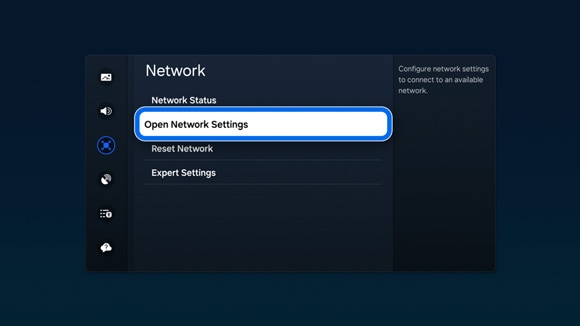
4
選擇無線網絡,然後選擇您的 Wi-Fi 網絡名稱。
![Display screen on a Samsung Smart TV showing 'Network Type' options, with 'Wireless' selected as the method to connect to the internet.]()
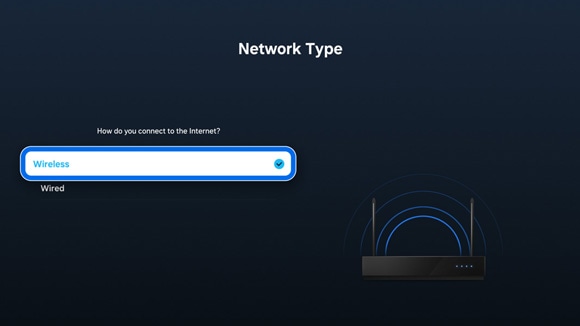
注意:如果未搜索到無線網絡,請在最底選擇新增網絡,然後輸入網絡名稱(SSID)。
5
輸入 Wi-Fi 密碼,然後繼續下一步。
![Samsung Smart TV screen displaying the wireless connection interface, where the password for a Wi-Fi network is being entered on a virtual keyboard.]()
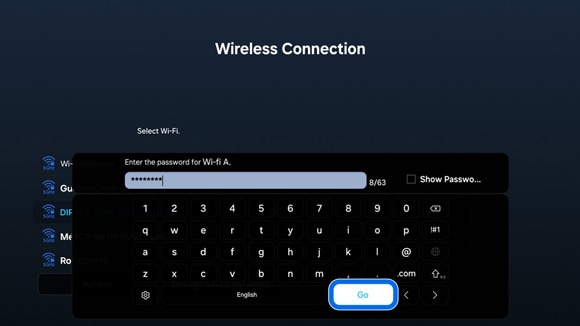
6
您的電視即會連接至 Wi-Fi 網絡。
![Confirmation screen on a Samsung Smart TV stating 'Success! Your TV is connected to the Internet.' with an 'OK' button highlighted for selection.]()

注意:
- 要連接至 Wi-Fi 網絡,必須先開啟所選的 Wi-Fi 網絡,且功能運作正常。
- 如有需要,您可以自行開啟及關閉 Wi-Fi 連線。選擇設定,再選擇所有設定,然後選擇連線,最後選擇專家設定,即可選擇及開啟所選的 Wi-Fi 網絡。
連接有線網絡
![Close-up of a hand plugging a blue Ethernet cable into the LAN port on the back of a Samsung Smart TV.]()

您亦可選擇將電視連接至有線網絡。
1
以 LAN 線連接至電視上的以太網端口(Ethernet)或 One Connect Box,另一端則連接至路由器(Router)或調製解調器(Modem)。
![Diagram illustrating an Ethernet cable connected from a router to the LAN port of a Samsung Smart TV.]()
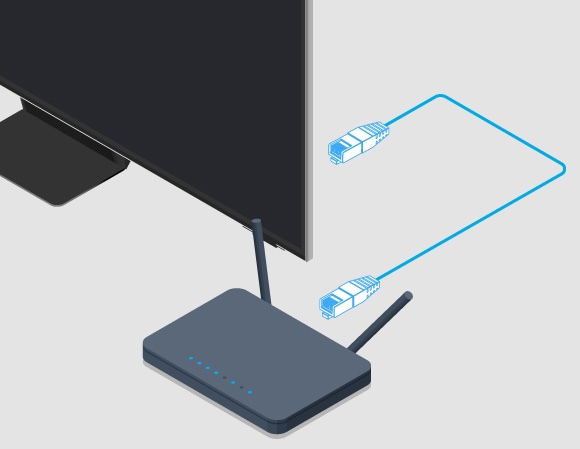
2
打開設定,再選擇所有設定,然後選擇連線。
![Interface of a Samsung Smart TV displaying the menu with 'Connection' selected.]()
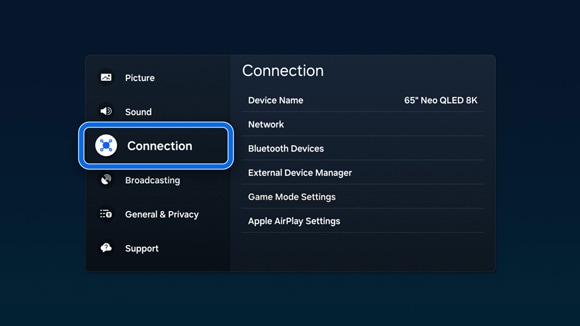
3
選擇網絡,然後選擇開啟網絡設定。
![Screen capture of a Samsung Smart TV's menu showing 'Network' options with 'Open Network Settings' highlighted for selection.]()
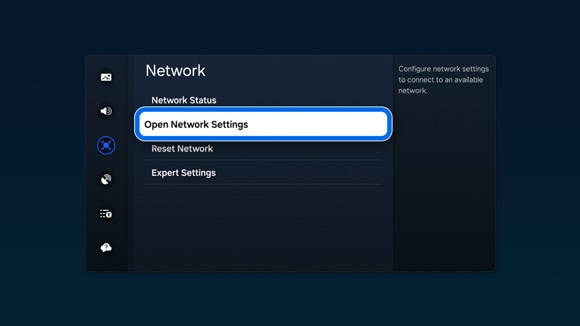
4
選擇有線網絡。
![Screen display on a Samsung Smart TV showing the 'Network Type' selection with 'Wired' highlighted, accompanied by an icon of an Ethernet cable.]()
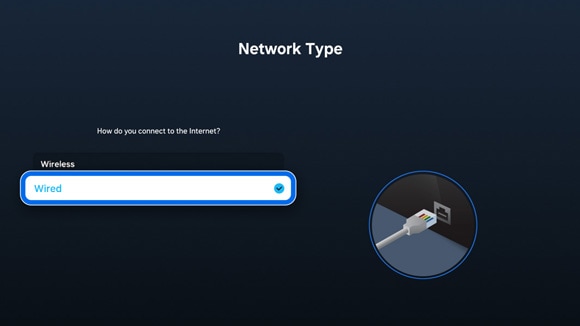
5
您的電視將連接至有線網絡。
![Confirmation message on a Samsung Smart TV stating 'Success! Your TV is connected to the Internet.' with the option to select 'OK'.]()
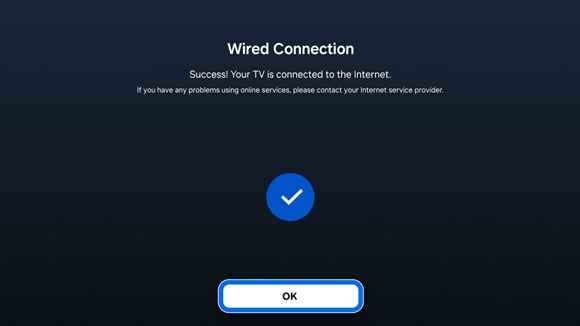
注意:
- 使用 LAN 線連線時,使用 CAT 7(STP 型屏蔽雙絞線)線 (100/10 Mbps)進行連接。
- 如網絡速度於 10 Mbps,電視將無法連接至網絡。
- 部分型號並不支援有線連線。
重設網絡設定
重設電視的網絡設定會恢復原廠預設值。在遇到連線問題或需要更新網絡置設時,或可為您提供所需的協助。
1
打開設定,然後選擇所有設定,再選擇 連線。
![Interface of a Samsung Smart TV displaying the menu with 'Connection' selected.]()
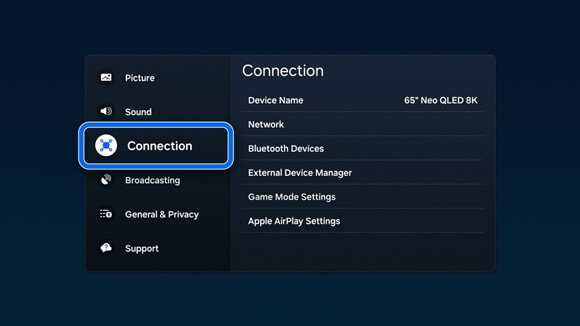
2
選擇網絡,然後選擇重設網絡。
![Screen capture of the Samsung Smart TV's network menu with the option 'Reset Network' highlighted for selection.]()
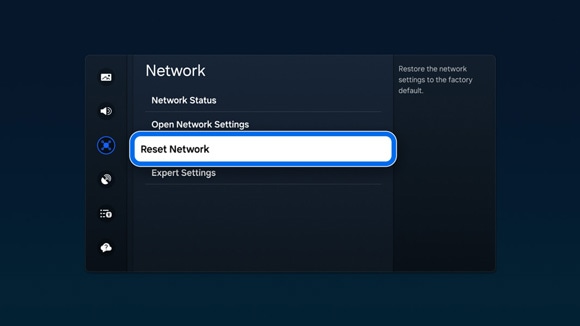
3
完成重設步驟。
![Confirmation dialog box on a Samsung Smart TV asking 'Do you want to reset the network settings?' with options to select 'Reset' or 'Cancel.']()
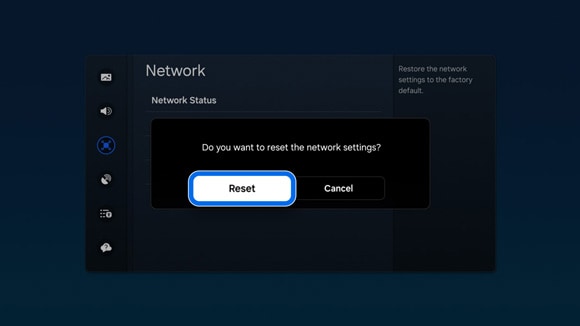
4
接著選擇網絡設定 來重新設定。
![Screen on a Samsung Smart TV displaying a message that network settings have been reset, with options to select 'Network Settings' or 'Close'.]()

注意:如需要詳盡的網絡設定步驟,請參考上一個部分。您可以選擇透過無線 Wi-Fi 或有線方式進行連線。
尋找 MAC 地址
如有連線問題、網絡安全或疑難排解需要,您可以在設定選單中找到電視的 MAC 地址。
1
打開設定,然後選擇所有設定。
![Samsung Smart TV screen displaying the quick settings menu with the 'All Settings' option highlighted for selection.]()
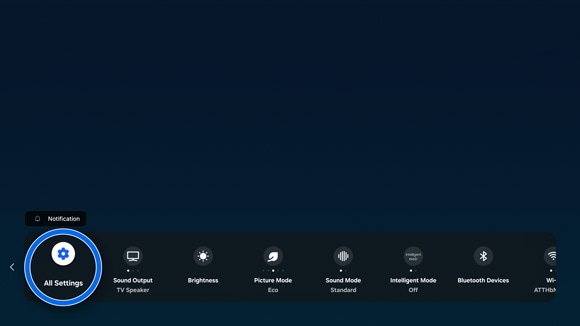
2
選擇支援,然後選擇關於電視。您或需要往下滑來查看 MAC 地址。
![Screen showing the 'About TV' menu on a Samsung Smart TV, listing both Wired and Wireless MAC Addresses among other device information.]()

注意:
- 如遇上任何困難,請檢查您的 Samsung 智能電視是否已更新至最新的軟件版本,這或可以解決問題。
- 螢幕和選單畫面或會因為裝置、型號及軟件版本而有所不同。
感謝您提供意見讓我們了解您的需要
請回答所有問題。